Android Data Recovery
How to Retrieve Photos/Videos from XiaoMi Redmi Phone
-- Saturday, October 10, 2015
Thanks to Android Photo Recovery, you don’t have to worry about it anymore. Deleted/lost/formatted photos and videos captured by the camera, received from other devices, or downloaded online are supported to restore. First of all, please download and install the program by clicking the download button below on your computer.
Note:
1. Stop using your phone once you recognize photo/video loss.
2. Do not start any other Android phone management software at the same time.




- Part 1. Retrieve Photos/Videos from XiaoMi Redmi Phone
- Part 2. Protect Your Data on Android from Deleting
Part 1. Retrieve Photos/Videos from XiaoMi Redmi Phone
Step 1 Connect XiaoMi Phone to ComputerTo start with, run Android Photo Recovery on your Windows/Mac computer. Below, we will take Windows PC as an example. Please connect your Android phone to the computer with USB cable. Make sure that USB debugging is enabled.

Step 2 Identity your Device
The program will identity your device very soon. If the OS version is 4.2.2 or above, please authorize your PC by tapping the "OK" button in the pop-up note on the phone. If you do not receive the note, click "Show Again" on the computer.
Step 3 Choose File Types to Scan
When you have the interface as below, it is high time you chose file types to scan. Check "Gallery" and "Videos". Then click the button "Next".
After that, you will be asked to select a scan mode. You can alternatively choose "Scan for deleted files" or "Scan for all files". Then click the button "Next" > "Start".
Note:
1 Please ensure the battery of your phone is no less than 20%.
2 Selectively choosing file types to scan helps saving time to scan.
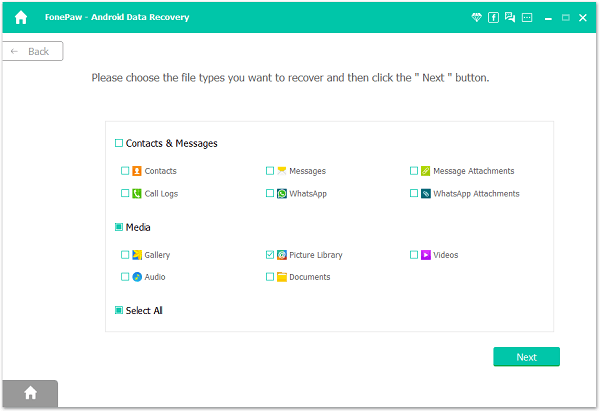
Step 4 Enable the Program to Analyze Xiaomi Redmi
After file type selecting, the program will analyze your device first prior to scanning. To enable the program to analyze and scan Xiaomi Redmi, you need to tap "Allow" button on your phone.

Step 5 Selectively Preview and Retrieve Photos/Videos from Android
The program will take some time to scan your phone. It depends on the size of data you selected. When scan is completed, you can preview files. If you click "Gallery" at the left, you can preview photos in the window including info of name, size, and format. Then tick items you want and click "Recover". They will be restored to your computer.
To retrieve videos, click "Videos". Then go as the same path.

Part 2. Protect Your Data on Android from Deleting
As the data and information on your Android device should be really important for you, to prevent it from getting deleted or lost, there are few things you need to pay attention to:1. Do not reset your device easily. The factory reset would wipe out all of your data, so please do not do the reset thing except you are going to sell it and decide to discard it.
2. Back up data. Actually, it would be better to back up your Android phone regularly so that you can easily get back anything from Xiaomi or Redmi one day when encountering data loss.And if you decide to update or root your Android, it is necessary to back it up before you start the stuff.
3. Set up the lock screen password to prevent data from deleting by others. Sometimes your friends may pick up you device and play a trick on it. Unfortunately, some of the important data lost and you could do nothing. And what's more, setting up the screen lock can also avoiding the children to play your device as a funny toy.
You are done! By the way, you can also retrieve other Android files, such as contacts, messages, call history, WhatsApp, WhatsApp attachments, audio, and documents. And you can directly recover photos/videos from external SD card with Android Photo Recovery.


























