Android Data Recovery
How to Retrieve Deleted WhatsApp Data from Damaged Android
-- Friday, April 21, 2017
Retrieve Deleted Files From WhatsApp
Android Photo Recovery is a program that makes WhatsApp data recovery from broken or damaged Android a simple and efficient task. It has the ability to scan out, extract and recover items from damaged Android device. Aside from WhatsApp data, other file types including photos, videos, messages, call history, contacts are recoverable as well. Now, let’s follow the steps to scan your damaged Android, preview and selectively restore WhatsApp data with ease.

Step 1 Connect Damaged Android to Computer
Run the program on computer and then connect your device to PC. Go to the "Broken Android Data Extraction" option at the left column.

Step 2 Select Fault Type of Your Phone
Please click on the "Fix Device" button and then continue to select the fault type of your device. Click on "Next" to move on the next step.
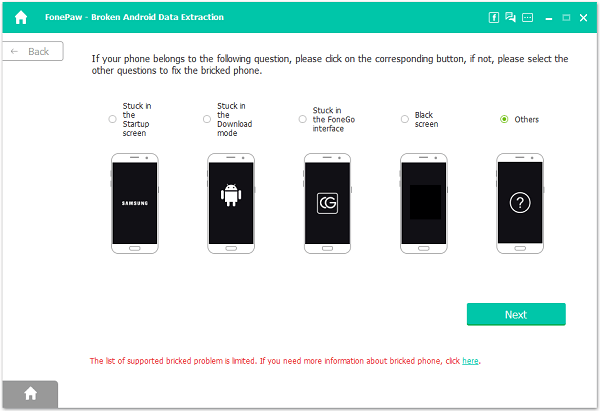
Step 3 Put Damaged Android to Download Mode
As you can see from the following interface, you need to finish 3 steps to enter the Download mode:
1.Power off the phone.
2.Press and hold the Volume down + Home button + Power button.
3.Press the Volume up button to enter the download mode.
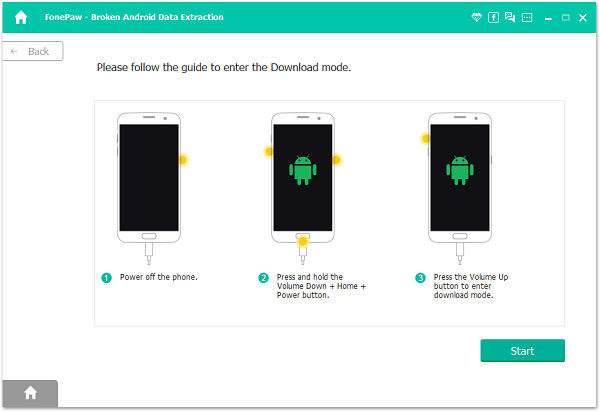
Step 4 Analyze Your Device and Download Recovery Package
Now the program will start downloading the recovery package. Once done, it will automatically scan out all selected items from your device.
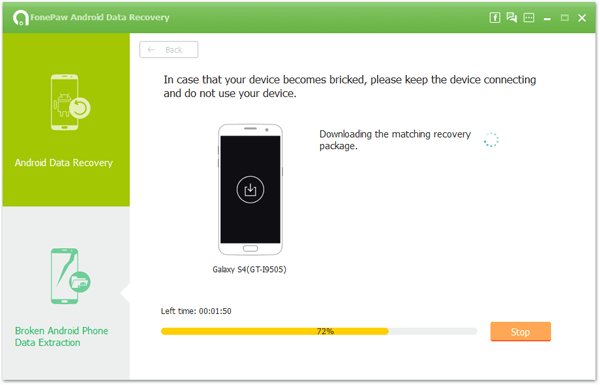
Note: If the recover package has not downloaded successfully, here is what you need to do: Exit the Download mode first by click on "Exit Download mode" > Back to the Home page > Click on "Fix my bricked phone" to solve this issue.
Step 5 Preview and Recovery WhatsApp Data
Now you are able to preview the scanned out WhatsApp files in details. After you've selected the wanted items, please go to "Recover" button to get them back on your PC.
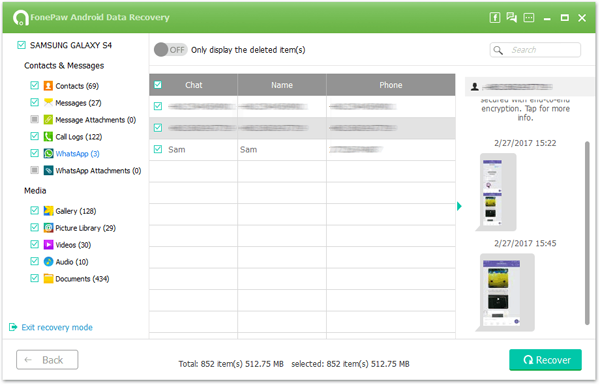
Note: Although you can get back the WhatsApp Messages with the help of the software, backing up WhatsApp messages & attachments is also very important.
























