Android Data Recovery
How to Retrieve Deleted Text Messages on iPhone
-- Monday, June 03, 2013
Accidentally delete or lost text messages is quite a disaster, especially when including important messages that related to business. However, you still have chance to restore the deleted or lost sms if they weren't overwritten. So, once you lost some text messages or other data stored in your iOS device, stop adding or deleting content in the phone to avoid data overwritten. Then, you can turn to iPhone Data Recovery to restore deleted messages on your iPhone.
iPhone Data Recovery is an useful recovery mode that you can restore iPhone SE/ 6s/ 6s Plus/ 6/ 6 Plus, iPad Pro/ Air 2/ mini 4, etc. data like contacts, text messages, photos, videos, notes, call history, calendars, and so forth back to you once you download and install it on your computer. It provides you three distinct recovery modes: Scan your iPhone directly for phone data, to recover from your iTunes backup and to recover from iCloud backup.
Now, download the free trial version on your computer and try it yourself.




After downloading, installing and launching iPhone Data Recovery, you will see the interface below and read the steps below carefully to make sure that you can extract your iOS data successfully.
- Part 1. Directly Recover iPhone SE/6s/6s Plus/6/6 Plus SMS
- Part 2. Restore iOS Messages from iTunes
- Part 3. Extract SMS from iCloud Backup Files
Part 1: Directly Recover iPhone SE/6s/6s Plus/6/6 Plus SMS
Step 1 Launch the Program and Connect your iPhone SE/6sAfter iPhone Data Recovery on your computer, connect your iPhone SE/6s to the computer with the USB cable. You will see the interface as below.

Step 2 Start to Scan your Device
Click "Start Scan" in the interface of the program and it will scan your device for all the data stored in it, including text messages.
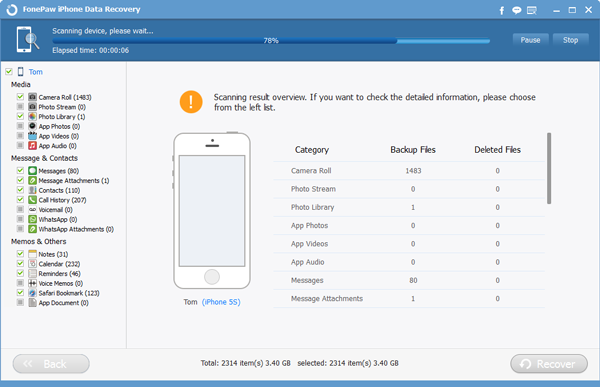
Step 3 Preview and Restore Messages from iDevice
As the scanning finishes, all your iPhone text log found will be listed in categories. You can preview them one after another and choose the SMS that you want to recover. After all the SMS was marked, you can click the "Recover" button to have them restored in your computer.
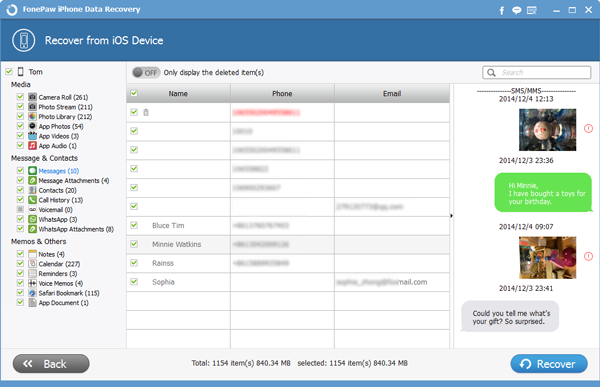
Part 2: Restore iOS Messages from iTunes
Apart from connecting your iPhone to your computer with USB cable to recover your lost data, you can also choose the second mode – to recover from iTunes backup file if you have do iTunes backup before.Step 1 Choose the Backup to Extract it
After launching the program on your PC, choose "Recover from iTunes backup file". All the backup files will be scanned out and listed, you can choose the one from which you want to recover SMS. And you will see the window as below. Then, click "Start Scan" to begin scanning.

Note: Don't sync anything once your SMS lost, otherwise, the backup file you have done will be overwritten and the lost SMS can't be get back any more.
Step 2 Preview and Recover Messages from iOS 9
All the data will be displayed in categories in a few minutes. Contacts, call history, SMS, photos, videos, bookmarks, notes, etc. are all included in it. You can preview them first one after another, and then tick those you want to recover and click "Recover" once you finish ticking the SMS you need. Then, the SMS will be recovered within short time and saved on your computer.
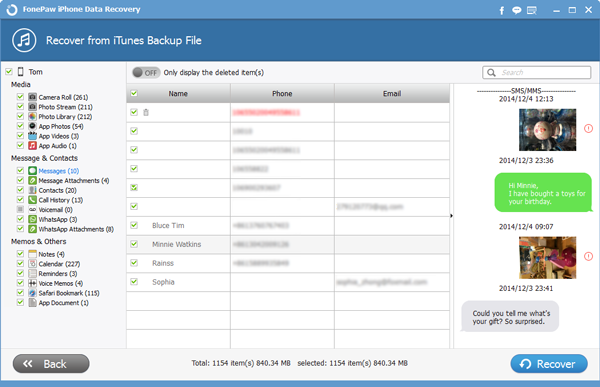
Part 3: Extract SMS from iCloud Backup Files
Step 1 Select the iCloud Recovery ModeAs it shows on the screenshot, click on Recover from iCloud Backup Files then type in your ID number and code to log in your Apple ID.
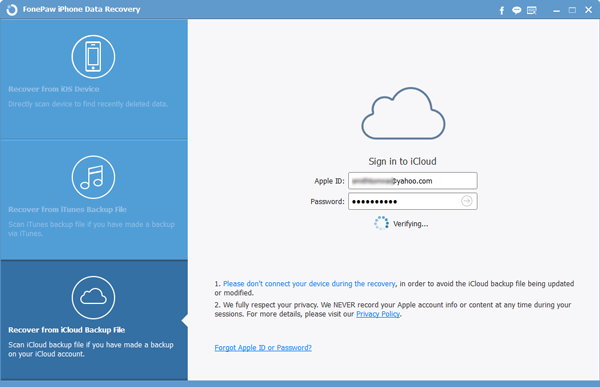
Step 2 Download iCloud Backup and Scan
In this step, you need select your backup files to download. They are all categorized by name and date, it would be easy to identify. After downloading, just click Start Scan to extract the data.

Step 3 Easily Restore SMS to PC
All the found data will be listed out after the scan. Click Messages and Message Attachments to review your data. You can choose to save your iOS 8 text messages to your computer by clicking Restore.
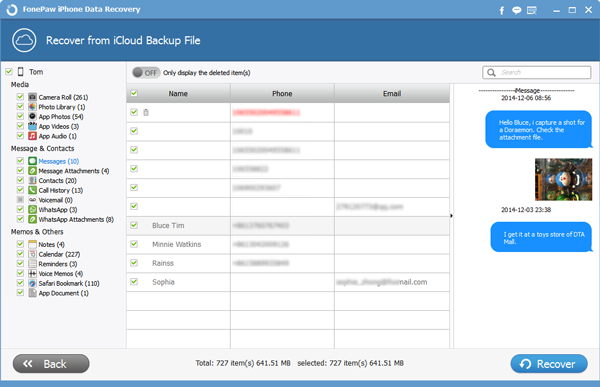
When finishing this step, you will find your erased messages on iPhone saved on your PC. It is quite amazing, isn't it? Why not just download it on your computer so that you can recover your lost iPhone SE/6s data in case you have lost your them again.
Note: The best way to secure you data is to do iPhone data backups regularly.


























