Android Data Recovery
How to Retrieve Text Messages from Samsung Galaxy Note
-- Thursday, June 06, 2013
Such question has been asked for many times. Users may become annoyed when going through SMS deletion on their Android and deleted a new one without reading. How can you restore them back integrally? Luckily, it was really not so difficult to get those deleted text messages back from Samsung Galaxy Note 8/7/5/4 and more with the Samsung text message recovery tool coming out.
Android Photo Recovery, a very effective program to recover deleted data, is recommended. It can not only retrieve text messages easily, but also can get back the other lost data such as contacts, photos, videos and so on. First of all, please download the free trial version of Android Photo Recovery ad then follow the guide below to have a try.
Note: You need to stop using your Galaxy Note once you lose your messages to protect your deleted SMS from being overwritten.




- Part 1. How to Recover Lost SMS from Samsung Galaxy phone
- Part 2. Back Up Text Messages from Samsung Galaxy Note
Part 1. How to Recover Lost SMS from Samsung Galaxy phone
Step 1 Run the program and connect your Samsung to computerLaunch Android Photo Recovery on your computer, then the main interface pops up prompting you to connect your Android device to PC via USB.

Step 2 Enable your Samsung Galaxy USB debugging
If your Galaxy Note have not open USB debugging, the program will ask you to do it. For different Android OS, you may need to do in a different way, check the detail steps listed following:
1) For Android 4.2 or newer: Enter "Settings" > Click "About Phone" > Tap "Build number" for several times until getting a note "You are under developer mode" > Back to "Settings" > Click "Developer options" > Check "USB debugging"
2) For Android 3.0 to 4.1: Enter "Settings" > Click "Developer options" > Check "USB debugging"
3) For Android 2.3 or earlier: Enter "Settings" > Click "Applications" > Click "Development" > Check "USB debugging"

If you want to recover your delete text messages only, you are allowed to choose the very type you want.
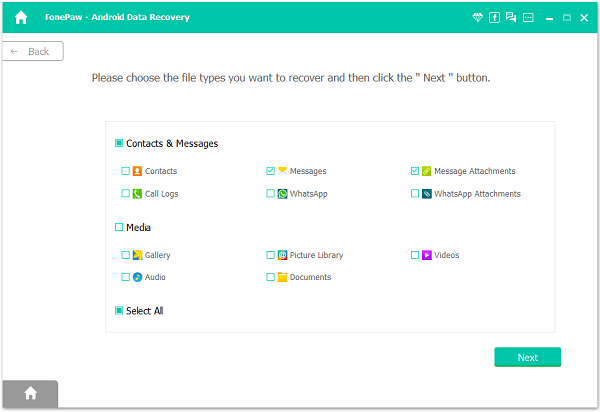
Step 3 Analyze and Scan your Galaxy/Note
A few seconds later, you will get a window below. You should go to your Galaxy phone and tap "Allow" on the pop-up box until it disappears and the scanning will start.

Step 4 Preview and restore deleted messages from Samsung
The scan will take you a while, but it will remind you when all messages and contacts have been scanned out. Then you can stop the scanning and preview all the found messages. Mark those you want to export them to your computer by clicking "Recover". You can save the recoverable text messages in CSV or HTML format.
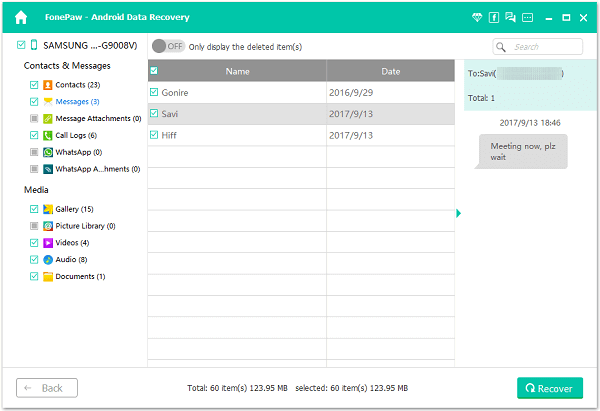
Note: Messages found here contain deleted ones and those currently existing on your device. You can separate them by using the button on the top: Only display deleted items, which can save your time.
Part 2. Back Up Text Messages from Samsung Galaxy Note
The best way to protect data from Android would be backing up more often and if you come across the situation of data loss, you are able to restore it from your backup copies.Method 1. Back up text messages with Samsung Kies App
Samsung Kies, an official Samsung software for Samsung device, allows you to back up data including text messages, manage your Samsung device, upgrade firmware and more in a simple way. Please download and install the App on your computer (can fit with Mac as well as Windows) and then start the backup process.
Method 2. Export text messages with Android Transfer
To prevent your Android phone data from losing, you can also try the Android Transfer App to back up your Android data. Why this program is recommended? It is mainly because it would help to release you from the panic of data loss and ease your life a lot. The program can fit almost all the Android brands including Samsung, HTC, LG and more.
If you have any question about this article, please feel free to contact us by dropping a comment below.






















