Android Data Recovery
How to Retrieve Deleted Messages from HUAWEI Ascend Mate
-- Tuesday, October 27, 2015
Here Android Data Recovery is strongly recommended. This program can effortlessly bring your deleted messages back. It retrieves complete info of SMS, including contact’s name, phone number, text content, time when SMS are sent and received, etc. Retrieved files will be saved in CSV/XML/HTML in your computer.




Retrieve Deleted Messages from HUAWEI Ascend Mate
Step 1 Connect Device to ComputerFirst of all, run Android Data Recovery on your Windows/Mac computer. Connect HUAWEI Ascend Mate to the computer. Next, enable USB debugging on the phone so that the phone can be detected.

Step 2 Identity your Device
Android Data Recovery will identity HUWWEI Ascend Mate. If the OS version is 4.2.2 or above, please authorize your PC via your device by going to the phone and tapping on the button ”OK” in the pop-up.
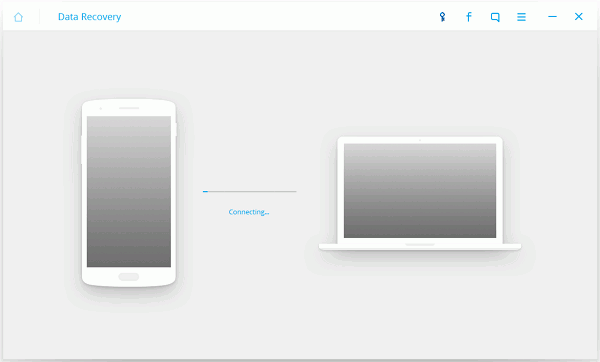
Step 3 Select File Types to Restore
Your HUAWEI Ascend Mate is detected. Choose Messaging. Then click the button ”Next” and "Start".
Note: To speed up the scanning process, please close buggy apps on your HUAWEI Ascend Mate.
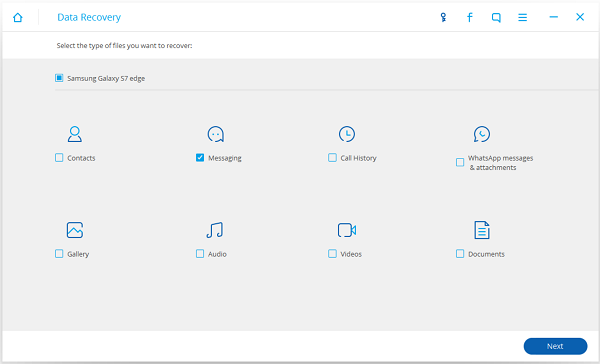
Step 4 Allow to Scan Android
To authorize the program to analyze your device, you should tap the "Allow" button in the pop-up window on your Android.

Step 5 Preview and Retrieve Deleted Messages from HUAWEI
Choose Messaging at the left pane. This will enable the program to display items in the table. You can tap on the ON/OFF button to show all files or lost ones only.
In the table, you can preview messages in details. After that, mark the ones you want to restore and click the button ”Recover” to get them back.
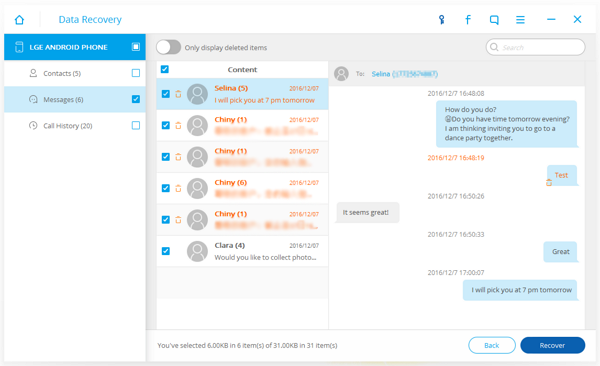
If you would like to transfer messages from HUAWEI, like, HUAWEI Honor 5X to a computer, or back up SMS in HUAWEI to a computer, you can also use Android Data Recovery. Besides, you can directly export data in an external SD card with this program.


























