Android Data Recovery
Retrieve Lost Contacts on Nexus Phones
-- Friday, January 29, 2016
Android Data Recovery, as its name implies, is a recovery tool for smartphones. But what types of files can it recover? Contacts, of course, and moreover, text messages, call logs, photos, videos are all supported by this Android contact recovery software. Google Nexus 4, Nexus 5 and even Nexus 5X, Nexus 6 and Nexus 6P can work perfectly on this software. Last but not least, not only Nexus phones, but also tablets like Nexus 10, Nexus 9, Nexus 7 and Nexus 6 that runs Android system (Android 2.3 ~ Android 6.0) are compatible to this software.




Steps to Recover Lost Contacts on Nexus 6P/5X/5/4
Step 1 Do Not Update Google Nexus After Losing FilesOnce you find that your Google Nexus phone has some contacts lost, you’d better leave your Nexus phone alone and don’t add or delete anything on it.
Step 2 Install Android Data Recovery
Download and install Android Data Recovery on your computer. After that, connect your Nexus to the computer with the help of the USB cable.

Step 3 Enable USB Debugging on Nexus 6P/6/5X/5/4
Now, you have to enable USB debugging on your Nexus phone to allow your Nexus data being read. Here are different steps for different operating systems:
1. For Android 4.2 or later: Enter "Settings" > "About Phone" > "Build number" for several times and when you get the note: "You are under developer mode", you can go back to "Settings" > "Developer option" > "USB debugging".
2. Android 3.0 to 4.1: Enter "Settings" > "Developer option" > "USB debugging".
3. Android 2.3 or earlier: Enter "Settings" > "Applications" > "Development" > "USB debugging".

Now, you can choose the data types you want them to be scanned and tick "Select all" and then "Next".
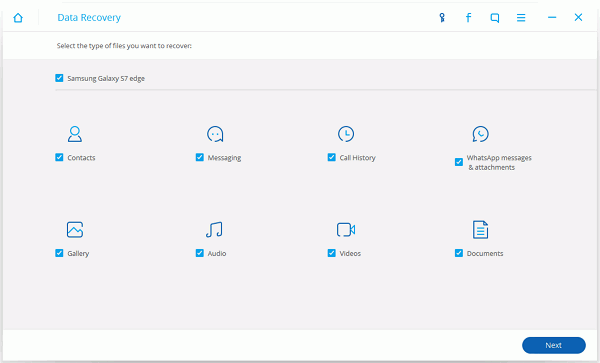
Step 4 Start Scanning Nexus Lost Contacts and More Files
Before you can retrieve your lost Nexus contacts, there’s one more step for you. Confirm the superuser request. Tap on "Allow" on your Android phone and go back to your computer to hit on the "Start" button.

Step 5 Preview and Retrieve Lost Contacts from Google Nexus
Now, as you can see in the interface, all the files on your Google Nexus phone/tablet will be listed in the left side of the interface like this. You will see "Contacts", "Messaging", "Call History", "WhatsApp", "WhatsApp Attachments", "Gallery", "Videos", "Audio" and "Documents". Just tick on "Contacts" and you will see all the contacts that found (Deleted contacts will be in red) and you can tick those you want to retrieve and click on "Recover".
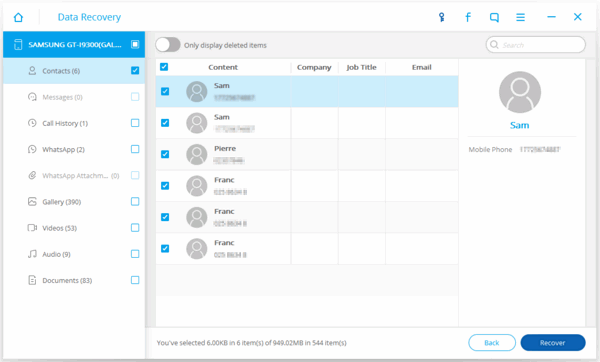
Step 6 Preview and Retrieve Lost Contacts from Google Nexus
Form a habit of backing up your Android data will not bring inconvenience to you. Instead, it gives you a big help when you lose your Android contact again.
That’s all you need to retrieve lost contacts on Google Nexus 6P/5X/5/4 or the Nexus tablets. If you want to see what else Android Data Recovery can help, please check the related article below. For any other question about using Android Data Recovery, please just leave comments below.


























