Android Data Recovery
How to Restore WhatsApp Backup from iCloud
-- Wednesday, May 06, 2015
From my viewpoint, such problem should be left to iPhone Data Recovery. One of the functions of iPhone Data Recovery is recovering data from iCloud backup, including WhatsApp messages. Just with several clicks, text contents, attachments, specific sending and receiving time of the chat log will get back. To know more details of the process, download it and have an experience.




Step 1 Sign in iCloud Account
Start iPhone Data Recovery and choose Recover from iCloud Backup File. After that, key your Apple ID and the password on the log-in interface. Don't worry about any info leaks. Your info is under protection.
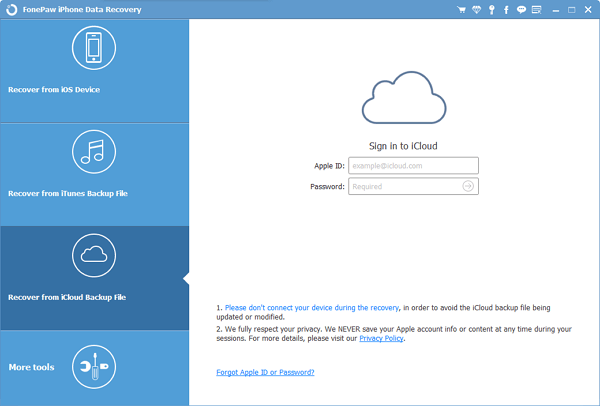
Step 2 Download WhatsApp Backup from iCloud
When you have successfully logged in iCloud, all your iCloud backups will be listed on the pane. Choose whichever one containing your wanted WhatsApp. Then, select WhatsApp in the pop-up interface and the Next button. Except other files, the program will download WhatsApp only.
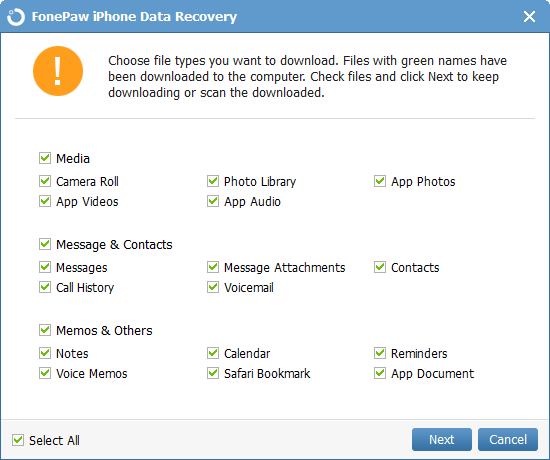
When downloading, keep your computer online. And wait patiently.
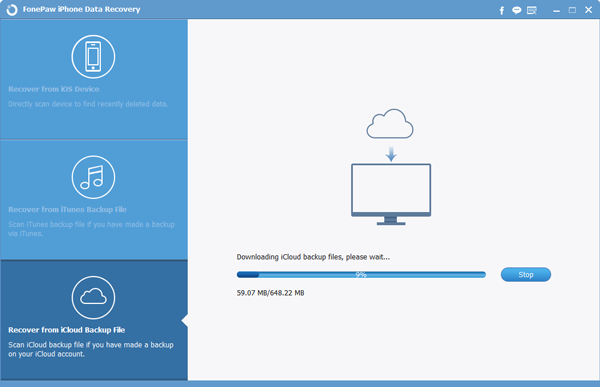
Step 3 Preview and Restore WhatsApp Backup from iCloud
When all the items are downloaded, click WhatsApp at the left side. All the chat messages will be specified on the interface. Select the ones you are intended to restore. Finally, click Recover and store them in the PC/Mac. After that, you can move them to your connected iPhone SE/6s/6s Plus/6/6 Plus, iPad Pro/Air 2/mini 4.
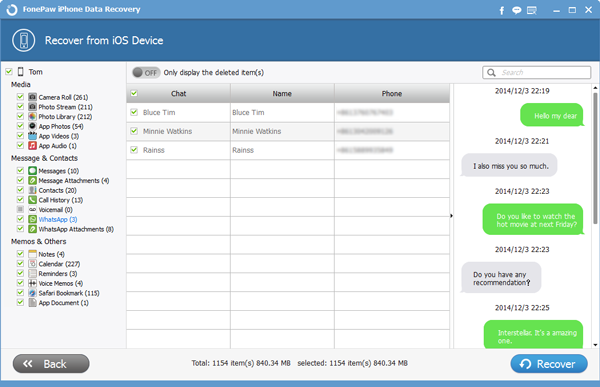
If you have an iTunes backup, it will be another choice for you - Recover from iTunes Backup File. And you can directly restore data from iPhone. But the premise is that they haven't been overwritten. Any problems can be posted below. We will soon feed back.


























