Android Data Recovery
[SOLVED]Restore WhatsApp Chat History from iCloud
-- Tuesday, December 29, 2015
To be exact, if you have ever backed up WhatsApp chat history to iCloud, then there is a quick way to recover deleted WhatsApp messages from iCloud. iPhone Data Recovery is a reliable tool that allows you to restore WhatsApp chat history from iCloud in a relatively safe and simple way. This program will not overwrite the current data on your device during the process. What’s more, you are able to preview all deleted chat history before recovering them. How fantastic is that!
Through a few simple steps, we’ll show you how to recover deleted WhatsApp conversation from iCloud backup with this program. You can download the free trial version to give it a try!




How to Restore WhatsApp Chat History
Step 1 Select "Recover from iCloud Backup File"Download the program on computer and take a few seconds to install it. After that, run the program on PC and you will see an interface as below. Tap on "Recover from iCloud Backup File" option and you will need to enter your Apple ID and password to log in to your iCloud account.
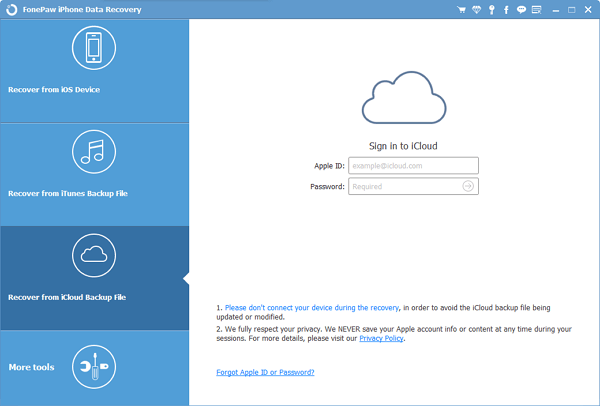
Step 2 Select One Backup File
Once you sign in, you will see all the backup files display on the main interface. Choose one iCloud backup and go to “Download”.

After that, a pop-up will show up as below. Choose "Messages & Contacts" only and uncheck the others, and then go to "Next" button to continue.
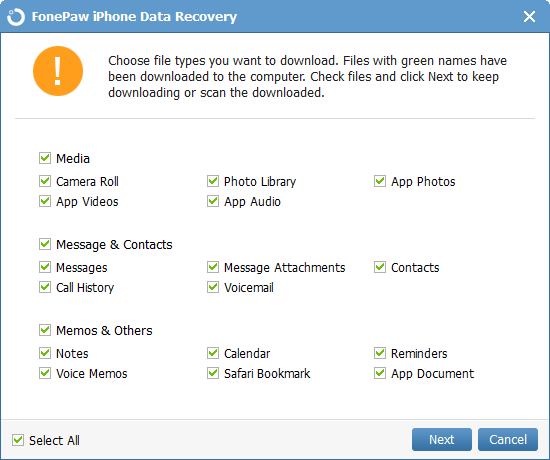
Step 3 Preview and Recover WhatsApp Chat History from iCloud
When all files are scanned out, you are able to preview the WhatsApp messages by clicking on the "WhatsApp" & "WhatsApp Attachments" on the left panel. To help you find out the deleted items more quickly, you can tap on the "Only display the deleted item(s)" button. After selecting the files that you need to restore, click on "Recover" button to save them on computer.
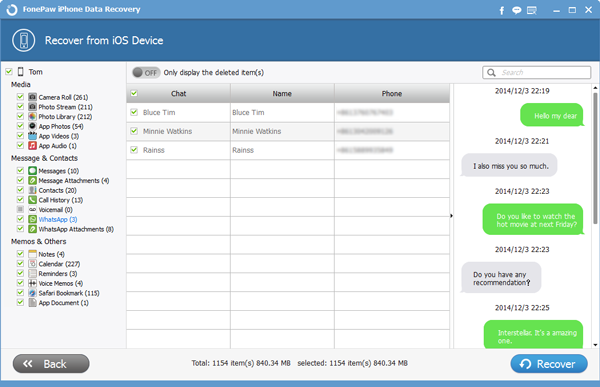
So now you know how to restore WhatsApp chat history from iCloud with iPhone Data Recovery. Aside from using iCloud backup files, this program also lets you recover WhatsApp messages from iPhone directly or from iTunes backup files. From this you may notice that how important to back up iPhone data regularly.


























