Android Data Recovery
How to Restore Deleted Photos/Videos from Micromax
-- Thursday, January 28, 2016
Android Data Recovery is not only a program that can help you recover photos or videos from Android devices, but also a tool that can rescue your important data under various circumstances including Android in black screen, damaged Android or locked Android. It’s a time-saving solution too, because it features the ability to specifically display the deleted items. Only a few clicks and you can sort out the items you deleted and recover them just in seconds! Also, it is compatible with a number of Android devices from the most popular Samsung, Nexus to the less-well-known Micromax.




Restore Deleted Photos/Videos from Micromax
Step 1 Launch the Program and Connect Micromax to PCRun Android Data Recovery on computer after installation, and then connect your device to it with the USB cable. When the program first detect your device, you will be ask to enable USB debugging on the phone so as to let the program connect with your device completely. Follow the steps in the interface below if you have no idea how to do it.

Step 2 Let the Program Analyze the Device
Once the USB debugging feature is on, the program will start connecting your device. After that, you will be able to select the type of files you want to recover from the given option. The recoverable data include contacts, messages, call history, WhatsApp messages, gallery, audio, videos and documents. If you only want to recover photos and videos, then uncheck the "Select all" and choose "Gallery" and "Videos". Click on "Next" when you are done.
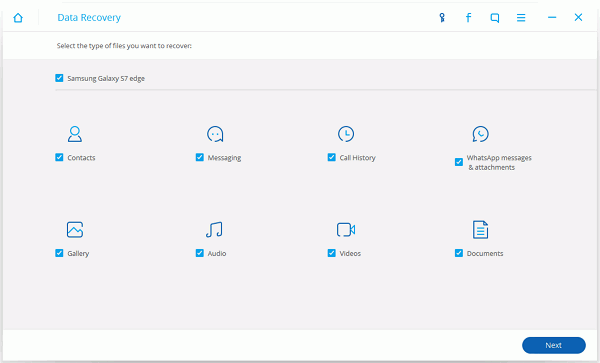
Step 3 Authorize the Program to Start Scanning your Device
The program will first analyze your device again and make sure your phone is ready. When the analyzing is done, you will get a pop up both on your Micromax and the computer. It asks for your permission to go further steps on scanning the device data. Click on "Allow" on your device and then select "Start" on your computer to continue. If you fail, then click on "Retry" button to try again.

Step 4 Preview and Restore Photos and Videos from Micromax
When the program scanned out your photos and videos successfully, you can click on them one by one to preview more details. To quickly find out the deleted items, please go to "Only display deleted items" and you can preview them easily. Finally, mark down the items you would like to retrieve and then go to "Recover" to save them on computer.
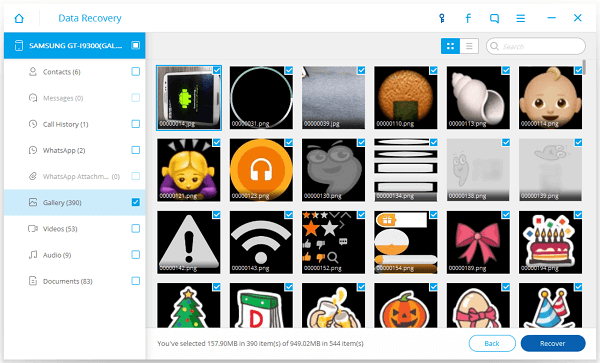
There you have it! Android Data Recovery is quite efficient indeed. You’d better go make backup of the retrieved photos and videos on your Micomax phone in case to lose them once again.


























