Android Data Recovery
Restore Lost Game Records on iPhone
-- Wednesday, January 06, 2016
Most people have gotten to the point that the game records and data are mysteriously missing after restoring iPhone in iTunes. This means all the progress you’ve made after spending a long time working through your favorite games are vanished! How pathetic is that! But fear not there is a way that would let you restore lost game records with just a little work.
Note: It only works when you have made backups via iTunes.
Reinstall the App in iTunes
Step 1 Open iTunes and connect iPhone to computer with the USB cable. Then, locate the backup files of the apps from on PC:- Mac: ~/Music/iTunes/Mobile Applications.
- Windows: C:\Documents and Settings\USERID\My Documents\My Music\iTunes\Mobile Applications.
Step 2 Go to Application option in the left sidebar of the main iTunes interface. After that, reinstall the apps to iTunes by dragging and dropping them to the iTunes window.
Step 3 The apps will be synced with the iPhone.
Restore Missing Settings and Data
Note: Before restoring the missing data, you’d better back up your iPhone data to computer. If anything is missing during the process, you can recover lost iPhone data from computer.Step 1 Disconnect any currently attached iPhone 7/SE/6s/6s Plus/6/6 Plus on your computer.
Step 2 Open iTunes if it is not running.
Step 3 Click on Preferences in the main interface > Go to Device > Turn off "prevent iPods, iPhones and iPads from syncing automatically".
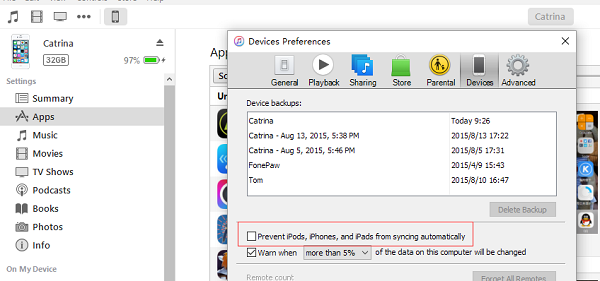
Step 4 Restore the missing data from backup by replacing the currently exiting data on your local hard drive with the backup:
Mac: ~/Library/Application Support/MobileSync/Backup/####### or Windows: C:\Documents and Settings\USERID\Application Data\Apple Computer\MobileSync\Backup\#######
Note: The ####### stands for a numeric key unique to your iPhone.
Step 5 Now connect your iPhone to computer for syncing with iTunes.
Step 6 Tap on the icon of your device, and then go to “Files > “Device” > “Restore from Backup” to restore the device.
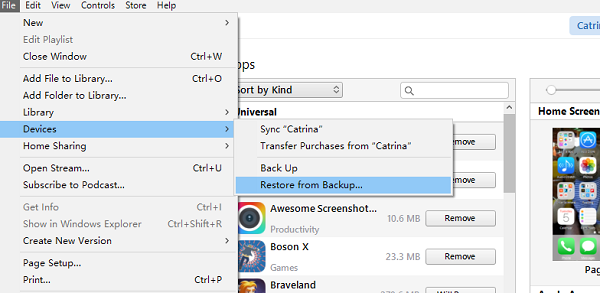
And that’s it! Once your device is restored, it will restart automatically. All your game data is back! Now, just a word of warning: when you lost games saves, photos, contacts, messages, etc. on your iPhone SE/6s/6s Plus/6/6 Plus, you should avoid using your phone frequently because the new generated data will overwritten the old files. Once they are overwritten, they can hardly be saved. And for your information, whenever you need to restore lost data on iPhone, iCloud or iTunes are not the only option; you can try tools like iPhone Data Recovery as well. It will greatly increase the possibility of retrieving the lost files. Moreover, back up iPhone data is also important way to secure your data.


























