Android Data Recovery
How to Restore iTunes Library
-- Friday, April 22, 2016
1. Sync data.
2. Install/upgrade a new system.
3. Factory reset iPhone/iPad/iPod.
4. Hard drives get crashed and libraries are lost.
If you are encountering whichever one of them, you can restore iTunes Library with TunesGo.
TunesGo is a media file management helper that comes with multi-functions. You can back up and restore your iTunes Library. With this program, you can easily get back music, movies and other data from your iTunes Library.




Part 1: Restore iTunes Library with iOS/Android
Step 1 Run iTunes and TunesGoFirst of all, open iTunes and TunesGo on your computer. Then click "Recover iTunes Library".
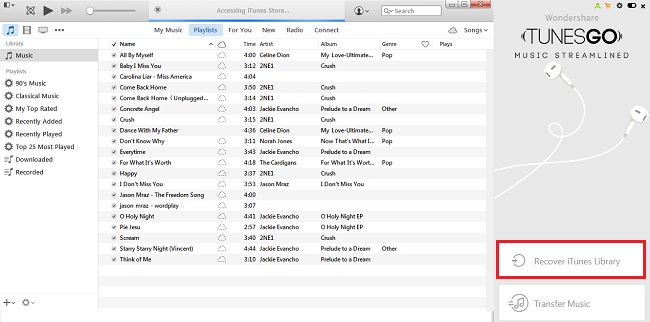
Step 2 Recover iTunes Library
Connect your iOS/Android phone or tablet to the computer. When your phone/tablet is connected, check your device. Next, click "Copy to iTunes" and transfer data including iTunes U, Podcast, movies, TV shows and audio books to iTunes library by following prompts.
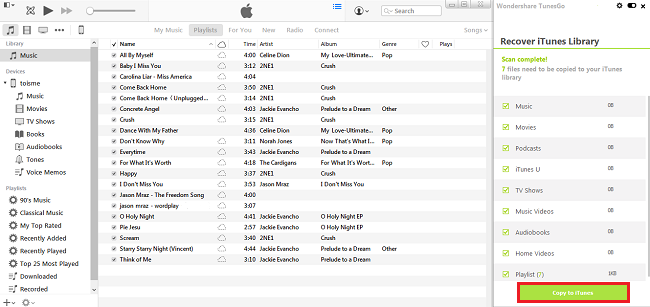
Part 2: Restore iTunes Library with Backup
Step 1 Run TunesGoLaunch TunesGo on your computer. Then go to "ITUNES LIBRARY". Check "Manage" > "Backup/Restore".
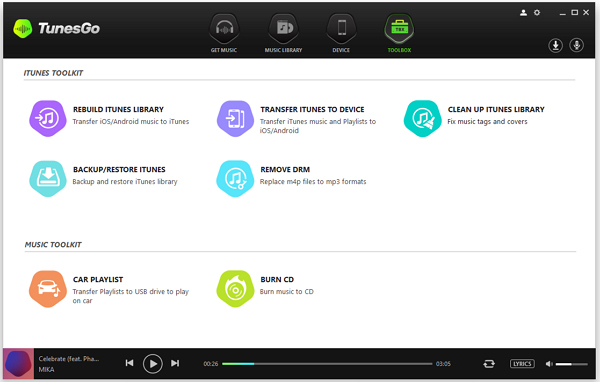
Step 2 Restore iTunes Library
There will be a pop-up box as the screenshot shows. Select "Restore".
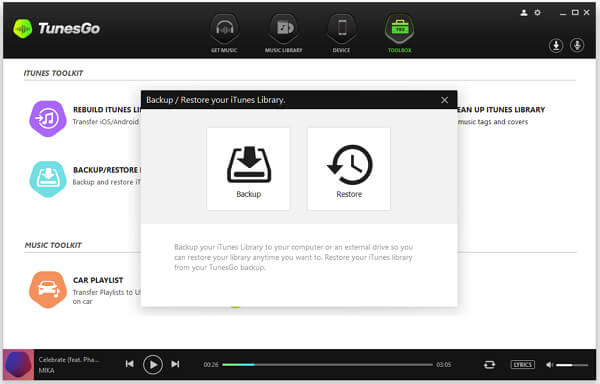
TunesGo will detect the backup in your Library. Choose whichever one containing contents you want to restore. Next choose items to recover and click the "Restore" button. Note that you can select to delete the entire iTunes Library before restoring from backup.
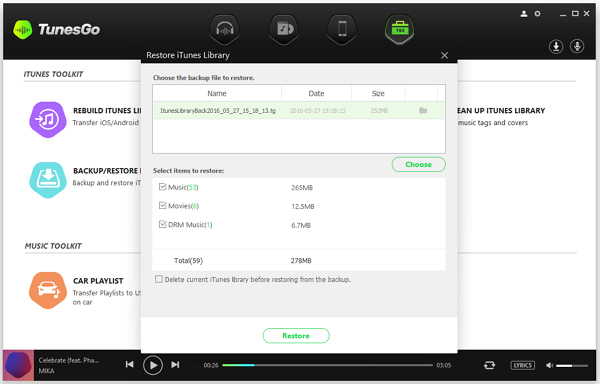
Step 3 Confirm iTunes Library Restoration
If you are sure you want to restore your iTunes Library from the selected backup, click the "Restore" button again. Then the media data will be merged in iTunes.
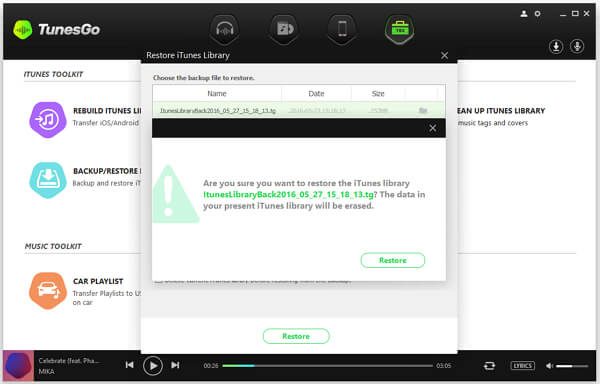
iTunes Library has been restored. All songs and movies are back. Now you can manage your iTunes library and arrange files there.


























