Android Data Recovery
How to Restore Viber Messages on iPhone 6s from Backup
-- Thursday, June 09, 2016
That was really bad when thing like this took place. Since Viber is a powerful social chatting app. We do sometimes keep important messages on it. Due to reasons such as malfunction, phone loss, jailbreak and so on, we may experience the loss of Viber messages. If you've created a backup for your Viber data by iPhone Data Recovery ahead of time, take it easy and follow this guide.
iPhone Data Recovery enables users to get deleted contacts, messages, photos, videos back to iPhone 7/SE/6s/6s Plus/6/6 Plus, iPad Pro/Air 2/Mini 4 and iPod. Nevertheless, it can do more than those. Users now are allowed to back up and restore WhatsApp, Viber data without a hitch. You can easily restore Viber call log, messages and photos in simple steps. Just try the followings and you've get Viber messages back in no time.




- Method 1. Restore Viber Messages via iPhone Data Recovery
- Method 2. Restore Viber Messages via Viber itself
Method 1: Restore Viber Messages via iPhone Data Recovery
Note that if you've used iPhone Data Recovery to make a backup of your Viber Messages, they can conveniently be retrieved back in a few steps.Step 1 Open iPhone Data Recovery iOS and connect your handset to Mac
Above all, please perform iPhone Data Recovery and connect your iPhone 6s via USB cable to the program. Make sure that both devices are connected during the operating process. Now, as you can see on the main interface, and then select "Viber Backup & Restore".
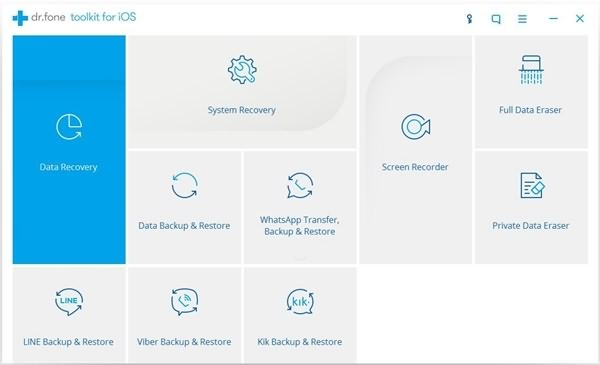
Step 3 Check out Previous Backups
Here, tap that blue sentence under "Backup", which reads "To view the previous backup file"
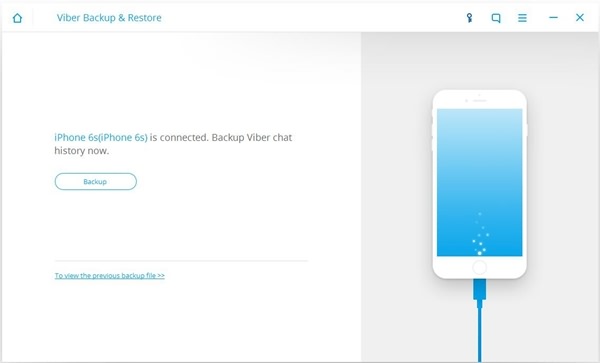
Choose one of the backups, and tap "View" to see more details.
Step 4 Select Viber Messages and Get them Restored
You will be able to see three options on the left top of the interface. Given that you want to recover Viber messages on iPhone 6s, please choose "Viber" options. Then, chats you've made will be displayed. Now, tap "Restore to Device ".
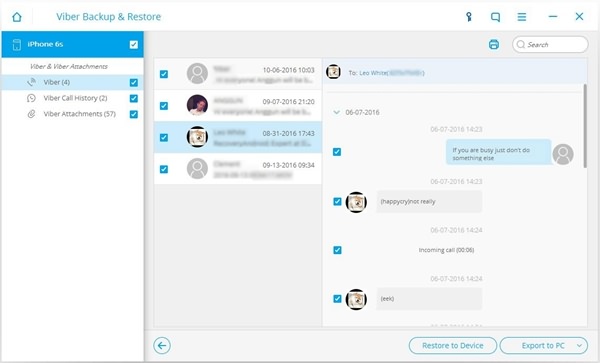
Note: ensure that you've turned off "Find My iPhone" on your iPhone 6s., or the restoring process will be stopped.
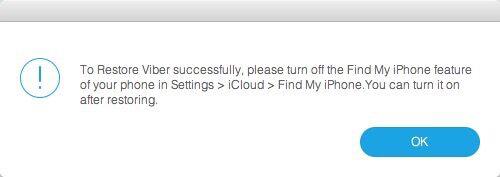
Recovery will take a few seconds to complete, and it is normal that your device will automatically reboot. Then, your Viber messages will be successfully restored back to your iPhone 6s.
Method 2: Restore Viber Messages via Viber itself
If you've done a backup on your iPhone by using Viber itself, what you need to do is to reinstall the app and log in again. You will then be prompted as below. However, it probably would fail sometimes and may not successfully retrieve all the data you lost.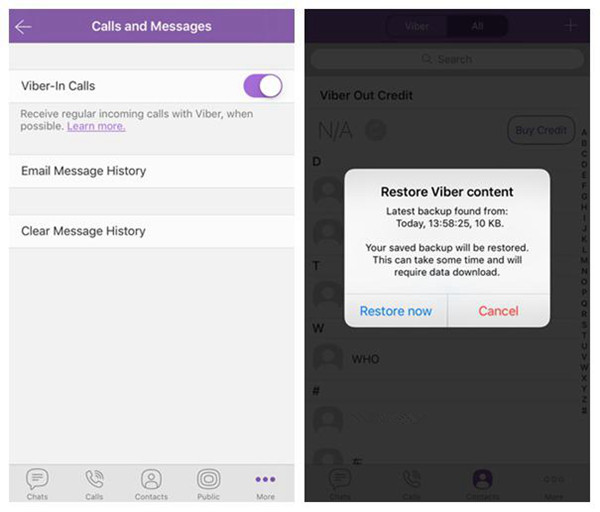
Follow simple steps above and get you Viber message back. I would like to remind you of regularly backing up Viber data lest it's gone. However, if you use Viber to recover messages, you will have to recover all data including call logs and images, which will take much time. If I were you, I would prefer to try iPhone Data Recovery.


























