Android Data Recovery
How to Restore the Firmware on an iPad, iPhone
-- Thursday, July 25, 2013
Now, in this guide, we will show you two common as well as simple ways to enter DFU mode. They work well for iPhone, iPad and iPod Touch.
Method 1: Enter Recovery mode to recover your iPhone
This way is used more often among iPhone users to recover their iPhone.1. Turn off your iPhone.
2. Hold "Power" and "Home" buttons for the same time.
3. Release "Power" button after seeing the Apple logo on your device, but keep holding "Home" button.
4. Plug your iPhone in. After a few seconds, it shows "Connect to iTunes".
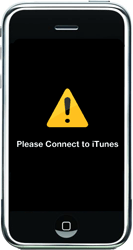
5. Launch iTunes on your computer. When iTunes reminds you to enter the recovery mode, press "Shift" on the keyboard and click "Recover". Select the firmware to recover your iPhone now.
Method 2: Recover in Black Screen (DFU Mode)
1. Plug in your iPhone via a USB cable.2. Turn off your device then.
3. Hold "Power" and "Home" button simultaneously. Release "Power" button after 10 seconds but keep holding "Home" button.
4. Then iTunes will start automatically and pops up a window telling you to enter the recovery mode. (Your device will keep in black screen.)
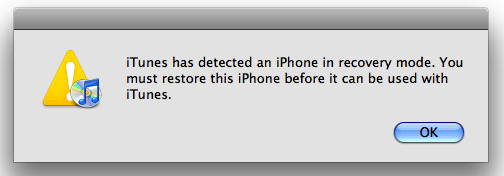
5. Press "Shift" button on the keyboard and click "Recover". Choose the firmware to recover your device now.
OK, try one of the ways yourself. Hope it can help you solve the firmware problem. Any questions can be left in comments. We will reply to you soon.






















