Android Data Recovery
How to Restore iPhone Bookmark from iTunes
-- Tuesday, July 23, 2013
Yes, bookmark data loss will be a pity since bookmark is such a good helper for us to read and browse more quickly and efficiently. Now stop complaining about that. Selectly recove iOS bookmark via iTunes is a piece of cake with iPhone Data Recovery.
iPhone Data Recovery or iPhone Data Recovery (Mac) is a reliable app that help restore up to 12 file types including bookmark on your iDevice. If you have synced your bookmark with iTunes, you can get it back with this power tool by scanning and extracting data from iTunes.
This is the free demo version below for you.




Now read the instructions below to know how to restore your bookmark from iDevice via iTunes backup in steps.
How to Recover Deleted Bookmarks from iPhone
Note: If you don't have backed up your data with iTunes before, you can also turn to the first mode: recover directly from iOS device. It's compatible with iPhone 6/6s/6s Plus/SE, iPod touch and all iPad Pro/Air 2/mini 4.Step 1 Connect the Device and Scan the iTunes Backup
After installing, run the program on your PC, then switch to the mode of "Recover from iTunes Backup File", just as the below interface. You can see all your iTunes backup files are listed out by the app. Select the latest one of your iPhone and click "Start Scan".

Step 2 Recover iOS Bookmark Selectly
In this step, when the scan list out all the result, you can preview the files. Choose "Safari Bookmark" in the menu on left hand. Preview them and choose the items you need. Eventually click the "Recover" button for saving them back.
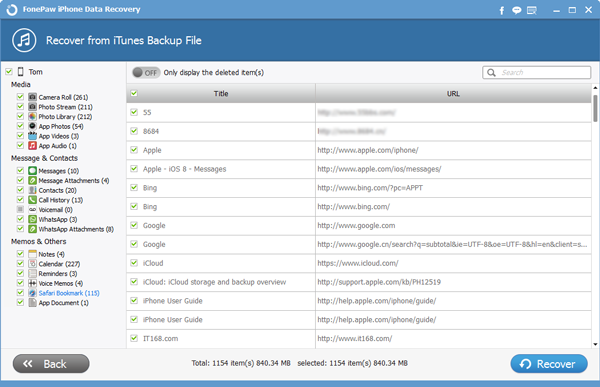
Once you get back your deleted bookmark, make a backup of your iPhone data immediately.


























