Android Data Recovery
How to Restore Lost Contacts on Galaxy S7
-- Friday, June 28, 2013
Android Photo Recovery is here providing you such help. With this data recovery for Android, you are allowed to preview and check lost data files to recover, including contacts, messages, pictures, videos and so on. This program is ideal for everyone due to its easy-to-use interface, whether you are new Android users or professionals. Scan, preview and recover. Simple clicks bring you what you want. Follow us now and know how to recover lost contacts on Samsung Galaxy S7/S6/S6 Edge/S5/Note 4, Samsung Galaxy A9/A8/A7/A5, Galaxy Grand Prime, etc.




Just four simple steps will help you get back all lost data files:
How to Recover Lost Contacts From Galaxy S7/S6
Step 1 Prevent Your Galaxy S7 from Being OverwrittenIf your important Samsung Galaxy S6 data get lost, remember not to update anything or use any Android data for Android backup is easily get overwritten if Android data updated. So, keep your Android data save from being overwritten.
Step 2 Download, Install and Run the Program
Go to download and install Android Photo Recovery on your computer. Then open the program and you can see the following interface:

Step 3 Connect your Galaxy S7 to PC and Enable Debugging
Connect your Galaxy S7 to the computer with a USB cable. Then you need to enable debugging so the program can recognize your device.
As shown in the window, choose the right way for your Android OS version.
1) For Android 4.2 or newer: Enter "Settings" > "About Phone". Click "Build number" for several times until you are noted that "You are under developer mode". Return to "Settings" and go to "Developer options" to check "USB debugging".
2) For Android 3.0 to 4.1: Go to "Settings" > "Developer options" > "USB debugging".
3) For Android 2.3 or earlier: Open "Settings" on your phone and find "Applications". Go to "Development" and check "USB debugging".

Step 4 Scan for Lost Samsung Galaxy Contacts
When the USB Debugging is enabled, the program will start analyzing the plug-in device.
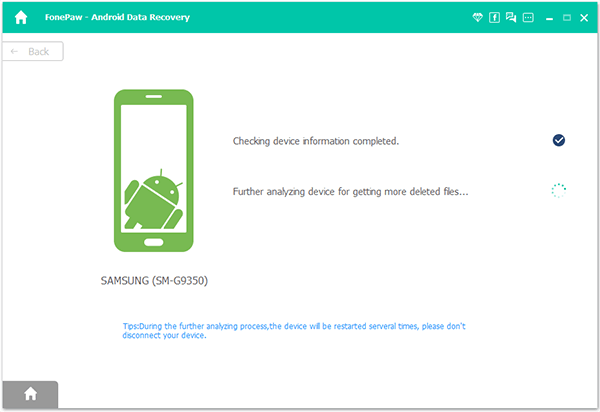
Android Photo Recovery empowers you to scan Android data selectively. Choose "Contacts" if you want to recover your deleted contacts only. It will definetly save you time.

A request from the Superuser Request will pop up on the screen of your device and you need to click on "Allow" to enable it. Then click "Start" again to continue scanning your Galaxy S4 for lost contacts.

Step 5 Preview, Check and Restore Lost Contacts
When you get the scanning results on the left of the window, go to "Contacts" and preview the details on the right. You can slide to only display deleted items on the top to easily find what you want to recover. Then check those you want back and click "Recover". Done. Your lost contacts are restored on your device now.
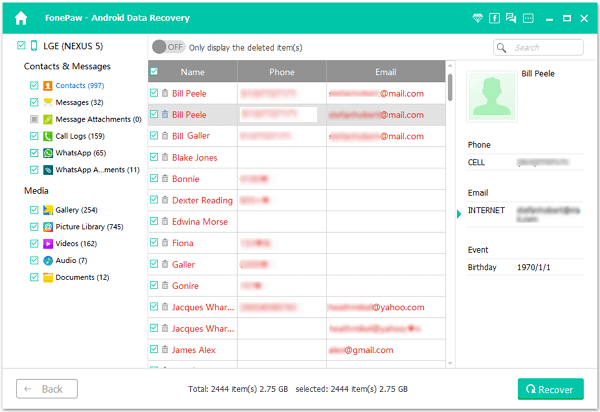
Step 6 Back up Your Samsung Device from Time to Time
To do backup can help you keep your Android file updated, and your data won't get lost forever that you can recover Samsung data that you deleted accidentally with the help of this outstanding software, Android Photo Recovery.
Step 7 Frequently Back up Your Galaxy S7 to Protect the Files
To prevent your Android phone data from losing, you will be suggested to back up your Android data frequently so that you can prevent the data from being deleted forever.
Yes. You can easily retrieve all lost or deleted contacts in these four steps. Of course, you can go to the article Android File Recovery: Recover Lost Files from Android for more information about how to recover other lost data file. The steps are similar and you can handle the ways without any difficulties.


























