Android Data Recovery
Restore Lost Contacts/Messages from ZTE Blade/Skate
-- Thursday, January 28, 2016
But is it true? The way I see it, you can still restore lost contacts/messages from ZTE Blade/Skate devices as long as you make good use of a tool called Android Data Recovery. It is not a recovery tool that serves only for the hot devices like Samsung Galaxy S7/S6/, Galaxy A9/A8/A7 or Google Nexus 6 and more, it also take cares of other Android models including Sony, LG, Motorola or ZTE, etc. Whatever data you lost in your ZTE, contacts, messages or call history, the program can get them back for you without requiring an available backup.




Steps to Restore Lost Contacts/Messages from ZTE Blade/Skate
Step 1 Run Android Data Recovery on ComputerClick on the compatible download button and then take a moment to install the program on your computer. After that, launch the program and connect your device to PC.

Step 2 Enable USB Debugging of your ZTE Blade/Skate
If this is the first time you connect your device to the program, then you will be asked to manually enable the USB debugging option beforehand in order to let the program fully detect and identify your device.

Once it done, you will see the program starts connecting your device automatically. You will be able to see the interface as follow when it is finished. Uncheck "Select all" > select "Contacts" and "Messaging" > click on "Next" to move on.
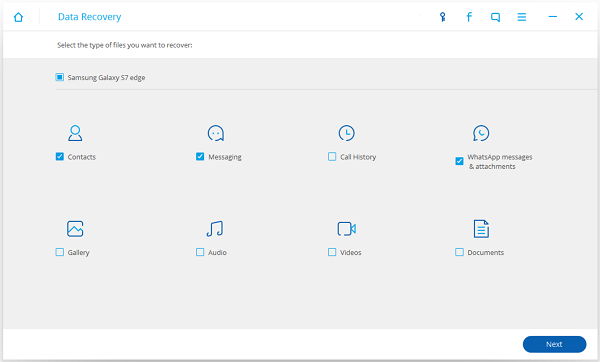
Step 3 Authorize the Request Displayed on your Device
Now the program will start analyzing your device including getting the device’s information and matching model, etc. When it is finished, you shall see a pop-up appear on your device which asks you to confirm your action. Click on "Allow" or "Granted" to let the program get full access to your selected data.

Note: But if you fail to authorize it on your device or the Superuser Request does not pop up on your device, please click on "Retry" to try again.
Step 4 Preview and Recover Contacts/Messages on ZTE
All contacts and messages found on your device will be displayed on the main interface. Preview and select the items you need to recover, and click on "Recover" to save them on computer.
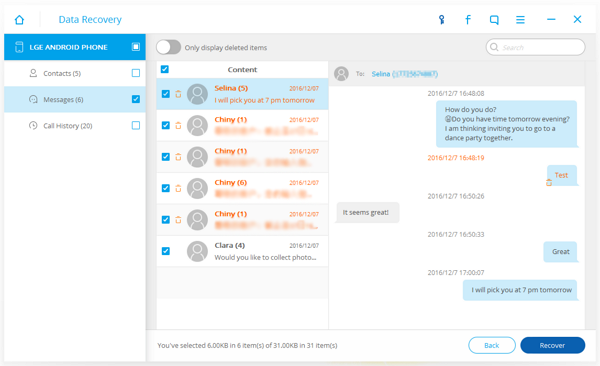
And finally, you have all lost contacts and messages back. To avoid losing data gain, it's of great importance for you to make regular backup of your Android data. Now you can share your experience with your friends and family and let them know how this great program can do in case they need it.


























