Android Data Recovery
How to Restore Lost Contacts from HUAWEI P8
-- Tuesday, October 27, 2015
Precaution can be a backup. But if contact loss occurs before that, turn to Android Data Recovery, a useful program that can bring back your lost phone book.
Android Data Recovery offers the easiest and fastest way to get lost data back. Your deleted phone book, which contains contact's name, phone numbers, email address, company, job title etc, can be restored just with some simple steps. Address book restored is exported as VCF/CSV/HTML formats in your computer. Below are detailed steps on recovery.




Restore Lost Contacts from HUAWEI P8
Step 1 Connect HUAWEI P8 to ComputerRun Android Data Recovery on your computer. Then the program will require you to connect your phone. Plug your phone into the computer with a USB cable.

Step 2 Identity your Device
Go to your HUAWEI and enable USB debugging on the phone. If the OS version is 4.2.2 or above, please tap the "OK" button on the pop-up of your Android and authorize your PC.

Step 3 Select File Types to Restore
Your phone is connected. Now tick "Contacts" in the list and mark it as the file type that will be recovered. Then click the button "Next". Then choose "Start".
Note:
1. To accelerate the scanning process, please terminate buggy apps on your Android phone.
2. Please make sure your phone battery is at least 20% remaining.
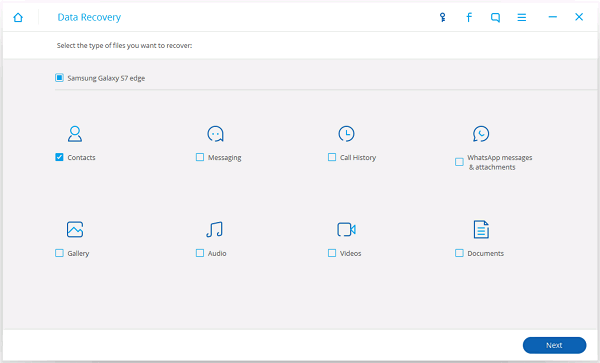
Step 4 Allow to Scan Android
Before scanning, you should tap the "Allow" button in the pop-up window on your Android to authorize the program to analyze your device.

Step 5 Preview and Restore Lost Contacts from HUAWEI P8
Android Data Recovery is scanning the HUWWEI P8. Please wait with patience. When scan completed, you can preview your phone book. Choose "Contacts" at the left pane. Then all contacts including the deleted ones will be displayed in the table. They are sorted by names. You can view the info of name, phone number, company, job title, email, and profile image. After previewing, highlight items one by one and click the button "Recover" to bring the lost files back.
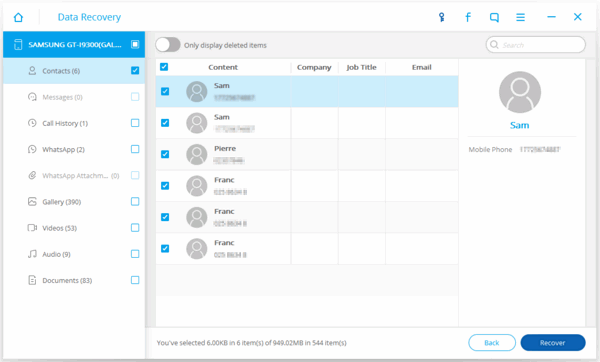
Now, lost contacts in HUAWEI P8/P9, HUAWEI Honor 5X, etc. are back to your computer. With the latest version of Android Data Recovery, you can directly scan and regain any data (photos, music, and videos for example) from an external SD card. Even though the software can help you restore the lost data, it is also necessary for you to back up data from your HUAWEI regularly.


























