Android Data Recovery
How to Rescue a Wet Phone
(Warning: If your device is connected to a wall charger, do no try to remove it from the water directly. Cut off the main power first so that you won't get shocked.)

- Part 1. Guide to Deal with Phone Dropping into Clean Water with Power on
- Part 2. Things You Should NOT Do to Wet Phone
- Part 3. Tips for Recovering Data from Wet Android
Part 1. Guide to Deal with Phone Dropping into Clean Water with Power on
1. Pick out the battery from the phone as soon as you can, or it may cause short circuit.2. Take out the SIM card and sob it up with tissue. Then, put it in a place where is dry and well ventilated.
3. Blow the wet phone with hairdrier in cold draught for one or two hours. Then, use fan to blow it for a day. If it doesn't work, just put it in a dry and well ventilated place for three day to let it dry. If you are who know how to take down the device into pieces, you can do it which will make the phone dry out much faster.
To test whether your device still works, plug it into the charger without battery after the steps. If it works, you will probably need a new battery.
Note: As if your phone drown in water for a long period, and finish doing the above steps it can't yet power on. I guess the mainboard is broken and you should go to maintenance and get it fixed.
Part 2. Things You Should NOT Do to Wet Phone
1. Don't blow the phone with hot draught or put it in the sun. Otherwise, circuit board may get deformed.2. Don't tap the power button to turn off the phone, because it may lead the phone to short circuit which will ruin the mainboard.
3. Don't get the phone powered on until you've dried the battery and phone at least 24 hours.
4. Don't tap any key on the phone to avoid short circuit.
Part 3. Tips for Recovering Data from Wet Android
After you have followed the guide of dealing with water damaged phone, you can try to retrieve your data on such device with the help of Android Data Recovery which can retrieve your music, photos, videos, messages, contacts, WhatsApp and so on. You can follow the guide as below.



Step 1 Connect the phone to the computer and focus on the tips at the bottom which is displayed as "Android Broken Data Recovery". Click it and select the data you want to restore from the phone.
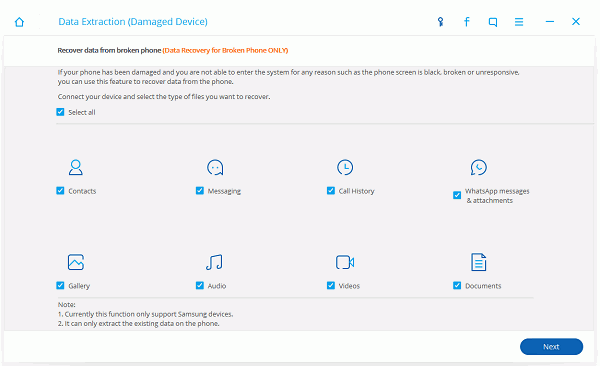
Step 2 Choose a kind of fault type of your device. As your case, I think you should click "Black screen" which is on the right to try. If it cannot, go back to click the left one to follow the introduction on the interface.
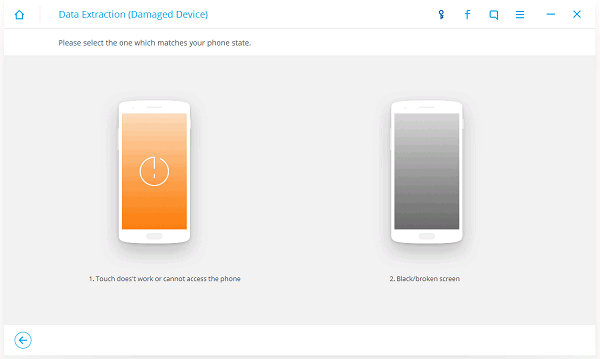
Note: You can check your device models with pressing the guide in the middle of the next screen and select the proper version of the Samsung mobile.
Step 3 It is necessary to press "Volume down" button, home button and power button together to go into download mode so that this software can analyze your device and recover your cellphone.
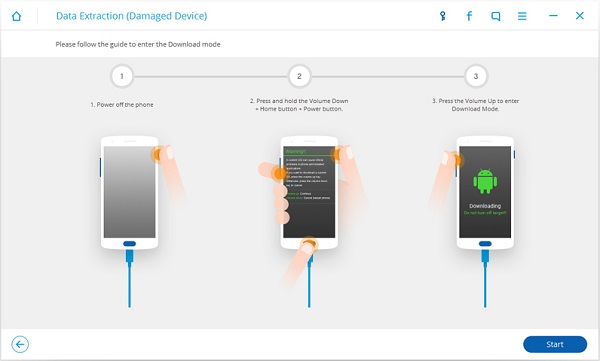
Step 4 As the results all are listed, it is OK to restore them and save these files on the computer. Before that, you need to choose a path to keep those files with clicking "Recover".
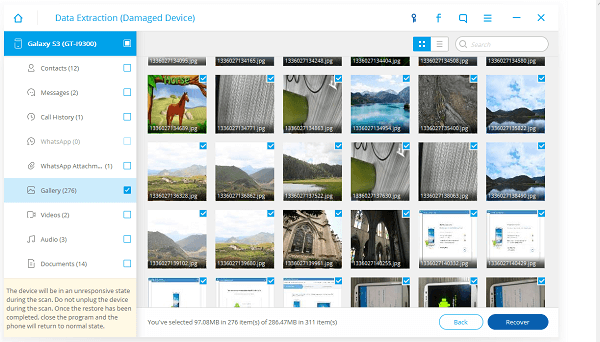
Dropping phone into the water is quite troublesome. Hope the Dos and Nots introduced in the article above can help you deal with the situation and keep your phone in good condition again. If you want to get more tips and tricks on Android phone, you can check them in the Android Tips.






















