Android Data Recovery
How to Save My Snapchat Story Created on iPhone
-- Monday, October 10, 2016
- Part 1: How to Create a Story?
- Part 2: How to Save Snapchat Story?
Part 1: How to Create a Story?
Just like the Facebook Feeds, we can share your stories by posting the photo and video snaps to friends in Snapchat and they are accessible for 24 hours unless you delete them yourself. Now please follow the guide to create a story in your Snapchat:1. Take a photo or video snap and you can add a lens effect on it.
2. Tap the "Add to Story" button on the bottom of the screen, which looks like a box with a "+" in the corner and you can add your Snap to your Story.
3. Wait for a moment and you will see your Story listed at the top of the Stories screen.
Note:
1. You can only add one Snap at a time to a Story.
2. Once you publish a Snapchat Story, it would keep on your profile for 24 hours and your friends or other viewers can check it out as many times as they would like.

Part 2: How to Save Snapchat Story?
Actually, Snapchat introduced Memories, which is a personal collection of Snaps and Stories you save and prevent them from disappearing after 24 hours. However, Snapchatters may want to save the story or a snap on their device but have no idea how to do.In this case, you can save it to your device as the video type by setting up your Snapchat as below:
1. Launch the Snapchat on your iPhone and go to the setting page.
2. On the Setting page, please tap "Memories".
3. Go to "Save to > Memories & Camera Roll/Camera Roll Only". If you choose "Memories & Camera Roll", you can save your stories both to Memories and Camera Roll. Otherwise it would be in Camera Roll only.
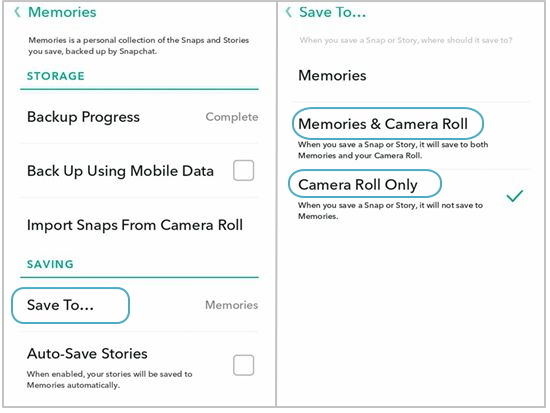
While the stories and snaps are saved in your device, you can also transfer them to your computer with the help of iPhone Data Recovery, which is a very effective program that can scan the data on your device. Please follow the guide below to save the snaps on your PC.
Step 1 Download iPhone Data Recovery
First of all, please download the program by clicking the download button below and then launch it on your computer.




Step 2 Connect iPhone to PC
In the interface of the program, please choose the "Recover from iOS Device" in the left pane. Then plug your iPhone into the computer via the USB cable that comes together. After that, you need to go to your device and tap "Trust" on the pop-up window.

After your iPhone is connected, please click "Start Scan" and the program would scan the data from device automatically.
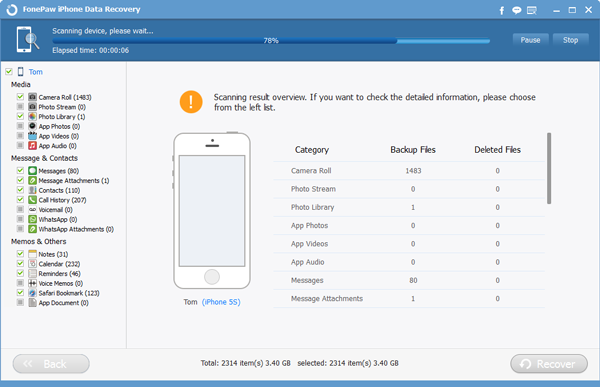
Step 3 Preview and Restore Snapchat Stories
After the scanning completes, you can see all the data on your iPhone are scanned out and displayed on the left pane of the interface. Please click "Camera Roll" under "Media" file and you can preview the snaps here. Then choose the ones you want to save to your computer and click "Recover".
Note: The stories and snaps are kept as video type as the format of MP4. So you to check it out easily by selecting "Videos" at the CheckBox next to the search bar.

The job is done! You can save the Snapchat Story in several simple steps. If you have any questions or get a better way to finish the job, please kindly let us know!


























