Android Data Recovery
Can I Retrieve Viber Photos on iPhone 7/7 Plus?
-- Thursday, October 06, 2016
The iPhone Data Recovery, a very effective program that can recover almost all the data on your iOS device, can help to solve the problems of data loss. Please click the download button below and install it to your computer.




- Part 1: Retrieve Viber Photos via Viber Itself
- Part 2: Retrieve Viber Photos from iCloud Backup
- Part 3: Retrieve Viber Photos without Backup
Part 1: Retrieve Viber Photos via Viber Itself
If you have backed up the Viber data via Viber itself before, you can restore them easily when you sign in the same account next time. Please follow the steps to get your Viber photos back.1. Activate and log in Viber with the same account you previously saved your backup to.
2. Then you can see a pop-up window of "Restore Viber content" as below, please choose "Restore now".
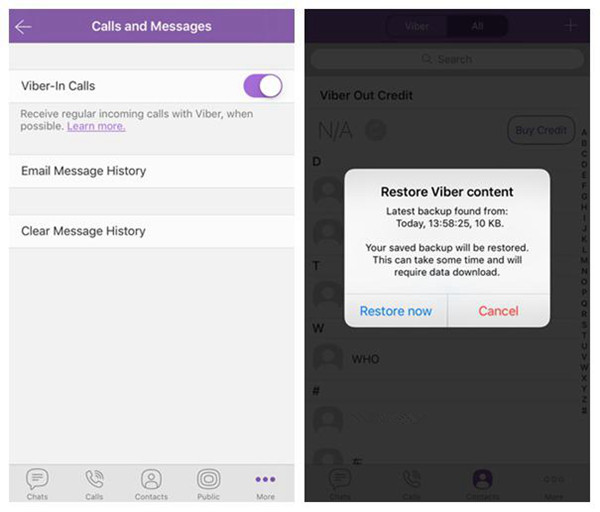
3. Wait for the restoring to complete.
Note: You need to restore all the Viber data including the chat history, photos, and videos and are not allowed to select the item you want.
Part 2: Retrieve Viber Photos from iCloud Backup
If you have backed up your Viber photos with iCloud on your iPhone 7, You restore them easily. Please follow the steps to get the photos back.Step 1 Launch the Program and Connect Device to PC
First of all, please run the program and choose the "Recover from iCloud Backup File" mode in the left pane. Then plug your iPhone 7 to computer via USB cable.
Step 2 Log in iCloud
Please sign in your iCloud account by entering the Apple ID and password.
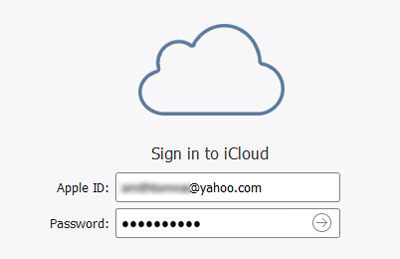
Step 3 Download iCloud Backup
The program would start to download the iCloud backup once you sign in to iCloud successfully.
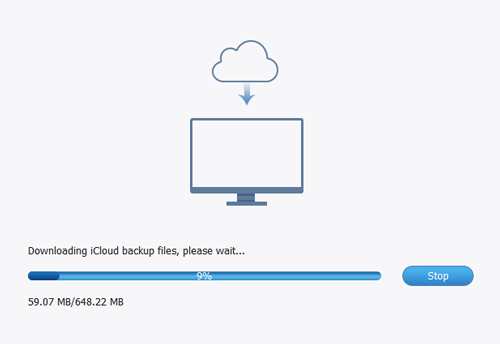
Step 4 Preview the Viber Photos and Restore
In the left pane of the interface, you can see all the file types are displayed here. Please preview the photos by going to "App Photos" under "Media". Or you can go to "Viber" and "Viber Attachments" to get them back. Then choose the ones you want to retrieve and click "Recover".
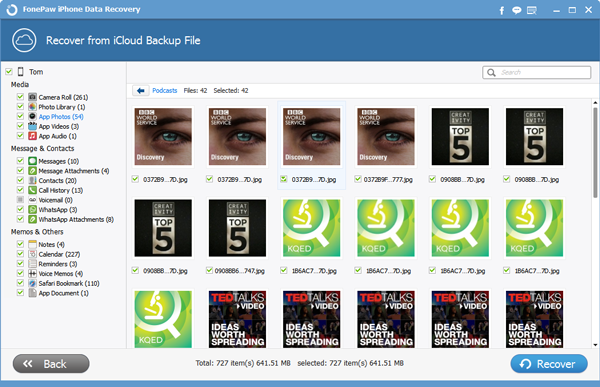
Note:
1.The photos that you can recover are related to your latest backup. For the ones that are not included in the backup copy, you can retrieve them in the following way in part 2.
2.If your device get damage, you can also preview the photos or other data from the backup and you don’t need to connect your iPhone to computer.
Part 3: Retrieve Viber Photos without Backup
Step 1 Plug iPhone to ComputerPlease plug your device in PC via the USB cable that is matched. Then click “Recover from iOS Device”. If it connects successfully, you can see the interface as below. Now click “Start Scan” to continue.

Step 2 Scan Viber Photos
The program would need some time to scan the data on your iPhone 7, please wait patiently. After the scanning completes,you can see the data from your device are displayed on the left pane.
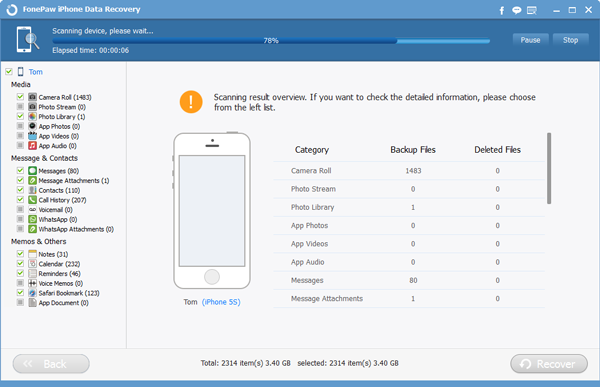
Step 3 Restore Viber Photos on iPhone
Please select "App Photos" on the left panel of the interface. You can preview them and choose the ones you want to retrieve. Then click "Recover" button. That is the way you can get back deleted Viber photos.
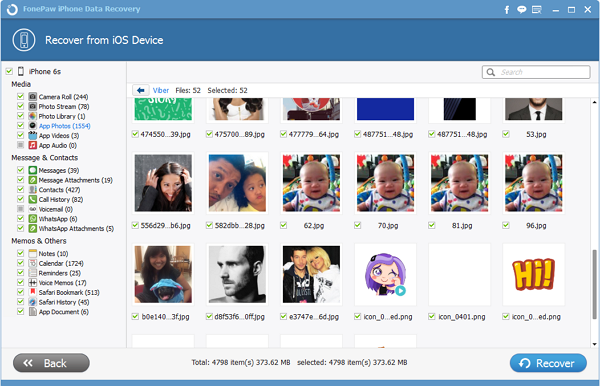
The job is done! You can retrieve lost photos in several simple steps with the help of iPhone Data Recovery. Actually, it can also get back lost contacts, call history, messages, videos, audios, documents and so on. Please download the program and have a try!


























