Android Data Recovery
Retrieve Deleted Text Messages on Samsung Galaxy S8 without Backup
-- Wednesday, May 17, 2017
Just like the user above, you may also have the same problem. This article would talk about how to recover the lost SMS from your Samsung galaxy S8 even you don't have a backup copy. Please continue to read below.
- Part 1: Something You Should Know About the Deletion of Messages
- Part 2: Retrieve Deleted Text Messages on Samsung Galaxy S8
Part 1: Something You Should Know About the Deletion of Messages
If you delete the messages on your Samsung smartphone which is confirmed to be very important or useful to you, what would you do? Fortunately, you do have the chance to get them back. Before we introduce the way to recover the deleted text messages, there is something you should know:1. Commonly, your wireless providers would store all your text messages and other data about it. However, they would not release the messages to you only because you lose or mistakenly delete them. But it can use for law enforcement if necessary.

2. You may feel pretty confused about the reason why your deleted data can be retrieved without backup. Actually, when the data is deleted, it isn't really gone or wiped out from your smartphone and it still exists on your device, waiting for the new adding data to cover it. In this way, if the deleted contents have not been overwritten by the new adding data, you can retrieve them back with the data recovery tool.
Part 2: Retrieve Deleted Text Messages on Samsung Galaxy S8
Android Photo Recovery, a very effective data recovery tool, can help users to retrieve the deleted data such as text messages, contacts, photos and so on from your Samsung galaxy easily. Please check it out how it works below.Step 1 Download and Install Android Photo Recovery
To begin with, please download and install the Android Photo Recovery on your computer by clicking on the download button below. Then just launch it!




Step 2 Plug Samsung into PC
Please plug your Samsung smartphone into PC via the USB cable which comes together with your device. And then follow the guide on the program to enable the USB debugging on your phone.

Step 3 Choose Messages to Scan
Once your device is successfully detected by Android Photo Recovery, you can see different data types on the interface. Please choose "Messages" and then click on the "Next" button.
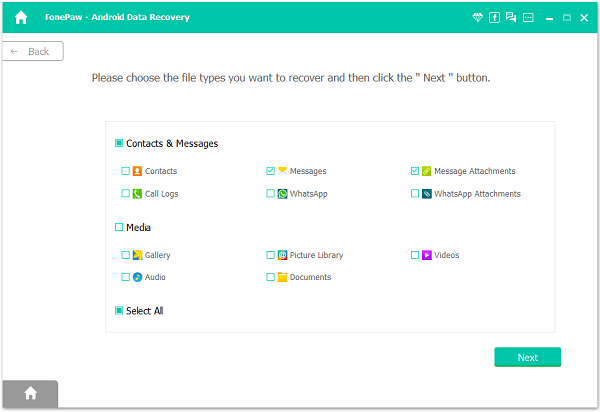
Step 4 Access and Scan Samsung
Go to your Samsung device and then allow the program to access and scan your smartphone by tapping "Allow/Grant/Authorize" icon.

Step 5 Retrieve SMS on Samsung Galaxy S8
Before you recover the text messages, you can preview the contents firstly. Then please click on the "Recover" button to export the files to computer.
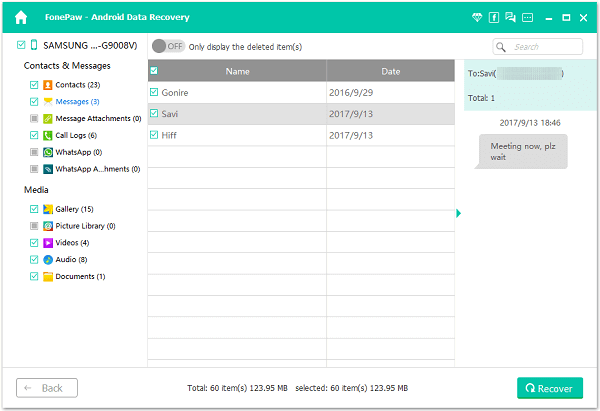
Though you can retrieve the text messages with the recovery tool, you are recommended to back up your Samsung more frequently to prevent data loss. As you can see in part 1, it may fail to recover the lost data if it has been overwritten by the new adding data. In this way, restore the data from backup copy can be a good choice!


























