Android Data Recovery
Best Photo Recovery Software: Retrieve Deleted Photos from Laptop
-- Tuesday, November 21, 2017
People also read:
If you are looking for a method to recover lost JPG, TIFF/TIF, PNG, BMP, GIF images from your computer, you can try Data Recovery program, which is a powerful recovery tool that will help users get back deleted pictures that is deleted, wiped out or lost for some unknown reasons. Now, please continue to read and check how it works!
Retrieve Deleted Photos from Laptop with the Best Photo Recovery Software
Data Recovery supports you to recover almost all of the photo formats including JPG, TIFF/TIF, PNG, BMP, GIF, PSD, CRW, CR2, NEF and so on. To begin retrieving lost data from Asus, Acer or Lenovo, you should follow the below step-by-step guide.Step 1 Download and Install Data Recovery
Now, please download and install Data Recovery program on your computer by clicking the following button.




Step 2 Select Photo for Recovery
After you install the program on laptop, please launch it and then select "Photo" on the interface and click on the "Next" button.
Note: If you only want to recover lost photos, it is no need to choose the other data types as it would cost much more time to scan your computer.
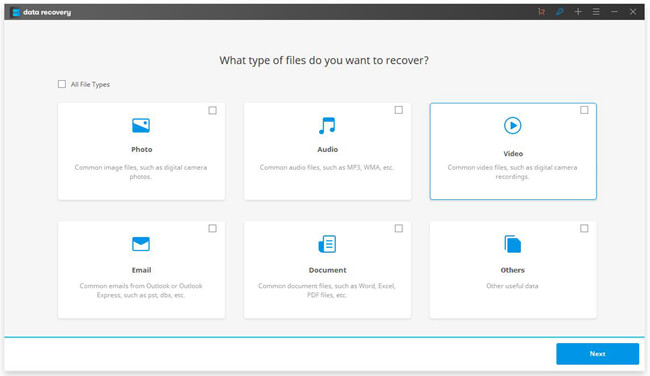
Step 3 Select A Location to Scan
Now, please select a location where your photos are stored. Click on the "Start" button and the program would automatically scan the selected location with the "Quick Scan" mode. If you are not able to find out the photos you want, please swift to "Deep Scan" mode and try again.
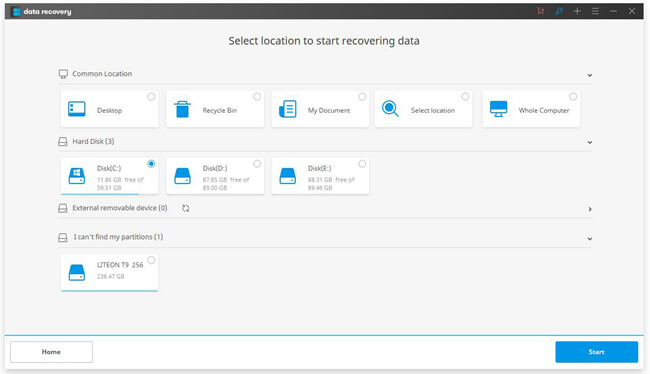
Step 4 Recover Deleted Photos from Laptop
The scanning process may take a while, please wait patiently. After that, you can see preview the JPG, JP2, JPEG, TIFF/TIF, PNG, BMP, GIF files. Please click on the "Recover" button to get the lost data back.
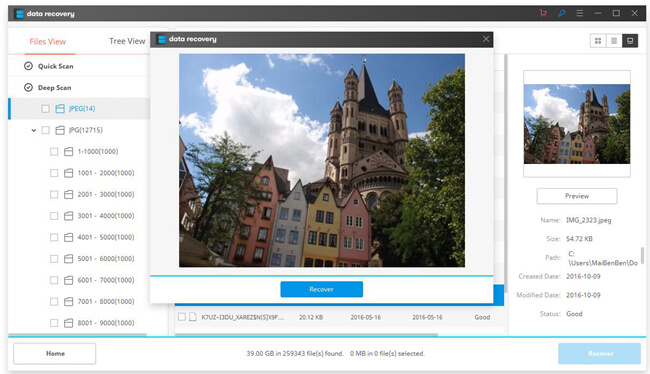
That is the whole guide to retrieve deleted photos from laptop. Only four simple steps and you can get the job done! So why not have a try? If you have any question about this article, please drop us a comment below!






















