Android Data Recovery
How to Retrieve Deleted Emails from Outlook/Outlook Express
-- Wednesday, September 27, 2017
People also read:
If you accidentally delete emails from Outlook/Outlook Express, you may eager to know whether it can be recovered or not as the deleted ones are necessary for your later use. Fortunately, the answer would be affirmative. Now, please see the below two methods to easily recover deleted emails from Outlook.
- Method 1: Recover Deleted Emails from Outlook Deleted Items Folder
- Method 2: Retrieve Deleted Emails from Outlook Using Recovery Tool
Method 1: Recover Deleted Emails from Outlook Deleted Items Folder
When you accidentally delete an e-mail from Outlook/Outlook Express and want to recover it back, the first place you should check would be the "Deleted Items" folder from Outlook itself. To do this, please:1. Launch Outlook and go to the email folder panel. Then choose "Deleted Items" and you try to find out the item you want to retrieve.
2. When you see the wanted item, please right-click on it and choose "Move > Other Folder".
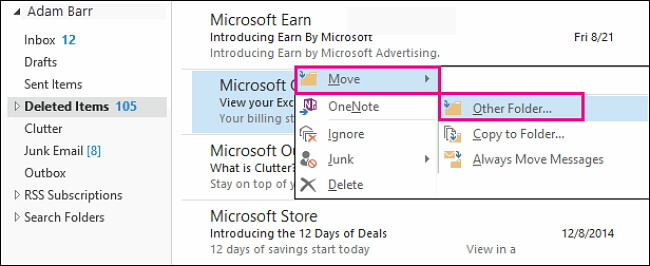
3. Move the selected item to "Inbox" and click on the "OK" button.
However, if you cannot see the deleted email from "Deleted Items" folder, just do the following:
1. Open Outlook and go to the email folder panel. Choose "Deleted Items" and then click on "Home" on the top pane. Now select "Recover Deleted Items From Server".
2. On the interface, you can select the e-mail you want to recover. Then click on "Restore Selected Items".
3. The e-mail would be restored to "Deleted Items" folder. You should follow the steps above to move the item back to Inbox.
Method 2: Retrieve Deleted Emails from Outlook Using Recovery Tool
If you fail to recover deleted e-mails by using method 1, or just want to get back the deleted items in a simple way, you can try Data Recovery program, which is a powerful tool that will help users retrieve deleted e-mails or other files from Outlook. Want to see how it works? Please continue to read.Step 1 Download and Install Data Recovery
Firstly, please download and install Data Recovery program by clicking the download button below. Then launch it on your computer.




Step 2 Select "Email" Option
On the interface of the program, you need to choose "Email" option among the different data types to recover. Then click on the "Next" button.
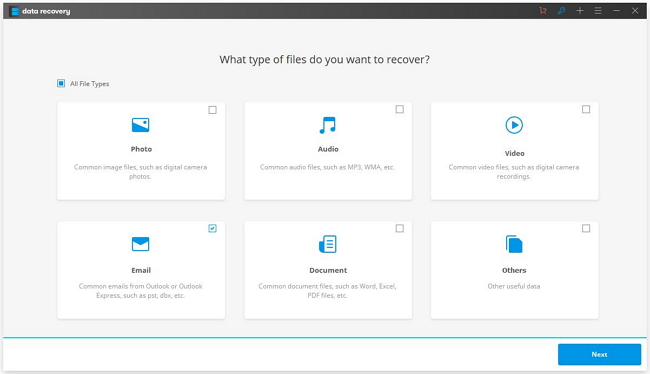
Step 3 Select A Location to Scan
Now choose a location you want to recover from. In this case, you should figure out where your Outlook program is. Please click on the "Start" button and the program would scan your computer looking for the deleted emails for you. TIPS: If you cannot see the wanted e-mails after the scanning, please choose "Deep Scan" mode to try again.
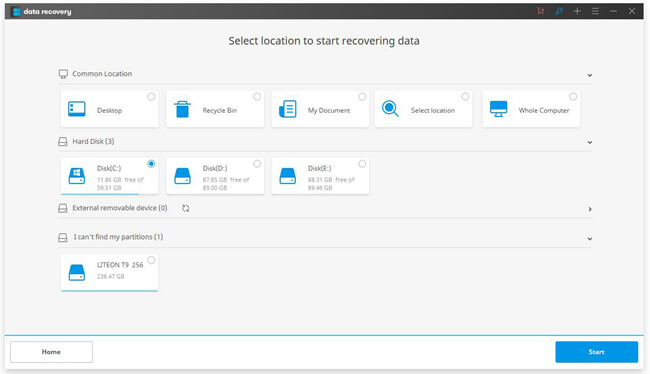
Step 4 Recover Deleted Emails from Outlook
After the scanning process, you are able to preview the deleted e-mails. Now, please click on the "Recover" button to retrieve the lost data back.
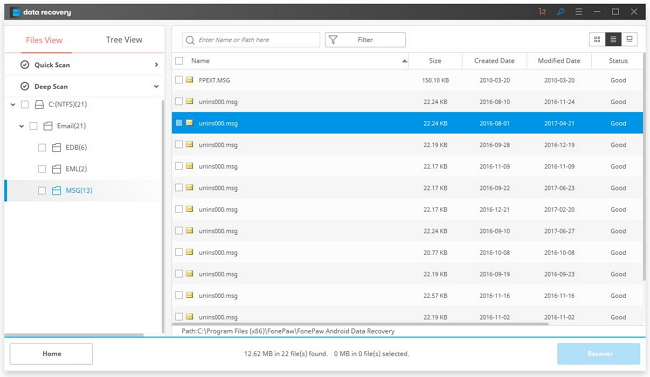
If you have any question about this guide, please let us know by dropping us a comment below!






















