Android Data Recovery
How to Restore Lost WhatsApp Messages on Samsung Galaxy S8?
-- Tuesday, May 16, 2017
- Part 1: Restore Lost WhatsApp Messages Manually
- Part 2: Recover Lost WhatsApp Messages on Samsung Galaxy S8
- Part 3: Some Tips for Better Performance of WhatsApp
Part 1: Restore Lost WhatsApp Messages Manually
If you have backed up the messages via the application itself, you are able to retrieve the lost messages from the backup easily. Now, let check it out how it work.Step 1 Uninstall and then reinstall WhatsApp application.
Step 2 After you delete and reinstall WhatsApp, you will be prompted with a message to import your backup when you open WhatsApp for the first time. Please click on "Restore" button when to get back your message history.
Note: As the backup files are only valid for 7 days after last saved, please import the chat history as soon as possible.
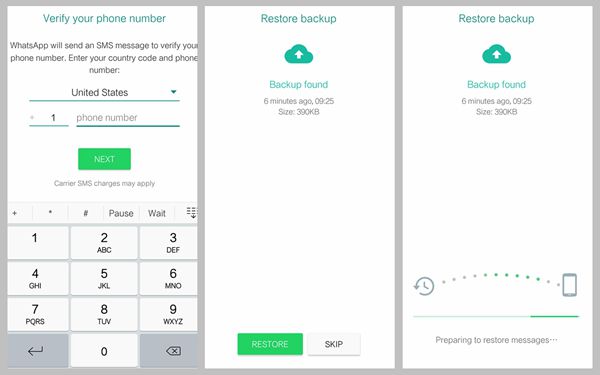
Part 2: Recover Lost WhatsApp Messages on Samsung Galaxy S8
To retrieve the accidentally deleted WhatsApp messages from your Samsung smartphone, the Android Photo Recovery can be a good choice. Please download the program on your computer firstly and follow the guide below to have a try yourself.



Step 1 Connect Your Android to PC
Once you successfully install the program, just run it on PC. Then please using a USB cable and connect your Samsung smartphone to computer.

Step 2 Select WhatsApp to Scan
After your device is detected by the program, you can see there are different data types displayed on the interface. Please choose "WhatsApp" and "WhatsApp Attachments" and click on the "Next" button to continue.
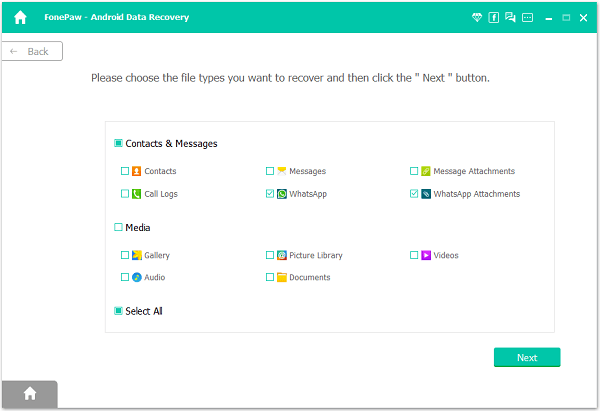
Step 3 Allow Program to Scan Samsung
Please tap "Allow/Grant/Authorize" on your Samsung so that the program could access and scan your device. Now, all you need to do is waiting for the process to be done!

Step 4 Recover Lost WhatsApp Messages
Now, you are able to preview the scanned out WhatsApp messages and check if they are the ones you want. Click on the "Recover" button to save the messages on your computer.
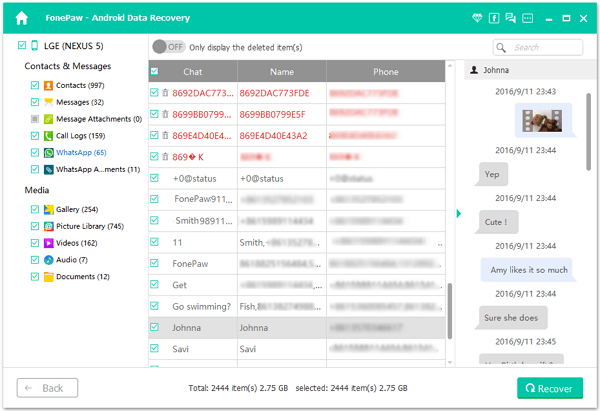
Part 3: Some Tips for Better Performance of WhatsApp
1. How to figure out the different ticks on WhatsApp?When you send messages to others via WhatsApp, you may find out that there are different types of ticks at the end of your message. Now, let's explain what those ticks mean.
If there are two blue ticks, it means that your message has been read by your friend.
If there are 2 grey WhatsApp ticks, it means that your message has been received by your friend but hasn’t been read.
If you can see only one tick in grey, it means that your message has not been received yet.
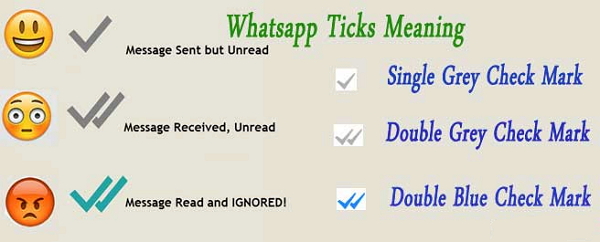
2. How to change your phone number in WhatsApp?
Changing your phone number in WhatsApp on your Samsung Galaxy is pretty simple. Please open the WhatsApp application and go to "Settings > Account > Change Number". Now you are able to enter your old phone number as well as the new one with the country code.
3. How to transfer WhatsApp messages from iPhone to Android?
If you want to move the WhatsApp messages from other devices such as iPhone, Android or Win Phone to your Samsung, you can try Phone Transfer program. Phone Transfer is a very effective program that can help users to transfer data including WhatsApp messages, contacts, call history and so on between different smartphones. And it is pretty simple to deal with. Please download it on your computer and have a try on your own. More details please click here.
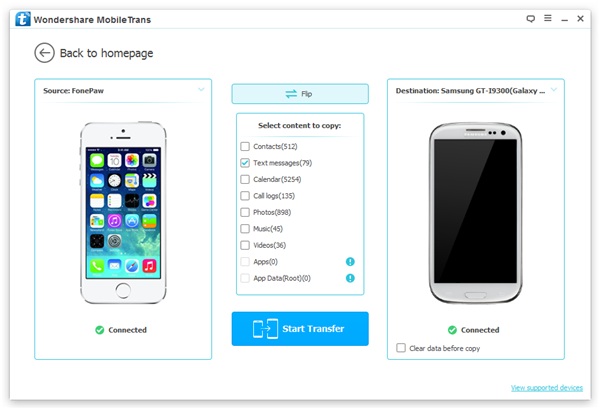
Could this article help? If you have any question about it, please simply drop us a comment below. We would really appreciate it!






















