Android Data Recovery
How Can I Restore WhatsApp from Galaxy S6 with Black Screen
-- Wednesday, April 12, 2017
As most of the users contact with each other via WhatsApp and thus the WhatsApp messages are very important. In this way, this article would talk about how to restore WhatsApp messages from Samsung Galaxy S6 with black screen. But please note with the guide below, you can also restore the other data such as contacts, text messages, call logs and so on.
- Part 1: Why Your Samsung Is On But the Screen Is Black?
- Part 2: Restore WhatsApp from Galaxy S6 with Black Screen
Part 1: Why Your Samsung Is On But the Screen Is Black?
Your Android become completely unresponsive and goes black, in which status that you fail to input anything, though it is on. Worse still, you can not even perform a factory reset when you attempt to fix the problem.Note: Before you go through some other more complex reasons that may cause the problem, you first thing you need to check can be the battery of your phone. Of cause, in this situation, it is off and can not boot up.
So why your Samsung would go black or display unresponsive screen? Here are the common reasons:
1. If you run an application just before your smartphone went black, this specific app may have caused the problem.
2. Your Samsung may have trouble with its operating system.
3. The black screen issue can be also caused by a hardware fault.
4. Other unknown causes.
Part 2: Restore WhatsApp from Galaxy S6 with Black Screen
Now, let’s see how to extract the contents including WhatsApp from your Samsung Galaxy with back screen. Below is the guide:Step 1 Download and Install Android Photo Recovery
First of all, please download the Android Photo Recovery by clicking on the following button. But please note that the program only support Windows PC and not Mac yet. Then launch the program and connect your Samsung to PC.


Step 2 Confirm Device Name and Model
On the interface the program, please go to "Broken Android Data Extraction" on the left and then click on "Start". Then you would be asked to choose and confirm the device name and model of your phone.

Step 3 Enter Download Mode
On the next interface, the program would guide you to put your Samsung into download mode. Just follow it and after that, it would start to analyze your phone automatically.
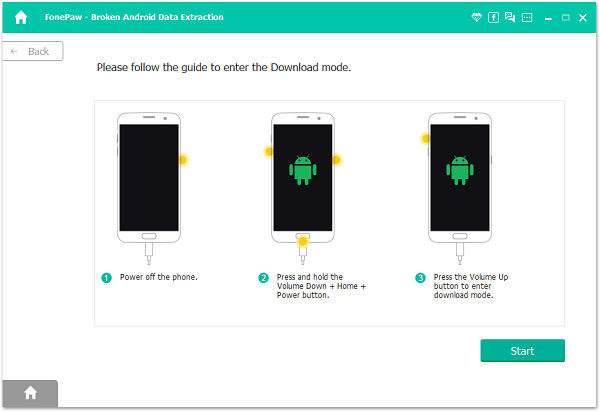
Step 4 Restore WhatsApp Messages from Samsung with Black Screen
When the program completes the scanning, you can choose the contents you want and click on the "Recover" button. Then the data would be exported to your PC.
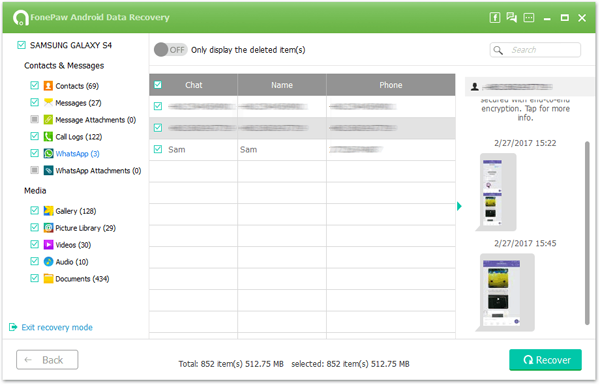
The Android Photo Recovery can not only restore data from black screen smartphone, but also the Samsung with broken screen, no-responsive screen and so on. How great it is! So why not have a try?






















