Android Data Recovery
LINE Photos & Videos Recovery on iPhone/iPad
-- Thursday, March 28, 2019
iPhone Data Recovery is a good helper for the job, with which we can do the data recovery as well as data backup. It supports many data types like contacts, messages, call logs, photos and of cause, LINE chat history on our iOS device, like iPhone 7. Now let's see how it works!




- Part 1. Recover Line Photos & Videos without Backup
- Part 2. Recover Line Photos & Videos from Backup
Part 1: Recover Line Photos & Videos without Backup
If you have a backup copy yourself, it is very easy for you to recover the data on iPhone or other iDevice. But if you don't, you can try the iPhone Data Recovery.Step 1 Connect your iPhone/iPad to Computer
First of all, please install the program and launch it! Then select "iPhone Data Recovery" > "Recover from iOS Device" on the left pane and connect your device to computer via USB cable that is matched. Now you need to go to your device and tap "Trust" on the pop-up window so that the data can be accessed.
Step 2 Choose the Data Types to Recover
Once your device is connected successfully, you can see the interface that shows different data types on your device. Here we need to choose "Line" and "Line Attachments" and start to scan the LINE data.
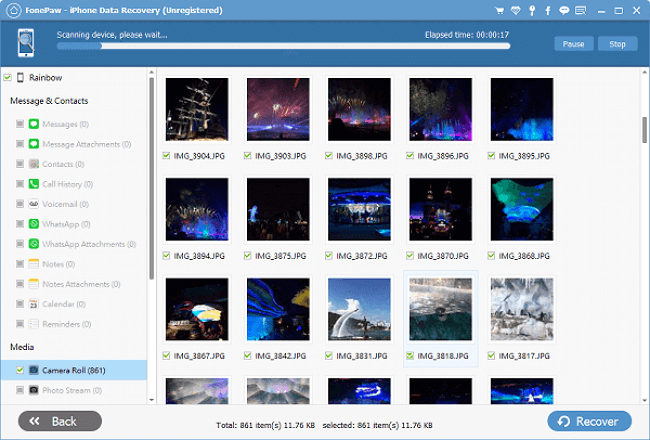
Note:
1. You can recover the deleted data as well as restore existing data to computer. But please notice that the two different types of data recovery support different data types. You can check it on the interface of the program above.
2. For LINE chat history, you couldn't find the data type on the page. But just choose "App Photos", "App Videos" or "App Document" and the program can access the App data like LINE, Viber and so on.
Step 3 Preview the LINE Chat History and Export to Computer
The scanning may takes you some time, please wait for a moment. After the scanning is done, you can preview the App data.
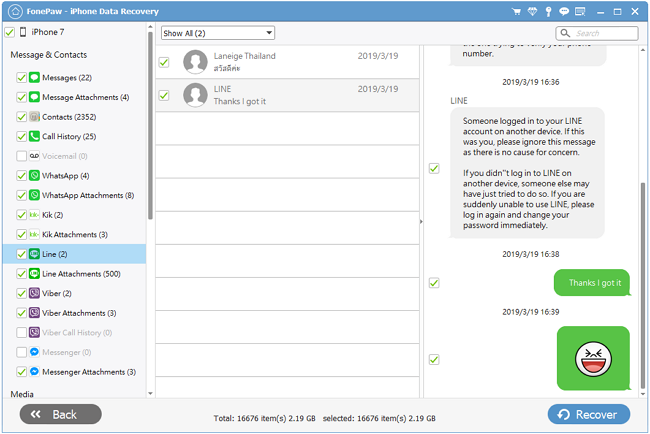
Just click "Line" and "Line Attachments" to check the photos from LINE chat history. And you can view the videos in the same way! Please select the photos and videos you want to recover and click "Recover to Computer".
Step 4 View the Exported Photos and Videos
You can check the exported data on your computer to see if it is the result you want!
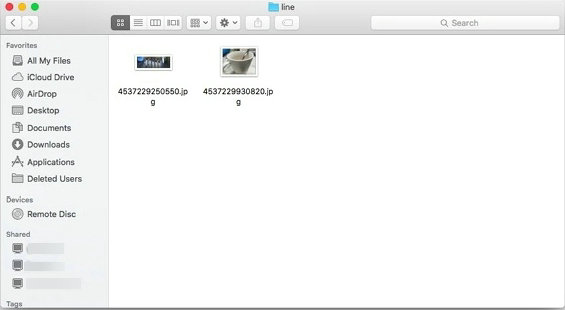
Part 2: Recover Line Photos & Videos from Backup
If you have made the backup of Line Photos & Videos with iPhone Data Recovery before, you can find the record on the program and recover it in several steps.
Step 1 Connect Device to Mac/Windows
In the main interface of the software, you will see "iOS Backup & Restore" option in the bottom-right corner. Click it and connect your iDevice to the computer via USB cable. If it's the first time you connect iPhone to the computer, please tap "Trust" in the phone screen to get connected.
Step 2 View the Previous Backup Data
After your device has been connected, you can see the interface above. Please click “Restore iOS Data”. Now you can see the backup history. Choose the history you need to recover.
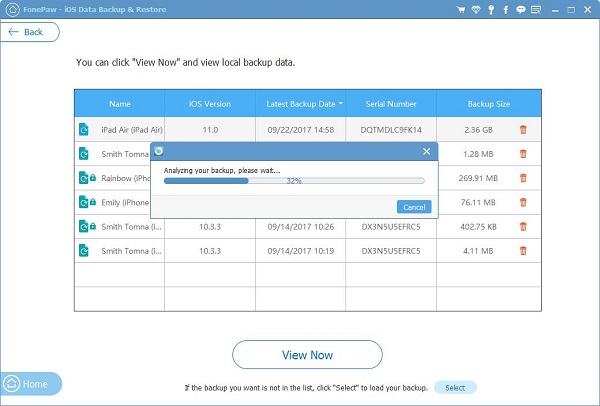
Note: You can check the details of the backup history including name, model, latest backup data, and file size on the page. It would be easier for you to find out the one you want to recover.
Step 3 Restore the LINE Photos & Video
You can check the Line chat history here. Choose "LINE Attachments" and you can see all the photos and videos are show on the page. Select the ones you want to recover and click "Export to Mac".
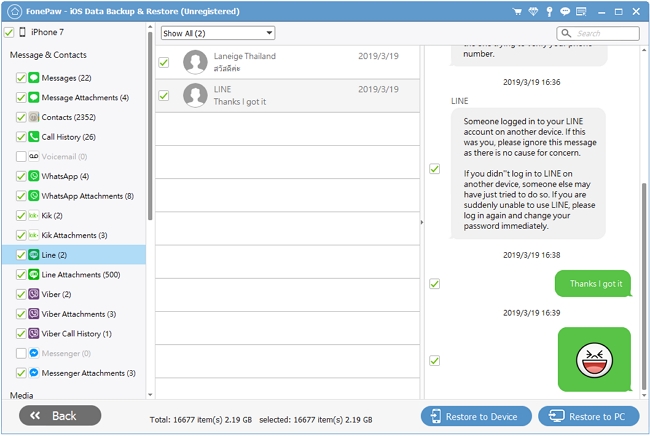
As you can see, iPhone Data Recovery supports almost all the data types like contacts, messages, call history, photos, and App data on our device. And it is very convenient for you to check the exported data. So why not have a try? If you have any questions, please feel free to contact us!


























