Android Data Recovery
How to Recover GIF from Broken Samsung Mobile
-- Thursday, September 08, 2016
Now I want to show you how to do the GIF images recovery from Broken Samsung Mobile, but you need to know more about GIF at first.
- Part 1. Introduction of GIF
- Part 2. Recover GIF from Broken Samsung Mobile
Part 1: Introduction of GIF
GIF, the acronym of Graphics Interchange Format, is the image comes from photos being compressed to reduce the file size without degrading the visual quality, or the video that being trimmed. Actually, GIF file is a kind of animations in a very short segment. People may get really close to the GIF images because we always send this kind of images to our friends on the social Apps. It is more interesting and can express more information than the photos.You may normally create a GIF on the website or make it by the software like Photoshop. We just need to pick up several images or trim the video file into a two or three seconds segment. It is not a harsh job but it would take you some time to finish it. Now, Samsung makes GIF process much easier. We can take motion photos and create GIF images directly with Galaxy S7 and S7 Edge. We just need to set up our device and change the camera mode! So if you are the users of Samsung Galaxy S7, you don't need to make GIF photos with the time-consuming way but just need to pick up your device and film the scene.
Part 2: Recover GIF from Broken Samsung Mobile
Now I want to show you how to get back GIF images with the help of Android Data Extraction, which is a very effective program to recover data from your device.Step 1 Launch the Program and Connect Device to PC
First of all, please download the software by clicking “Download” button below and run it! Then connect Samsung mobile phone to your PC.


Step 2 Select Broken Type
After your device has been connected successfully, please choose “Broken Android Data Extraction” on the main pane. Then, select the broken type that match your phone.

Step 3 After you have selected the mode that matched to your device state, please choose the “Device Name” and “Device model”. Then chick “Next” and you need to enter “Confirm” in the box.
Note: Please make sure that you have chosen the correct device name and model, or it will lead to the phone bricked error.
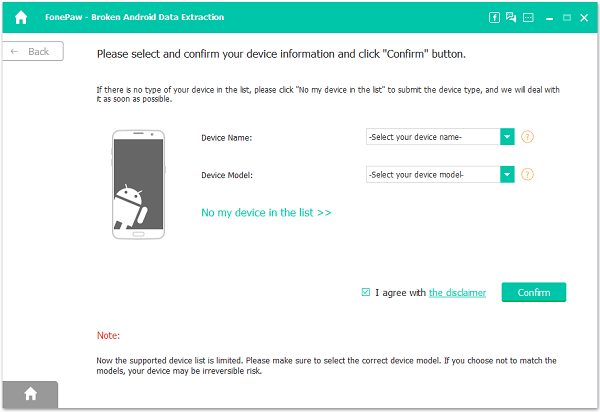
Step 4 Download Recovery Package and Scan Files
We need to put our device into download mode. First, please go to our device and power off it. Then press volume down, home button and power button at the same time. Finally, it starts to enter download mode when your press the volume up button.
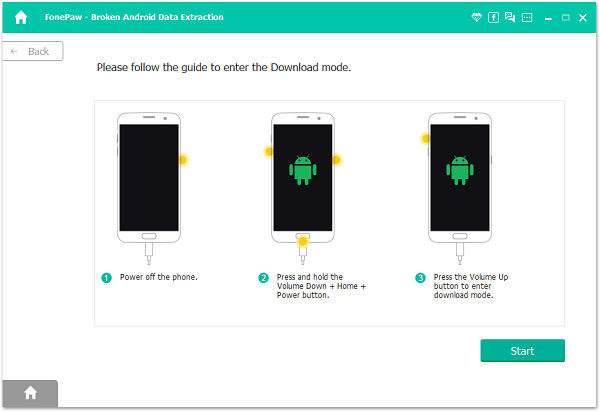
But if you can’t enter the system after your device finishes the downloading mode, please click “fix my bricked phone” in blue. Choose the fault type that match your device and it would help to exit the mode. You can try to do it again.
Step 5 View the GIF form Samsung Device and Restore to Computer
Once the scanning is over, you can preview the photos on your Samsung device. Click “Gallery” on the left pane, all the pictures including the GIF would be shown on the page. Select the GIF images you want to recover, and click “Recover” to restore the images on computer.
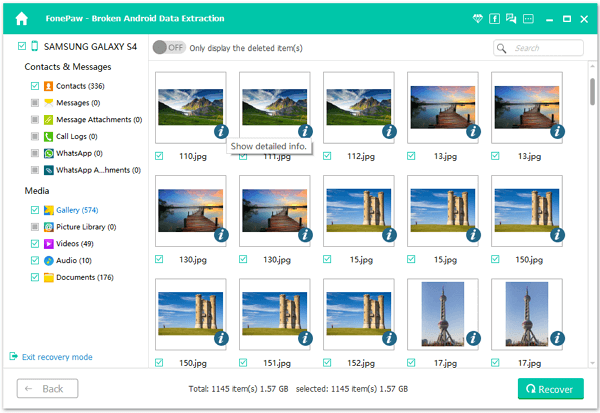
You can view the exported GIF on your PC. Please check the result of recovery!
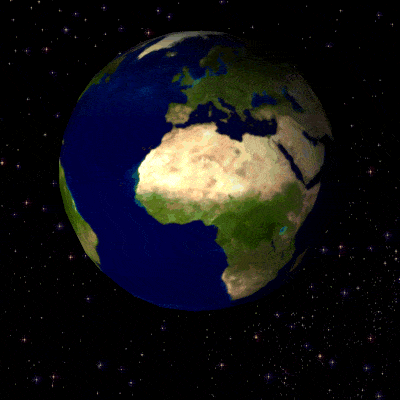
Actually, the Android Data Extraction can not only recover GIF images on device. It can also restore contacts, messages, call history, photos, audios, videos and other App data. So why not download the program and have a try?
























