Android Data Recovery
[Solved]Recover Data from Samsung Galaxy S6 with Frozen Screen
-- Friday, April 21, 2017
Tips: If you want to fix it yourself, please click here.
But for the case that you want to abandon the broken device and update to a new one, or you need the data at once. Sending it to local store obviously can not help.
Now, what you need may be the extraction of the data on your frozen Samsung Galaxy S6. Please continue to read, this article would guide how to recover the important contents from your broken device and save them on your computer.
- Part 1: How to Recover Data from Frozen Samsung Galaxy S6
- Part 2: Restore WhatsApp from Galaxy S6 with Black Screen
Part 1: How to Recover Data from Frozen Samsung Galaxy S6
If you get a Samsung device with broken screen, black screen or even non-responsive screen, you are able to extract the important data and restore it to your computer with the help of Android Photo Recovery program. Now, please firstly download and install it on your computer.

Step 1 Connect Android Photo Recovery
After you successfully install the program, please launch it on your PC. On the interface, you can see there are two options on the left pane. Just choose "Broken Android Data Extraction" option and connect your frozen Samsung to PC with a USB cable. The please follow the guide on the pop-up window to have your device detected.
Step 2 Select and Confirm Phone Model
Now, please click on the "Sart" button to continue. In the next interface, you are require to choose device name and model and then confirm it.
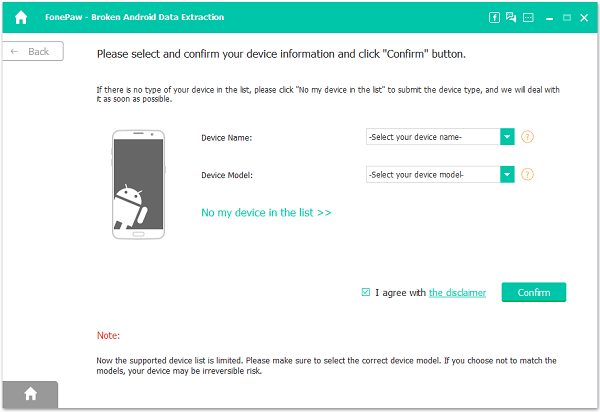
Step 3 Enter Recovery Model
Now, follow the guide on the program to enter recovery mode and it would automatically download recovery package for you. It may cost some time, please wait patiently.
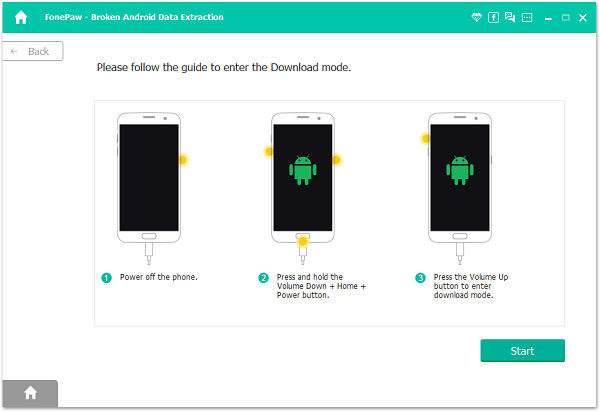
Step 4 Recover the Scanned Out Data
The program would scan your data on frozen Samsung Galaxy S6. And after that, you are able to preview the contents on your computer. Click on the "Recover" button to extract the data from your Android.
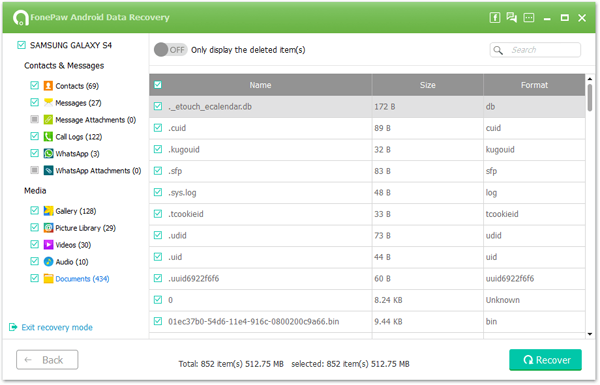
Part 2: Something You Should Know about Android Photo Recovery
Here I list some notes that you need to know when using the Android Photo Recovery program to recover contents from frozen Samsung Galaxy S6.1. The Android Photo Recovery program can only support Samsung devices. And you can check if your Samsung can be supported or not when you are asked to select the phone model.
2. "Recover" means that the program could extract the exist data, rather than retrieve lost data from your frozen phone.
3. If the system of your device is damaged, you can also try to fix it by clicking the "Fix Device" button on the below interface.

4. Actually, the Android Photo Recovery can also recover the deleted data from Android with the "Android Data Recovery" feature.
If you have any questions about this article, please drop us a comment below.






















