Android Data Recovery
Free to Recover Files from Seagate External Hard Drive
-- Monday, September 25, 2017
People also read:
To recover data from Seagate external hard drive, you are recommended to try Data Recovery program, which can make a thorough scan of your hard drive and find out the lost files from your computer or other external removable devices. Want to know how it works? Please check it out below!
Guide to Recover Files from Seagate External Hard Drive
To begin with, you need to download and install the Data Recovery program on your computer by clicking the download button below. Then you can follow the step-to-step guide to retrieve data from your Seagate external hard disk.



Step 1 Select the Desirable Data Types
After you get the Data Recovery program installed on your computer, please launch it. Now, you can select the desirable data types that we want to recover on the interface. If you lose all of the data on hard drive, you need to check the "All File Types".
Note: Comparing to choose the specific data type, selecting all file types would take a longer time to scan!
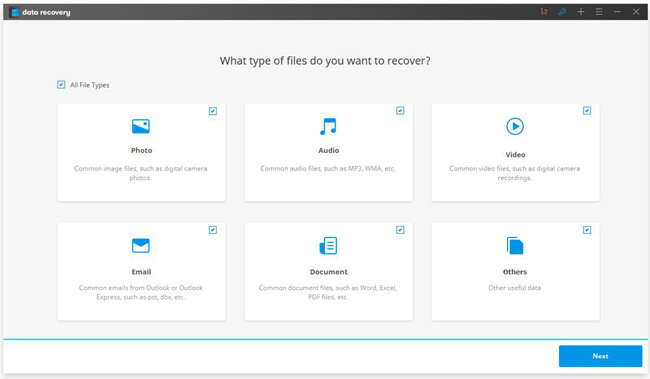
Step 2 Select Seagate External Hard Drive
Now you need to select Seagate external hard drive as a location to start recovering lost data. Then please click on the "Start" button.
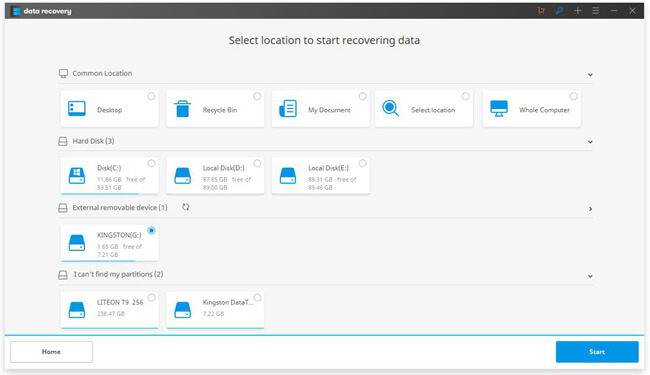
Step 3 Preview and Recover Files on Seagate Hard Drive
The program will automatically scan hard drive in Quick Scan mode by default. It will complete the scanning in no time. But if you cannot see the files you want, you can use the Deep Scan mode and try again.
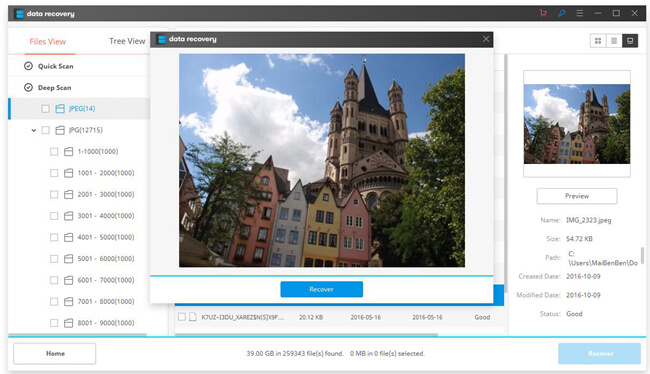
After the scanning, you can preview the files and then click on the "Recover" button to get them back on your computer.
That's it! Only three simple steps and you can recover lost data from Seagate external hard drive. So why not have a try? If you have any question about this article, just write it down on the comment area!






















