Android Data Recovery
How to Recover Files from SanDisk Thumb Drive
-- Sunday, October 08, 2017
People also read:
- Part 1: Is It Possible to Recover Data From SanDisk Flash Drive?
- Part 2: Recover Files from SanDisk Thumb Drive
Part 1: Is It Possible to Recover Data From SanDisk Flash Drive?
Is it possible to recover data from SanDisk flash drive? The answer would be YES! People may be confused about the reasons why lost data can be retrieved from SanDisk thumb drive. Actually, when the data is deleted or erased, it would be wiped out permanently. It only deletes the entries to the files and gets the storage space ready for the new-adding data. In this way, if the new-adding data has not overwritten your lost files, you can recover them easily with the recovery tool.In this way, if you want to recover the lost files from SanDisk flash drive, you should try to stop using that drive once you find out the data on it is deleted or erased. If the lost files are overwritten, you can never get them back.
Part 2: Recover Files from SanDisk Thumb Drive
You are recommended to use Data Recovery tool, a program that will help users to recover lost data on SanDisk flash drive. Now, please download and install the program on your computer to have a free try.



Step 1 Plug SanDisk Flash Drive into Computer
Please launch the Data Recovery program and then plug your SanDisk flash drive into computer.
Step 2 Choose File Types You Want
You need to choose the file types you want to recover from SanDisk flash drive and click on the "Next" button to continue.
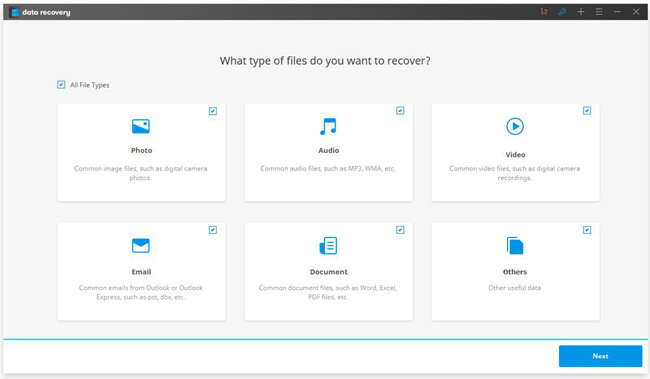
Step 3 Select Your SanDisk Thumb Drive
On the program, you would be asked to select a location to scan. Please choose your SanDisk thumb drive and click on the "Start" button.
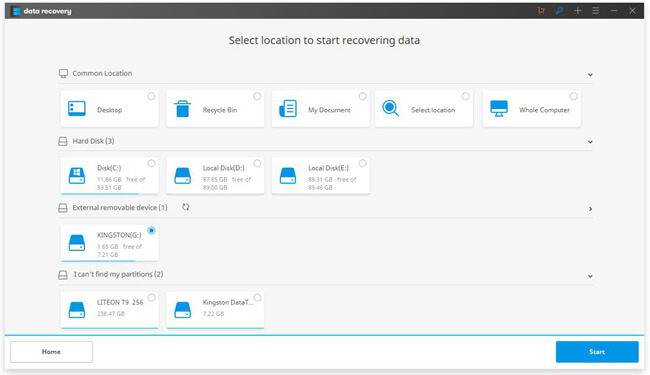
The program would automatically scan the selected disk. If you cannot see the wanted data displayed, please switch to "Deep Scan" mode and try again.
Step 4 Recover Files from SanDisk Thumb Drive
After the scanning completes, you are allowed to preview the files from SanDisk thumb drive. To retrieve them on your computer, please click on the "Recover" button.
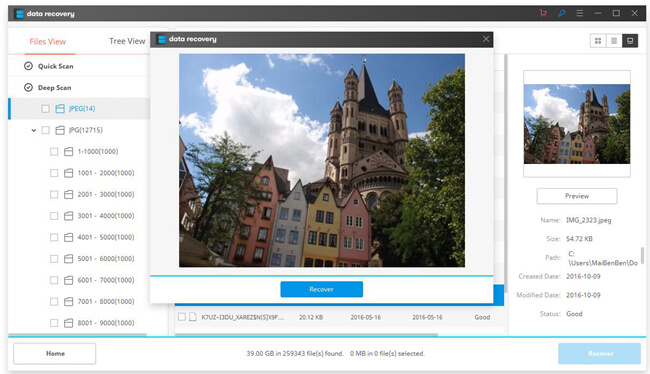
If you have any questions about this guide, please leave a message on the comment area to let us know!






















