Android Data Recovery
Outlook Repair – Recover Emails from Encrypted PST Files
-- Thursday, November 02, 2017
People also read:
Guide: Recover Deleted Email from Encrypted PST Files
To recover emails from encrypted PST files, please check on the following steps to see how to do.Step 1 Repair Encrypted PST Files
You are recommended to use Stellar Phoenix Outlook PST Repair tool to repair encrypted PST files. To do this, you should:
1. Download Stellar Phoenix Outlook PST Repair tool and launch it.
2. On the interface, you should click on the "Select Outlook File" or "Find Outlook File" and choose the file you need to repair.
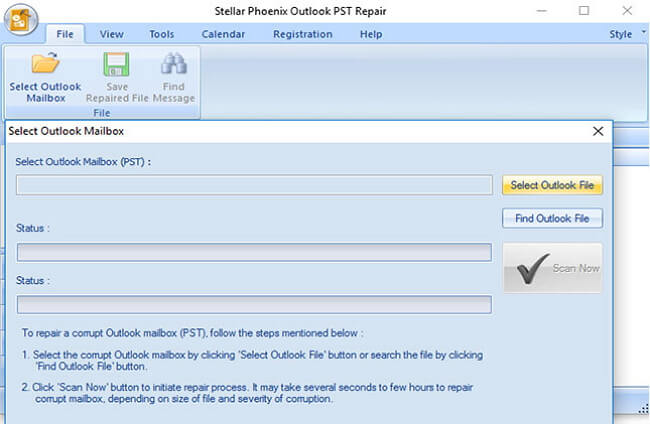
3. After you choose the file, please click on the "Scan Now" button and the program would perform repairing operation on the encrypted PST file.
Step 2 Download and Install Data Recovery Program
Data Recovery program is a terrific recovery tool that will help you recover deleted emails from PST files. Please download and install it on your computer.




Step 3 Select "Email"
Launch the Data Recovery program and select "Email" option on the interface. Click on the "Next" button to continue.
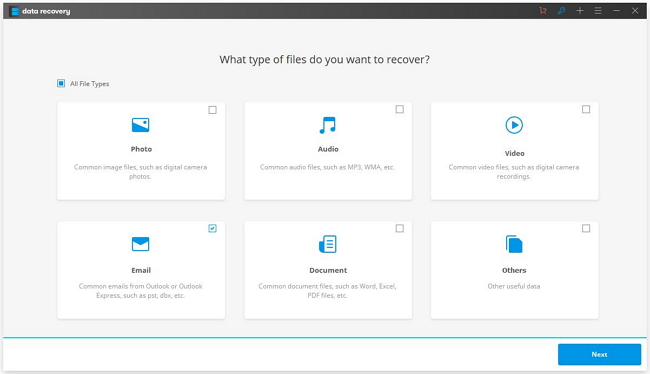
Step 4 Scan For Emails from Encrypted PST Files
Choose the location you need to recover the emails from and click on the "Start" button. Now, the program will start to scan your computer and look for the emails you need with quick scan mode by default. Please note that if you cannot find out the data you want, just turn to "Deep Scan" mode.
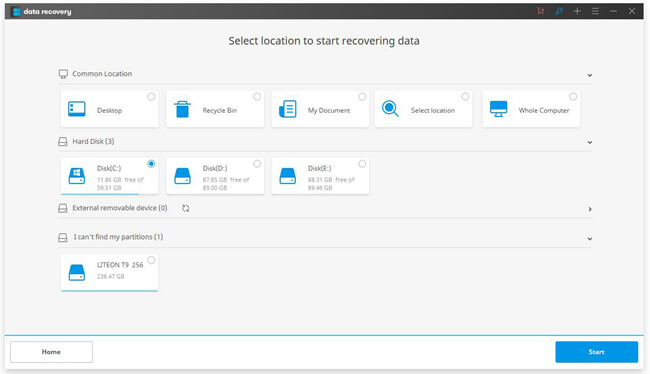
Step 5 Recover Emails from Encrypted PST Files
After the scanning, you can preview the emails. Please click on the "Recover" button to get the file back on your computer.
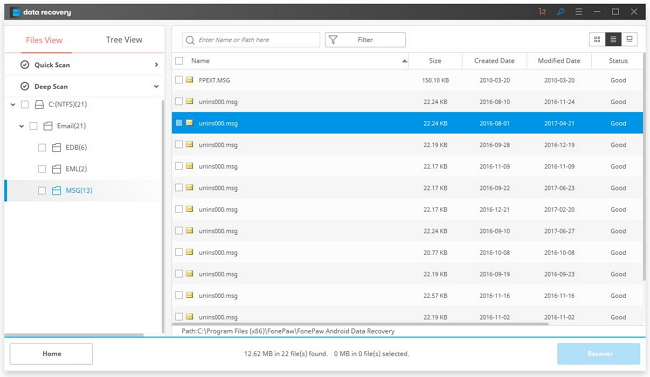
The job is done and that is whole guide to recover emails from encrypted PST files! If you have any question about this article, please leave us a message on the below comment area.






















