Android Data Recovery
Samsung Photo Recovery: Recover Deleted Photos on Samsung Galaxy S8
-- Thursday, May 18, 2017
Please note that you would be better to stop using your smartphone once you lose the important files and want to retrieve them back. As if your deleted data has been overwritten by the new adding contents, you cannot recover them even with the recovery tool.
- Tutorial: Recover Deleted Photos on Samsung Galaxy S8
- Additional Tips: Backup Samsung Galaxy S8 More Often
Tutorial: Recover Deleted Photos on Samsung Galaxy S8
Android Photo Recovery allows users to recover the lost or the accidentally deleted data including photos, messages, contacts, call history and so on in a very simple way. Now, let's check out how it works.Step 1 Download and Install the Program on PC
First of all, you need to download and install the Android Photo Recovery program on your computer by clicking the download button below. After that, please run it!




Step 2 Plug Samsung into Computer
Please go to "Android Data Recovery" tool on the left pane and then plug your Samsung into computer via the USB cable. And please do not forget to enable the USB debugging on your Android, which you can follow the guide on the program to turn it on.

Step 3 Select File Types to Recover
After you Samsung has been detected, you would be asked to choose the data types you want to recover. Please select "Gallery" option and then click on the "Next" button.
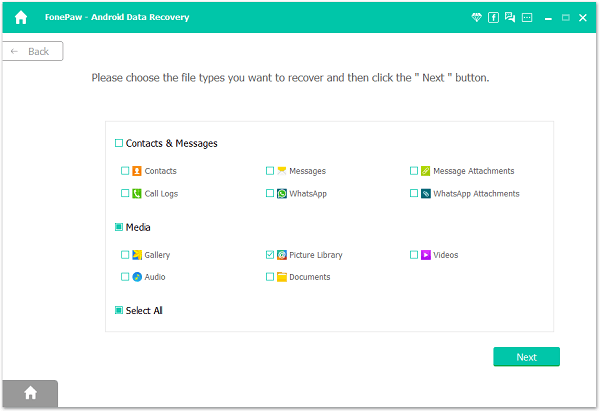
Step 4 Let Program Analyze Device
The program would start to analyze and scan your device automatically. Please wait patiently for the process.

Step 5 Restore Deleted Photos on Samsung Galaxy S8
After the scanning, you can click on the "Gallery" option on the left pane and the photos would be displayed on the interface. Tap the "ON" icon and set to display the deleted items only. Then you can choose the ones you want to restore and click on the "Recover" button. The files would be exported and saved on your computer.

Additional Tips: Backup Samsung Galaxy S8 More Often
Though you can recover the deleted data with the recovery tool in some way, it would be better to back up your important contents frequently to prevent data loss.Method 1: Backup Photos with Google Photos
Now, let's check on the guide below to back up your important photos on your Samsung Galaxy S8 with Google Photos.
1. Download Google Photos app and open it on your Smartphone.
2. Tap on the Menu button and navigate to "Settings > Back up & sync"
3. At the top, please turn it on.
4. You can check what’s backed up by tapping Photos icon (looks like a picture) at the bottom of the Google Photos app.
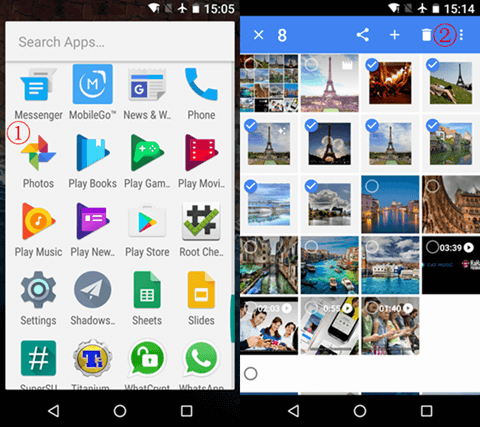
Method 2: Backup Photos with Android Backup Restore
The other method I want to recommend is to use Android Backup Restore program to have a try yourself, which helps to back up almost all the data types on your Android.
Step 1 Download and install Android Backup Restore on your computer.
Step 2 Launch the program and go to "Android Backup & Restore" pane.
Step 3 Connect Samsung to computer via the USB cable.
Step 4 Go to select the data you want to back up on the interface.
Step 5 Click on "Backup" button to make a backup copy on your computer.
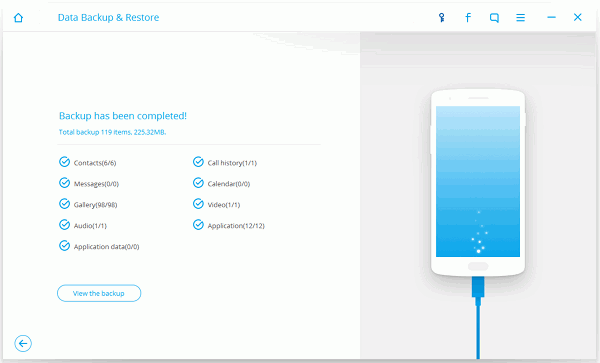
If you want to know more about Android Backup Restore and the details of how it works, please click on here.
The job is done! Could this article solve the problem you met? If you have any question or any new ideas about it, please drop us a comment below.






















