Android Data Recovery
How to Recover Deleted GIF Photos from iPhone
It is very common that we would lose the Photos including GIF images accidentally when using iPhone. GIF is a kind of photo format which is known by people. We always send a GIF image to our friends via the social Apps. Now I want show you how to create GIF images in a simple way and recover them when you lose them.
- Part 1. Create GIF Images on iPhone
- Part 2. Recover Deleted GIF Photos Directly from iPhone
- Part 3. Recover Deleted GIF Photos from Backup
Part 1: Create GIF Images on iPhone
Method 1: Create GIF Images From iPhone with GifsArtGifsArt, a great GIF maker, fits well on iOS devices. It allows you to capture the amazing moments in your daily life in animated GIF format and share it with your friends via the social Apps. You can select several photos from your device and the GifsArt would combine them into GIF images, or you can also tap the center button and it would shoot a number of pictures automatically.
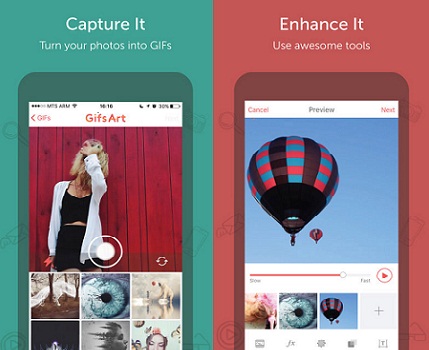
Steps to create GIF images with GifsArt:
1. Open the App and start to make GIF Images.
2. Choose the mode of creating GIF. You can choose the photos from your phone album and combine them into GIF or capture the photos directly.
3. Customize your own GIF. You can choose animated masks and stickers, select epic Effects or add text to your GIF.
4. Share it! You can share your GIF on social Apps like Facebook, Twitter, Instagram.
Note: When you save it on your device, you can not view the GIF images from your photo album because it doesn’t support GIF format. But you can still send it to your friend and it can be viewed by others.
Method 2: Create GIF Images From iPhone with TunesGo
If you want to create the GIF images in a simpler way, you may need to try TunesGo. First of all, please download the program on your computer.




Then please follow the guide to make a customized GIF for yourself:
1. Launch the program after you download and install it on your PC.
2. Connect iPhone to computer via the USB cable that comes together. After that, go to your device and tap "Trust" on the pop-up window.
3. After your iPhone has been detected by the program, please go to "Photos" on the interface of the program.
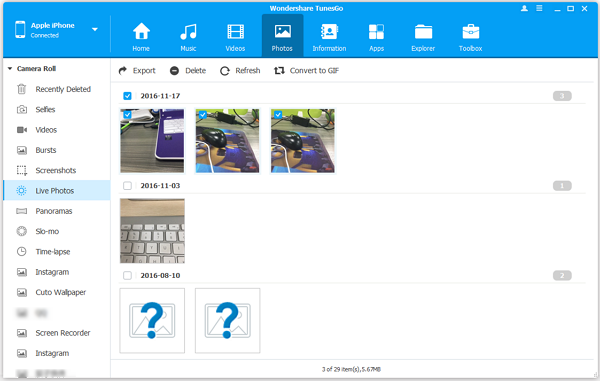
4. You can see the photos and videos are displayed on the interface. Please choose the ones you want and then click "Convert to GIF" under the main menu.
Part 2: Recover Deleted GIF Photos Directly from iPhone
I want to introduce you an effective way to recover the deleted GIF photos with the help of iPhone Data Recovery which is widely used as a data extractor. Please download the program and follow the steps to retrieve your deleted photos.Note: If you want to restore them directly, your iPhone version needs to be 4s or earlier version. But if your iPhone version is the one newer than 4s, you can restore them via iTunes/iCloud backup.




Step 1 Connect iPhone to PC
Please connect your device to computer via USB cable that is matched. Click the first choice at the left pane. If it is successfully connected, you can see the interface as below. Then please click "Start Scan" to begin the scanning.

Step 2 Recover Deleted GIF Photos Directly from iPhone
When the scanning the over, you can preview the data from your iPhone including photos, videos, messages, contacts, audios and so on. If you want to check the details of the data, you can choose from the left list.
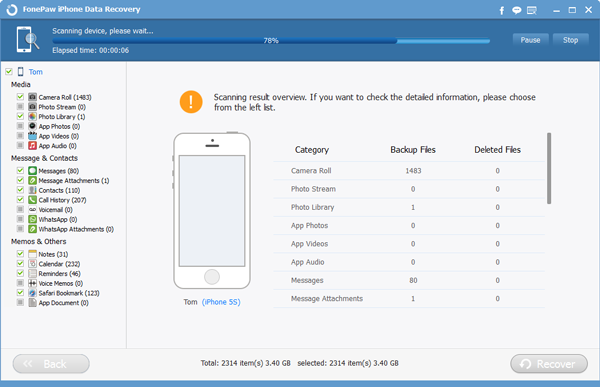
Step 3 Recover GIF Images
Now you can recover the GIF images by choosing photo type like "Camera Roll", "Photo Stream", "Photo Library" or "APP Photos" at the left list and click "Recover".
Note:
1. Camera Roll shows photos you have taken with your device, or photos you have saved to your device from text messages, emails or websites.
2. Photo Stream, which allows you to check your snapshots from other iDevice, keeps the pictures in your iCloud account.
3. Cache images are saved in Picture Library.
4. App Photos keeps the images that you have sent or received in the Apps like LINE, WhatsApp and ect.
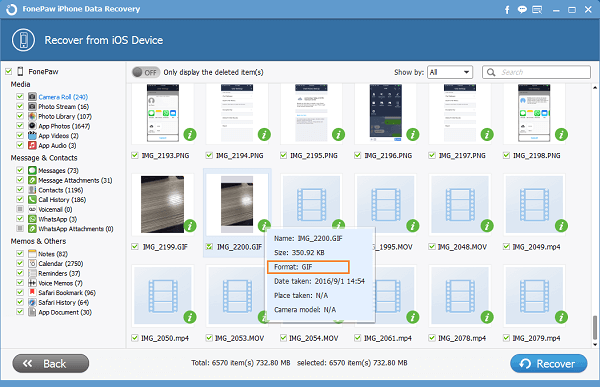
Part 3: Recover Deleted GIF Photos from Backup
If you have made the backup by iTunes/iCloud, it would be very easy to get the GIF images back.Step 1 Choose the Backup File to Scan
You can choose the backup copy from iTunes or iCloud. Click the second mode "Recover from iTunes Backup file" to choose the backup from iTunes, or you can click "Recover from iCloud Backup File" to download the backup from iCloud. Then click "Start Scan" to begin.

Step 2 Retrieve the GIF Images
When the scanning is over, you can preview the photos. Then choose the GIF images you need to retrieve, and click "Recover". The images would be exported to your computer.
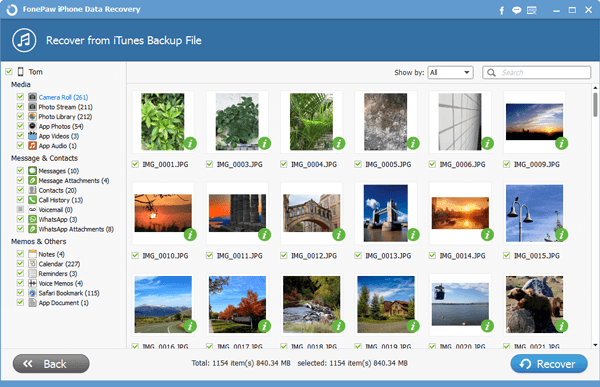
Step 3 Check Exported GIF
Go to your computer and check the exported GIF images to see if they are the ones you want to recover!
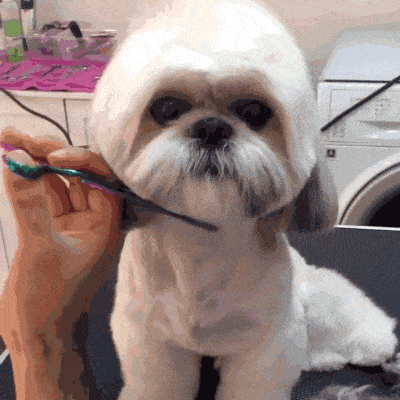
So here are the steps to create GIF images in a simple way and recover them when you lose them. It is easy to operate with the help of iPhone Data Recovery. But for the data that is very important for you , it would be better to make a backup copy more often!


























