Android Data Recovery
How to Recover Deleted Files on Samsung Galaxy S8/S8 Plus?
-- Friday, May 12, 2017
This article will talk about how to recover deleted files from Samsung Galaxy S8 or S8 Plus on your own instead of sending it to your local repair shop. Pleases check it out below.
- Part 1: Reasons Why You Shouldn't Send Your Phone to Repair Shop
- Part 2: Recover Deleted Files from Samsung Galaxy S8
Part 1: Reasons Why You Shouldn't Send Your Phone to Repair Shop
Most people may choose to send their smartphone to the local repair shop when they want to get back the lost or deleted data. However, here I want to talk about the reasons why you should't repair your phone at the local mall:
1. The first thing you should pay attention to would be the data safety on your smartphone. As we all known, we cannot make sure the one who helps to fix the problem would not expose the information such as photos, videos, messages and so on that you don't want them to be seen. Worst still, your confidential may be copied or used to create a fake online profile.
2. The fee for data recovery by the local repair shop is not cheap and the recovery job should not be covered by the phone's warranty. The price is usually up to the complexity it takes to retrieve your data or the size of the data it helps to recover, which may range from $100 - $700.
3. It could be time-consuming as you need to shipping and a transfer drive to the repair shop.
4. Your Samsung phone's warranty will be voided once the recovery job gets started by the repair shop.
So, if it is not worthy to send your phone to repair shop for recovery, what is the alternative and how should we fix it? Please continue to read and you will find out the solution in part 2.
Part 2: Recover Deleted Files from Samsung Galaxy S8
Android Photo Recovery is a very helpful third-party recovery tool that can help to retrieve the deleted or lost files from your Android smartphone. To begin with, please download and install the program on your computer and have a try.



Step 1 Plug Samsung into Computer
After the program is successfully installed, please launch it on your computer. Then plug your Samsung Galaxy S8 into PC using the matching USB cable.

Step 2 Select Data Types You Want to Recover
Now, you can see all the data types from your device would be displayed on the interface of the program. Please choose the file types including contacts, messages, photos, videos and then click on the "Next" button.
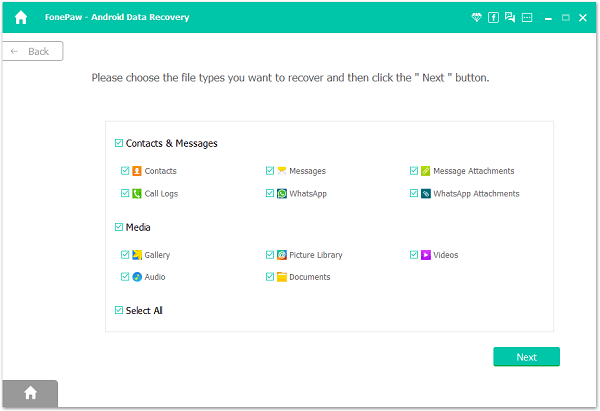
Step 3 Allow the Program to Scan Device
Please go to your Samsung device and allow the program to analyze it. Then the program would automatically scan your smartphone.

Step 4 Recover Deleted files from Samsung Galaxy S8
Once the program completes the scanning, you are able to preview the deleted files and check if they are the ones you want. Click on the "Recover" button to export the data to computer.
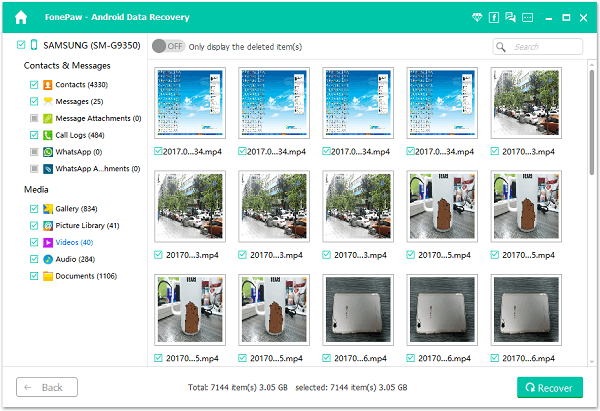
As you can see above, it is pretty simple to restore the lost contents with the Android Photo Recovery program. So why not have a try yourself?






















