Android Data Recovery
How to Recover Deleted Files/Folders from Windows 10/8/7
-- Monday, October 30, 2017
People also read:
How to Recover Deleted Files/Folders from Windows 10/8/7
When accidentally deleting files on computer, please don't be panic and please follow the tricks below to try to recover deleted files/folders from computer.Solution 1 Restore Deleted Files/Folders from Recycle Bin
The first thing you should try would be going to the recycle bin of your computer and check if the deleted files or folders stay on it or not. If you can see the desirable data, please right click on them and choose "Recover" to get them back.
Solution 2 Create A File As Previous Version
This solution can only fit with the situation to recover document files instead of media contents such as videos, music and so on. What's more, you should also remember the deleted files' names. If you do, you can create a file with exactly the same name with the deleted one. Then right click on it and choose "Properties > Previous Version". In this way, you may be able to recover the document files.
Solution 3 Recover Deleted Files/Folders with Data Recovery
If you fail to get back the deleted files using the above two solutions, you are recommended to try Data Recovery, a program that helps to recover lost files from computer. Now, please download and install the program on your PC.




Step 1. After you download and install the program, please launch it and on the interface, please choose the data types you want to recover. Click on the "Next" button to continue.
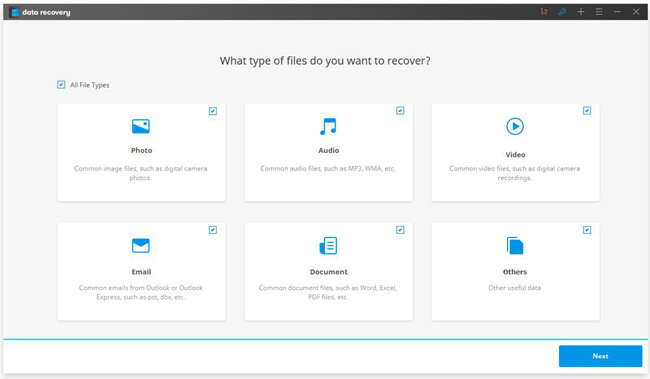
Step 2. Select a location that your deleted files are previously stored in and click on the "Start" button. The program would scan your computer and look for the data for you.
Tips: If you can't find out the deleted files/folders after the automatically scanning, you can use the "Deep Scan" mode to try again.
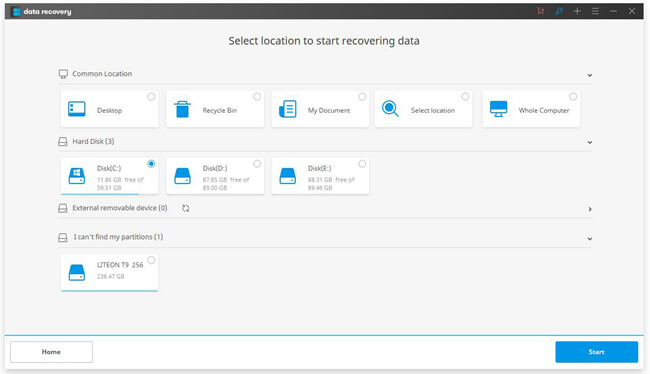
Step 3. After that, you preview the deleted files. Please click on the "Recover" button to get them back on your Windows 10/9/8.
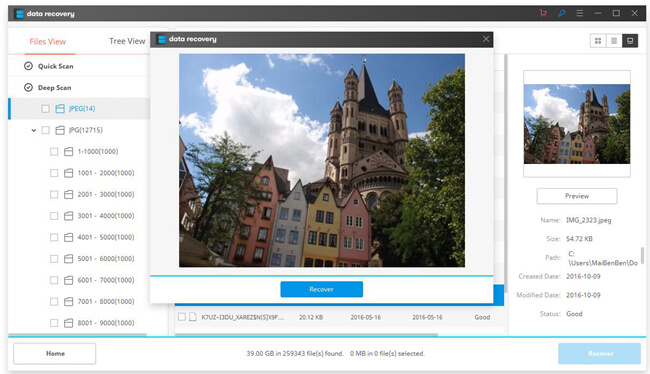
The job is done! So can you recover the deleted files or folder from computer by referring to the solutions above? If you get any question about it, please leave us a message on the comment area below!






















