Android Data Recovery
Can Data be Recovered from Dead SSD(Solid State Drive)?
-- Thursday, October 05, 2017
People also read:
SSD, the abbreviation of Solid State Drive, is a solid-state storage device that stores persistent data on solid-state flash memory. Like the traditional hard drives, SSD boot your system, and store your applications and personal files. But with a SSD, you can boot your computer in less than a minute and that is the reason why most of users love it!
Now, please follow the guide below to easily recover data from dead SSD drive and it has been tested to be helpful by most of the users.
The Way to Recover Files from Dead SSD
To begin with, please download and install Data Recovery tool, an effective program that can recover data including photos, documents, videos and more on your computer. Data Recovery is a must to go through the guide to recover lost data from SSD.



Step 1 Select Data Types
After you install the program, please launch it on your computer. Then choose the data types you want to recover from the SSD and click on "Next" button to continue.
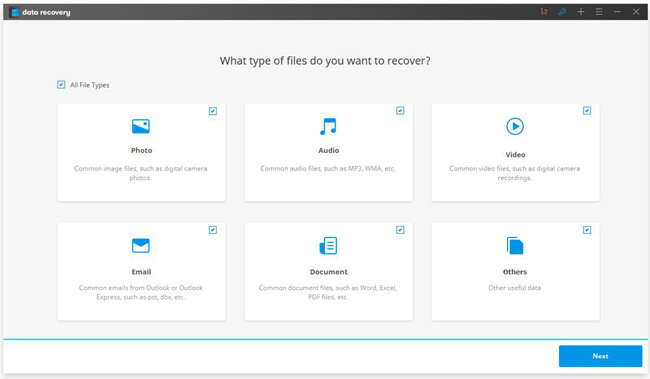
Step 2 Select Location
You can choose the disk under "External removal device" menu or "I can't find my partition" menu. And then click on the "Start" button on the interface.
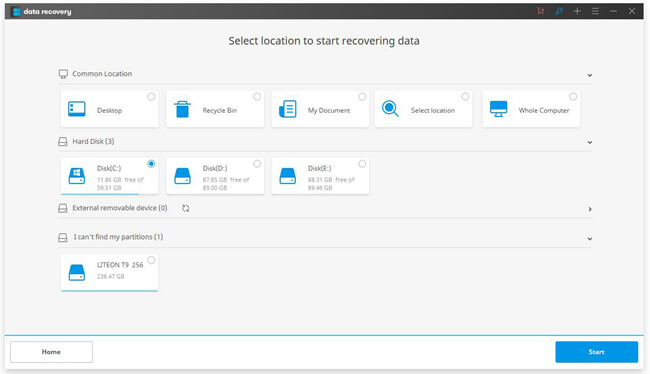
Step 3 Preview and Recover Files from SSD
Now, the program would scan your disk or computer and look for the files for you. There are two scan mode that can be used. If you cannot see the desirable files, please switch to "Deep Scan" mode and try again.
After the scanning completes, you are able to preview the data and then click on the "Recover" button to get back lost files from SSD.
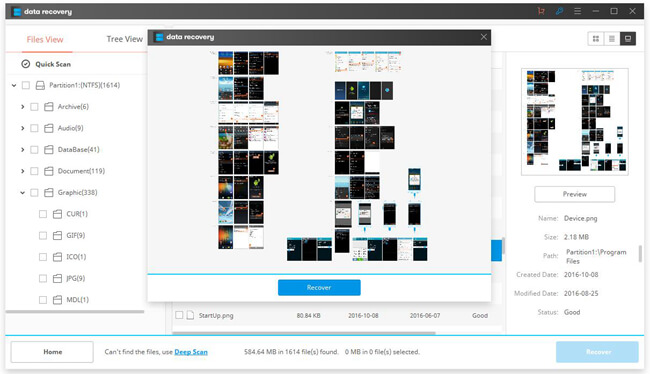
That's the whole guide to recover data from SSD. It is very simple, right? If you get any problems when trying the program, please drop us a comment on the comment box.






















