Android Data Recovery
Can I Recover Data from Encrypted Flash Drive?
-- Wednesday, October 11, 2017
People also read:
- Situation 1: Decrypt Write Protected Flash Drive with Password
- Situation 2: Remove Encryption from Flash Drive without Password
Situation 1: Decrypt Write Protected Flash Drive with Password
It is simple to access the encrypted USB drive with password. Please follow the guide below to recover data from encrypted flash drive.Step 1 Plug your encrypted USB drive to computer and then go to "Computer/This PC".
Step 2 After your flash drive gets detected, please right-click on the drive and navigate to "Properties > Security". On the interface, please click on the "Edit" button.
Step 3 Select "User(username)" under the "Group and Usernames". And under "Permissions for Authenticated Users" section, please set "Full control" and "Write" options to "Allow".
Step 4 Click on "OK" button and you are able to access the encrypted flash drive and check on the data from it.
Situation 2: Remove Encryption from Flash Drive without Password
If you forget password o the encrypted USB drive, you cannot easily unlock it and access data like the way we do in situation 1. But please take it easy. Below we would provide you a solution to fix it. To start with, please download and install Data Recovery program on your computer. Data Recovery is a tool to recover deleted, lost, formatted or even encrypted data from flash drive. Please check it out below.



Step 1 Connect Encrypted Flash Drive to Computer
After you download and install Data Recovery program on your computer, please launch it. Then connect your encrypted USB drive to computer and the program would detect it.
Step 2 Choose File Types to Recover
Choose the type of files you want to recover or access from the encrypted flash drive and click on the "Next" button.

Step 3 Select Encrypted Flash Drive
You would be asked to select a location to recover data from. Now, you should choose the encrypted flash drive and click on the "Start" button to continue.
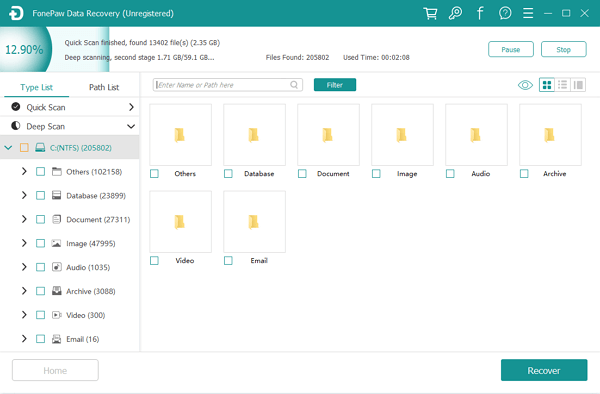
Step 4 Recover Files from Encrypted Drive
The program would scan the selected drive and if you cannot see the wanted data after the scanning process, please use the "Deep Scan" mode to try again. Then you are able to preview the scanned out data. Please click on the “Recover” button to get them back on your computer.
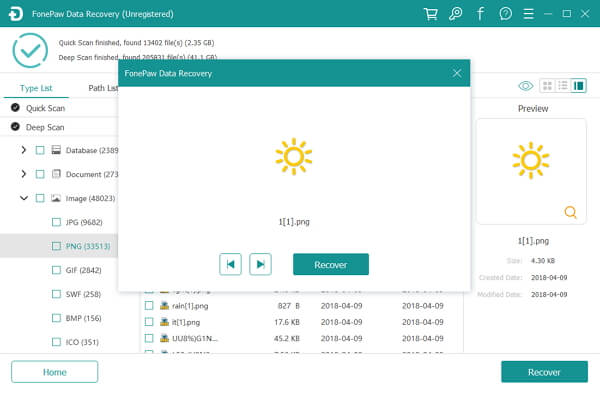
Step 5 Decrypt Flash Drive
Enter "Diskpart" in the search bar to run the command and type list disk > select disk x(x would be the one you want to decrypt) > clean > create partition primary > select partition 1 > active > format fs=ntfs quick /override > exit. Now, your encrypted USB drive should be unlocked.
If you have any question about this article, please write it down on the comment area to let us know!






















