Android Data Recovery
[Solved]Recover Data from Crashed External Hard Drive
-- Thursday, September 21, 2017
People also read:
Luckily, you can still try to recover lost files from crashed external hard drive with the data recovery tool from the market. Please continue to read and I am sure that you will be able to get back lost files from hard drive easily.
Guide to Recover Data from Crashed External Hard Drive
Data Recovery program, a tool that helps to get back deleted or lost data from computer as well as other external removable devices, is now prevalent among users from different countries. Now, please follow the guide below to recover your lost data.Step 1 Download Data Recovery
Please download and install Data Recovery program on your computer by clicking the download button below. After that, please launch it!




Step 2 Select Data Type
On the interface, you can see different data types displayed. Please choose the ones you want to recover and click on the "Next" button to continue.
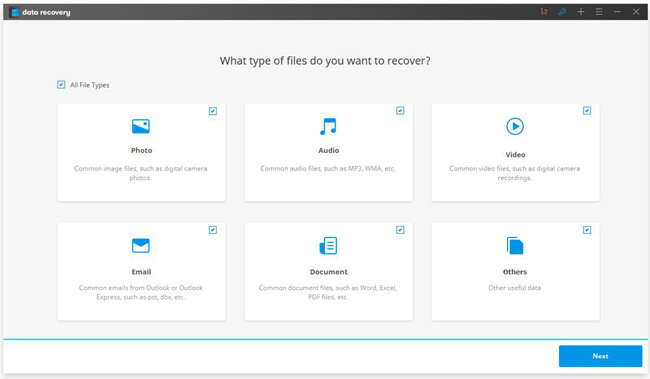
Step 3 Plug Crashed External Hard Drive into PC
Please plug crashed external hard drive into your computer so that the program can recognize your hard disk for the data.
Step 4 Select Hard Disk Location
The program would list all of the hard disk locations on your computer. Please choose your external hard drive and click "Start" button.
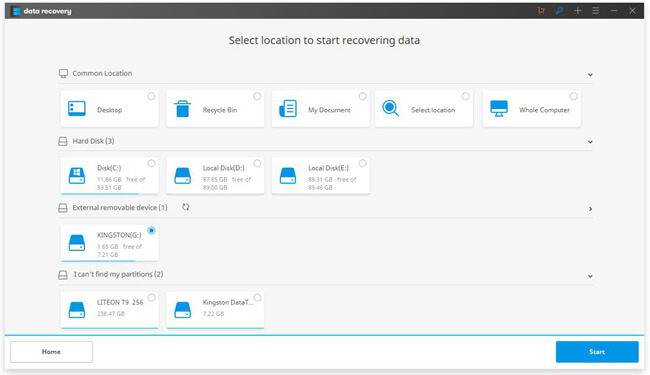
Step 5 Preview and Recover Lost Data from Hard Drive After Scanning
The program will scan your hard disk and looking for lost data. After the scanning, you are able to preview the files and then recover them back to computer by clicking the "Recover" button.
Note: You can choose the "Deep Scan" mode if you are not able to see the data you want after the quick scan.
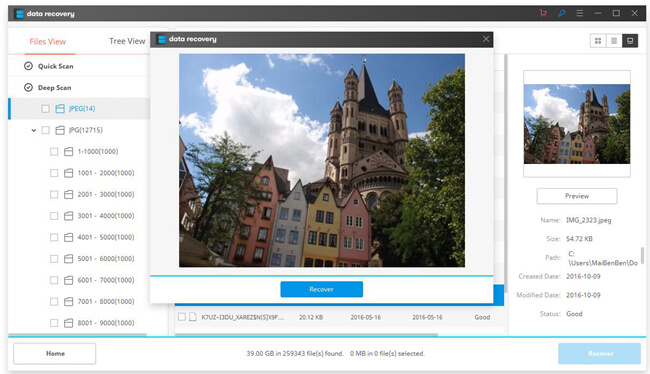
The job is done! With Data Recovery program, you can recover data from hard drive easily: choose files type and location > Scan > Recover. It is worthwhile to give it a shot. If you get any ideas or question, please leave a message at the comment area.






















