Android Data Recovery
Excel Repair – Recover Corrupted Excel XLS Files
-- Friday, November 03, 2017
Microsoft Excel plays a very important role in our life. However, things may go wrong and the Excel file can be crashed or corrupted. To repair a corrupted workbook, you can refer to the step-to-step guide below and I am sure that it will help.
People also read:
- Part 1: Repair Corrupted Excel Files
- Part 2: Recover Corrupted Excel Files
Part 1: Repair Corrupted Excel Files
Open the Microsoft Excel program on your computer and go to "File > Open". Choose the corrupted wordbook you want to recover from the folder on the pop-up window. Now, please click on the arrow down on the "Open" button and you will see "Open and Repair" option. Choose and click on it and you will be able to fix the corrupted Excel files.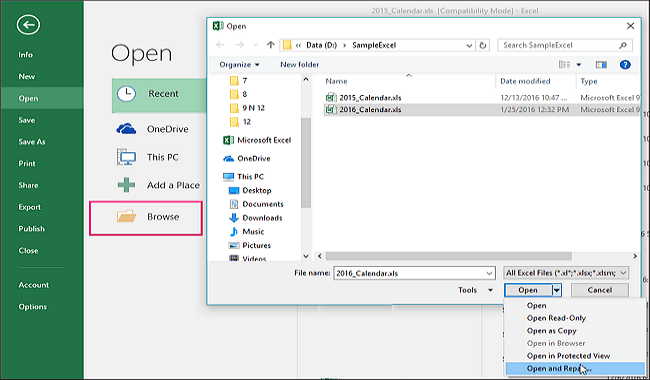
However, in some cases, you may fail to recover your data with the "Open and Repair" feature. Please continue to read and you will find out how to do.
Part 2: Recover Corrupted Excel Files
Now, you are recommended to try Data Recovery program to recover crashed XLS files. Data Recovery is an effective recovery tool that is used to recover deleted, lost or corrupted Excel files. Please check it out below to see how it works.Step 1 Download and Install Data Recovery
To begin with, please download and install Data Recovery program on your computer and then launch it.




Step 2 Select "Document"
On the interface of the program, you need to select "Document" among the different data types and click on the "Next" button.
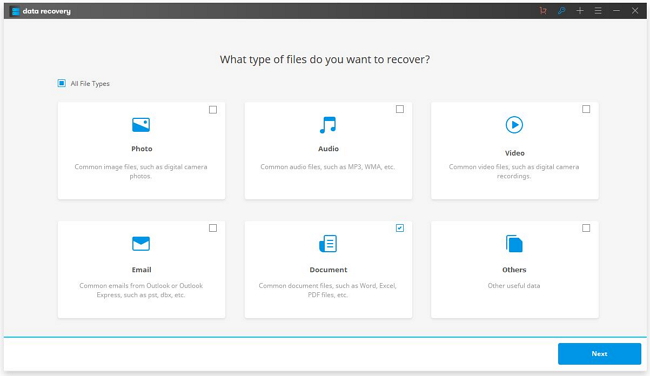
Step 3 Select A Location to Scan
Now, please select a location where your corrupted Excel files are stored and click on the "Start" button. The program would start to scan the selected location using "Quick Scan" mode by default. Please note that you can try the "Deep Scan" if you cannot see the wanted data after the quick scanning completes.
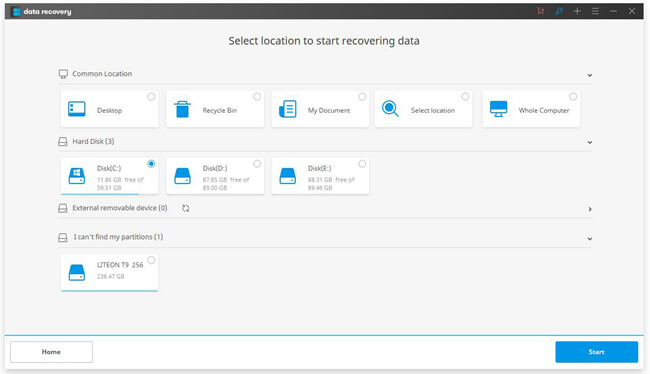
Step 4 Recover Corrupted Excel Files
You are able to preview the scanned out data with the program. Please find out the corrupted files you want to get back and click on the “Recover” button.
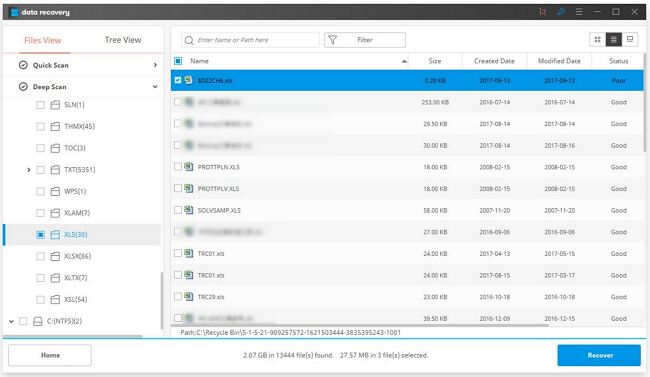
Above is the whole guide to repair and recover corrupted Excel documents. If you have any question about this article, please leave us a message on the following comment area.






















