Android Data Recovery
Animated GIF Recovery from Samsung Galaxy Note/S
-- Thursday, September 08, 2016
However, people may delete the GIF images by mistake and have no idea to get them back. Here comes to the loss of the animated GIF. Android Data Recovery, which is really effective on recovering data like contacts, messages, photos, call history and video, can be a good helper of Animated GIF Recovery.




- Part 1. Recover Animated GIF without Backup
- Part 2. Recover Animated GIF from Backup
Part 1: Recover Animated GIF without Backup
Step 1 Connect Samsung Device to ComputerFirst, please run the program. Then click “Android Data Recovery” at the left pane and connect device to PC via USB cable.
Note: Before you can connect successfully, you need to go to your Samsung device and enable USB Debugging.

Step 2 Choose the File Type to Recover
When your device successfully connects to PC, you can see all the data types are displayed on the interface as below. Please select “Gallery” and click “next” to begin scanning. Note: Animated GIF is a kind of image format. So if you want to recover the GIF format, you need to choose the “Gallery” file type.
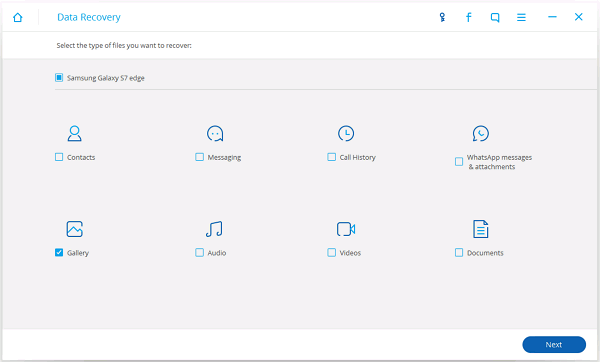
Step 3 Allow the Program to Scan
The program needs to get privilege to scan the data from device. Please go to your device and tap “Allow” on the pop-up window.

But if there are not pop-up window on your device, please click “Retry” to try again.
Step 4 Restore the GIF Images
When it finishes scanning, you can preview the photos by clicking “Gallery” at the left pane. Choose the GIF Images you want to restore, and click “Recover” button. The job is done! You can view the exported GIF images on your computer.
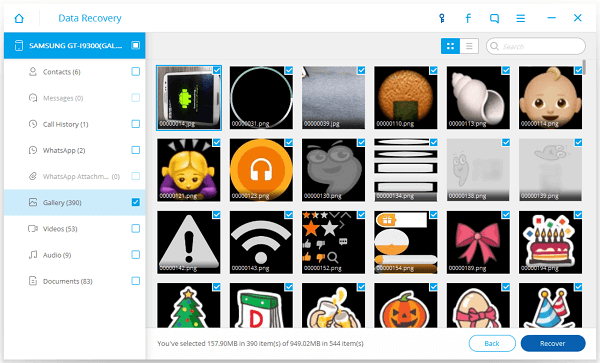
Part 2: Recover Animated GIF from Backup
If you have backed up data from device with Android Data Recovery before, you can retrieve your animated GIF from backup easily.Step 1 Connect Device to PC
Please click “More Tools” and connect your Samsung device to computer via USB cable. When your device has been connected, please click “Android Data Backup & Restore” and you will see the interface as below.
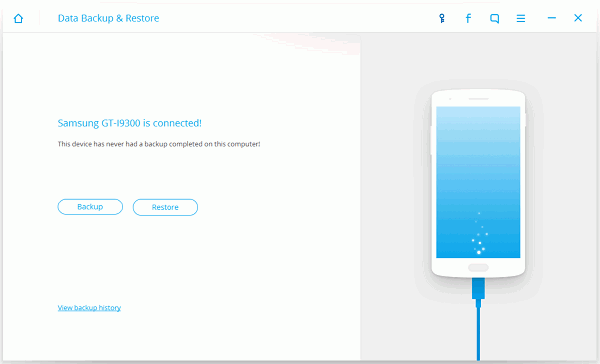
Step 2 View Backup from the Program
Please click “View backup history” in blue and you can preview the backup history. Here you can check the details of the backup history in Name, Model, Backup Time, and File Size. It would be very easy for you to recognize the backup copy you want to recover.
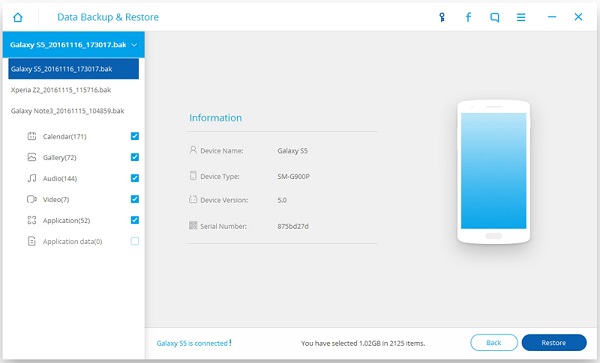
Step 3 Restore GIF Images to PC
Choose the backup copy by clicking “View” and you can preview the photos. Select the GIF images you want to restore and click “Restore”.
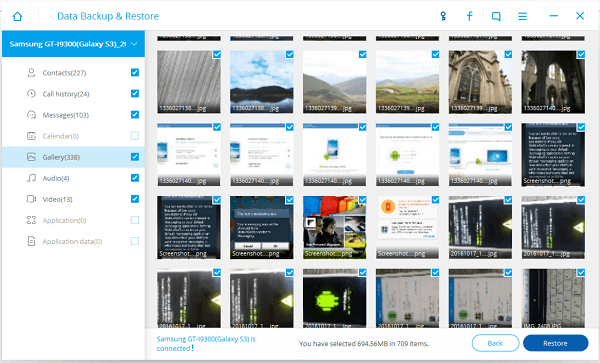
Step 4 Check Exported GIF Images on Computer
You can view the exported GIF images on your PC and check if it is the result you want.
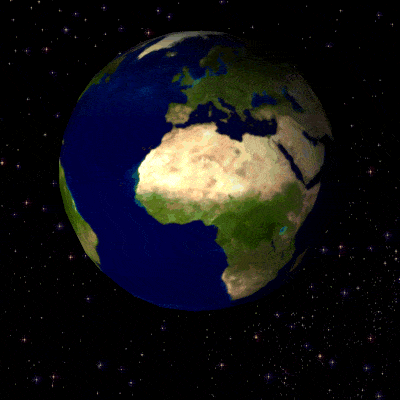
As you can see above, it is really a simple way to retrieve the lost GIF images with the help of Android Data Recovery. But it would be better to make a backup copy more often if the data is really important for you.


























