Android Data Recovery
How to Perform Lost Excel Files Recovery on PC
-- Wednesday, November 08, 2017
People also read:
Guide to Recover Lost Excel Files
To easily recover the unsaved, deleted or lost Excel files, you are recommended to use Data Recovery program, which is made to recover lost data on computer including the Excel document files. With the program, all you need to do is to get it installed and have several clicks with your mouse and in this way, you can get your lost files back. Want to know how it works? Please continue to read.Step 1 Download Data Recovery
Please download Data Recovery program by clicking the button below and then install it. After that, please launch it on your computer.




Step 2 Select Data Type You Want to Recover
To recover lost Excel files, you need to choose "Document" option on the interface and then click on the "Next" button to continue.
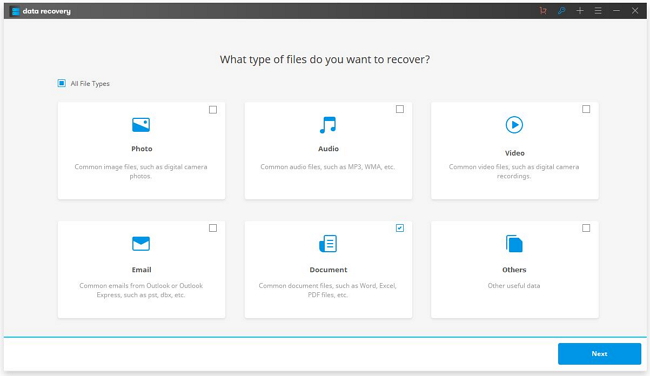
Step 3 Choose A Location
Now, choose a location that your lost files are stored in and click on the "Start" button.
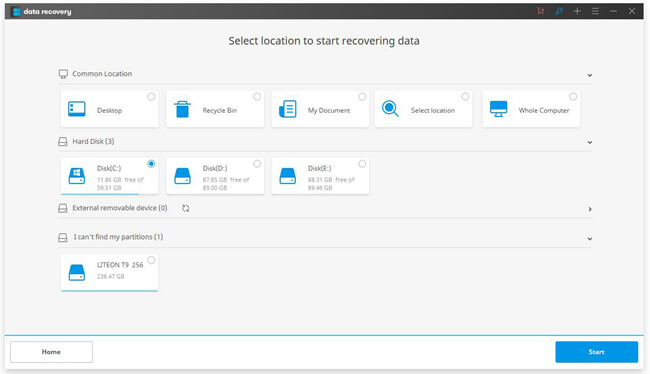
Step 4 Scan Selected Location
In this step, you should do nothing but wait for the scanning process. The program would start to scan your computer with "Quick Scan" mode by default. Actually, you are recommended to use "Deep Scan" mode to scan the location thoroughly.
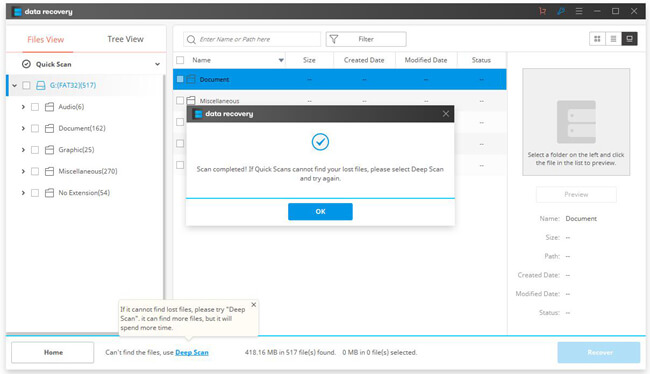
Step 5 Preview and Recover Lost Excel Files
After the scanning process, you are able to preview the files displayed on the interface. Then please click on the "Recover" button to get them back to your computer.
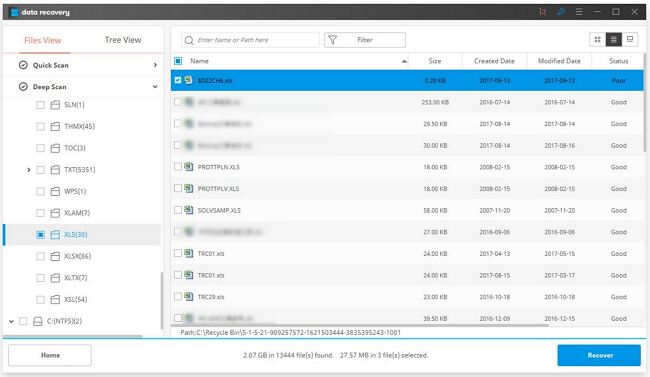
That is whole guide to perform a lost Excel files recovery on PC. Only five simple steps and you will fix the annoying issue. So why not give it a shot? If you have any question about this guide, please drop us a comment below!






















