Android Data Recovery
iOS System Recovery: Get iPhone Back to Normal Status
-- Saturday, September 24, 2016
Have you ever met the similar problems that you couldn't enter the system of your iOS device? If you do, please continue to read and I will show you how to get your iPhone back to normal status.
- Part 1. Situations that iOS Device Couldn't Enter System
- Part 2. Steps to Fix iOS System and Get iPhone Back to Normal Status
Part 1. Situations that iOS Device Couldn't Enter System
1. iOS device is stuck into Recovery Mode or DFU Mode and couldn't get out of it. When you fix some kinds of system problem, you may need to enter Recovery Mode or DFU Mode and not be able to exit.2. iOS devices turns into white Apple logo screen. For example, some installed applications or the program format could not be compatible with the system, and the system would turn into the screen of death.
3. iOS devices become black/red/ blue screen of death. It could be happened because of the hardware components.
4. iOS devices restart loop. It is really annoying that your iPhone 7/SE/6s/6/5s/5c/5 keeps reboot itself and you have no ideas how to fix it.
Of cause there are other situations that can cause the system problem and couldn't get out of it. For instance, iPhone is frozen on lock screen, couldn’t slide to unlock or slide to power off and so on. Maybe you can fix these problems with iTunes. But it would be time-consuming and the operation is difficult to handle. Here, you can try the following method, which can fix the problem in several simple steps! Please continue to read.
Part 2. Steps to Fix iOS System and Get iPhone Back to Normal Status
Step 1 Install iPhone Data Recovery and Launch ItiPhone Data Recovery can fix the iOS System problem we mentioned above perfectly and get out device back to normal.
First of all, please download the program on your computer by clicking the download button below. Then launch it!




Step 2 Plug in iOS Device That Couldn't Enter System to PC
Choose "More tools" from the left pane of the program and then click "iOS System Recovery". Then please connect your iOS device to computer and click "Confirm" to continue.
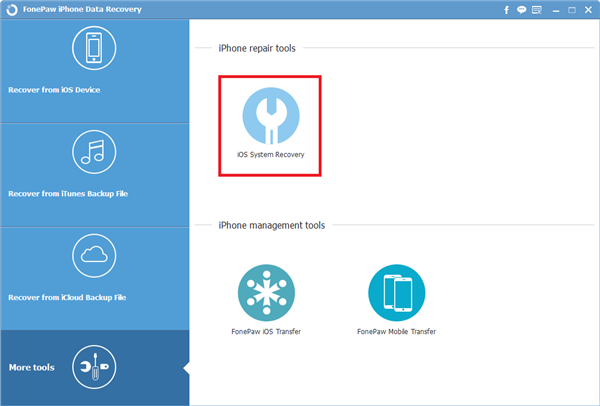
Step 3 Put Device into Recovery/DFU Mode
Please try to put your iOS device into Recovery/DFU mode by checking the guide on the interface. Maybe you know so much how to do, so it is ok to ignore the guide and set it up as you usually do. By the way, the guide in the interface is just one of the methods to get into Recovery/ DFU mode. If it is different from yours, please do not feel confused.
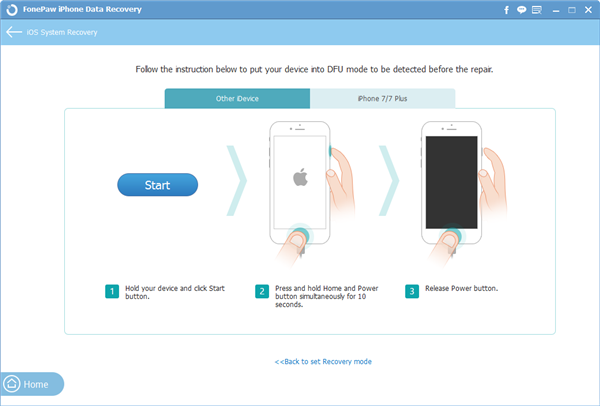
Step 4 Download the Matching Firmware Package
After your device being detected, the information of your iOS device would be shown on the interface, please confirm it. Then click "Repair" to start fixing. The program would download the matching firmware package for you automatically.
Note: Please keep your device connected when you operate the above step.
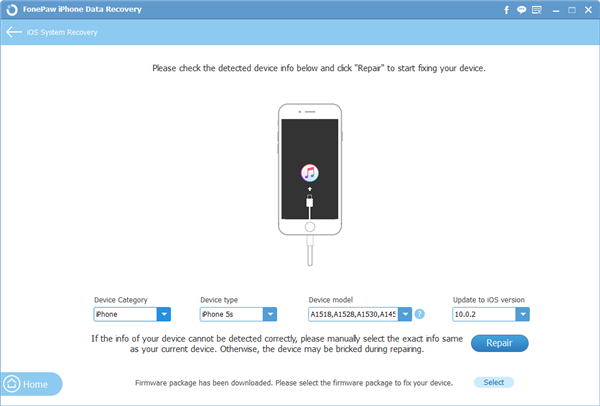
Step 5 Get iPhone Back to Normal Status
As long as the download is finished, the program would start to repair the iOS system of your device. After the repair completes, you can go to your device and check whether it would boot up or not. If it does, then your device has been in normal status. Otherwise, it fails to fix the system and maybe you need to go to the local Apple store for repairing.
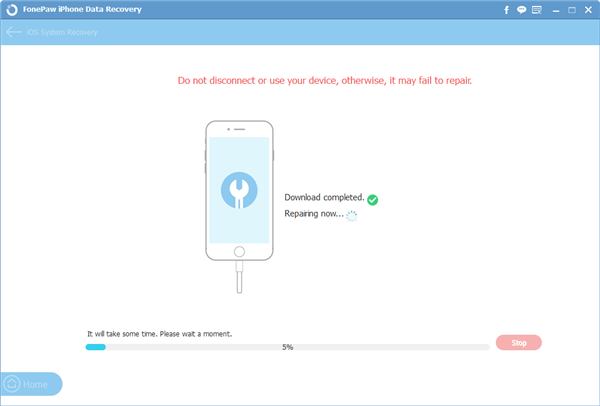
You can fix the iOS system in four simple steps without any data loss. And all you need to do is have this program and click he several buttons. So why not have a try? Any question please contact us!


























