Android Data Recovery
The Complete Guide on Best Data Recovery Tool
-- Monday, September 18, 2017
People also read:
- Part 1: In which Cases that Data Recovery Software Will Help?
- Part 2: What Kinds of Files Are Recoverable with Data Recovery Tool?
- Part 3: Scan Modes That Are Available In Data Recovery Program
- Part 4: Guide to Retrieve Lost Data with Data Recovery Tool
Part 1: In which Cases that Data Recovery Software Will Help?
Data Recovery Software enable users to recover deleted, lost or formatted data from Windows PC/Mac, memory cards, flash drive, digital camera camcorder, removable drives, etc. With the Data Recovery tool, losing data is no longer a disaster as you can fix it easily. Now, let's see under what kinds of circumstances that the recovery tool will help.1. Files are accidently deleted
2. Perform a factory reset but without backup
3. System or hard disk crash
4. Virus damage
5. Devices are formatted
6. Inaccessibility or raw
7. Power off unexpectly
8. Partition issues or improper partition
…
The data loss situations that the Data Recovery tool supported are too many to list, if you are not sure if the program can help or not, please tell us the detail on the comment area!
Part 2: What Kinds of Files Are Recoverable with Data Recovery Tool?
The Data Recovery tool can recover lost files including documents, photos, audios, videos, emails and other useful data. The following chart below will show you more details about the deleted data that can be recovered by the Data Recovery tool.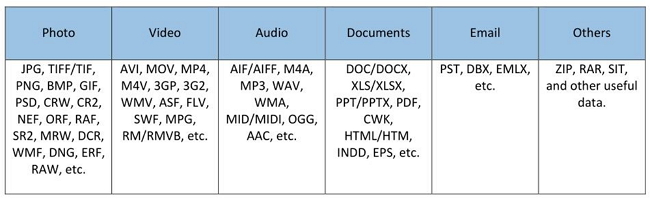
Part 3: Scan Modes That Are Available In Data Recovery Program
There should be two scanning modes for your choice: Quick Scan and Deep Scan. As you can speculate from the names of the two modes, Quick Scan mode will look for files in a short time but it may skip some files you actually need, while the Deep Scan will detect data more thoroughly but it will spend more time.When using the program, you can try to firstly use the Quick Scan mode(actually it is set as default). If you cannot find out the deleted or lost files, now you can switch to Deep Scan. In this way, I am sure that you will see the lost files and easily recover them back.
Part 4: Guide to Retrieve Lost Data with Data Recovery Tool
Data Recovery program, designed to helps you to find and get back every single lost file on your storage device, is a safe and effective data recovery software. You can recover your previous deleted data back in several simple clicks. Now check out the guide below and see how it works.Step 1 Download Data Recovery on Computer
Please download and then install the Data Recovery tool on your Windows/Mac by clicking the corresponding button below. After that, just launch it.




Step 2 Choose File Type
On the interface, you can see the data types including photos, audios, videos, emails, documents and others that are available to recover. Please choose the ones you the type of files you want to recover and click on "Next" button to continue.
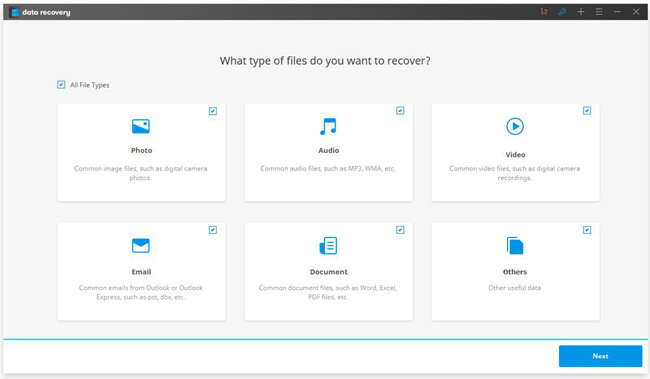
Step 3 Select A Location
Select the location where you lost the files and click on Start. If you have no ideas where is the exact location, maybe you should try it one by one.
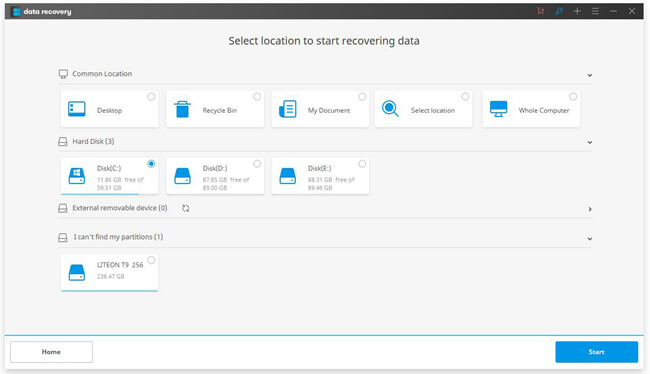
Step 4 Scan Lost Files
The program would automatically scan the lost files on your computer in Quick Scan mode. If you cannot see the files you want after the Quick Scan completed, please try Deep Scan.
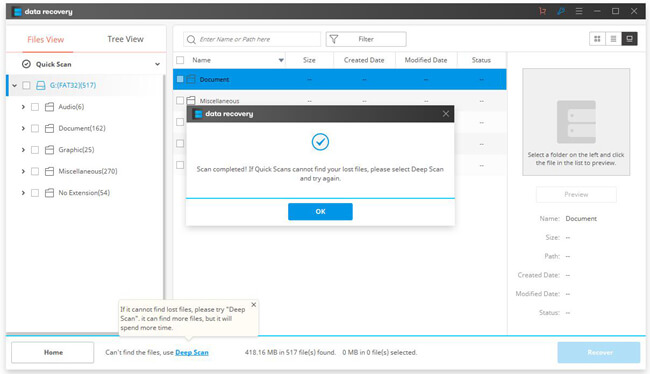
Step 5 Recover Deleted Data
After the scanning process is complete, the recovered will be shown on the interface. Check the desired files and click on the "Recover" button and then you can get them back on your computer.
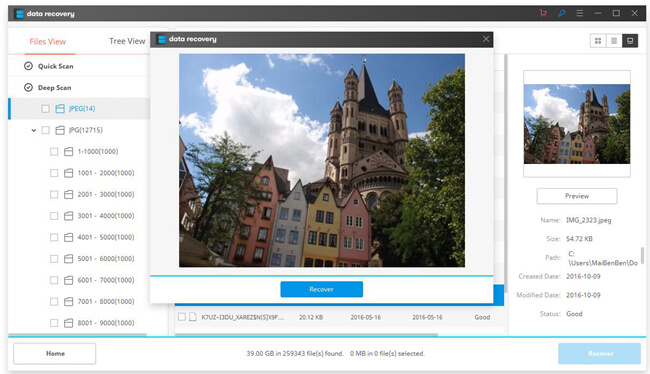
If you have any ideas or question about this article, please just leave us a message by dropping a comment below!






















