Android Data Recovery
Portable Hard Drive Not Recognized? Fix It Here
-- Thursday, September 28, 2017
People also read:
- Part 1: Fix Portable Hard Drive Not Recognized Problem Manually
- Part 2: Fix External Hard Drive Not Showing Up Problem with Data Recovery
Part 1: Fix Portable Hard Drive Not Recognized Problem Manually
To solve the external hard drive not recognized program on computer, you can use the inbuilt Disk Management tool to find it out and get it to be recognized.Attention: This method will erase the data on your external hard drive as you need to format it to get it to be recognized. Please be cautious!
Step 1 Plug your removable external hard drive into computer and open Disk Management tool by pressing Windows Key + R. Now type "diskmgmt.msc" and then press Enter to continue.
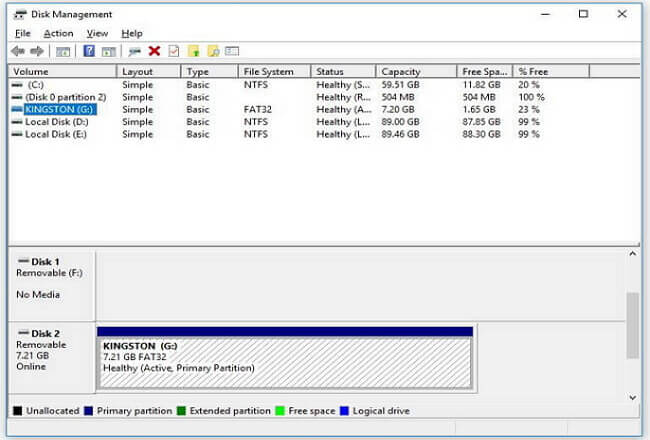
If you can see your external hard drive on the pop-up windows, you can move to the last step to continue to job. However, if it isn't showed up at all, please continue to the step 2.
Step 2 You should check if there are issues for your USB port as well as your hard drive. If you can make sure both of them works well, Windows may be having a driver problem. Please check for the driver problem by following the tricks below:
1. Open Device Manager by pressing Windows Key + R, and enter "devmgmt.msc".
2. Find out your portable drive under "Disk drives" menu. If you can see a yellow exclamation mark, your computer has a driver problem. Right-click the device and choose "Properties", and you can see the error.
3. Search for the meaning of the error on the Internet, which will help to solve the problem.
4. You can also try to update or uninstall(Windows may reinstall the driver later) driver from Device Manager. Please refer to the screen shot below(Right-click the external hard drive and choose "Properties").
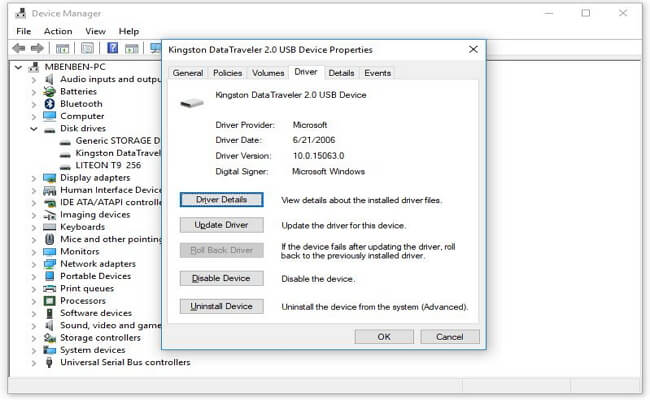
Step 3 Now, we can use the Disk Management tool to fix hard drive cannot be recognized issue. Please right click inside the unallocated space and select "New Simple Volume" and then follow the instructions to create a new partition. If your drive is formatted with the ext4 file system of Linux, NTFS file system, HFS Plus file system or FAT32 file system, you need to reformat your device. To do this, please right click on the partition and then select "Format > File System" option.
Part 2: Fix External Hard Drive Not Showing Up Problem with Data Recovery
Data Recovery will help to look for all the data from your removable external hard drive, even it is not recognized on your computer. In addition, not like the method above, it will not erase any data from your hard disk. Now, let check it out below.Step 1 Firstly, please download and install Data Recovery on your computer. Then launch it.




Step 2 Choose the file type you wish to recover from the hard drive or you can select all of them.
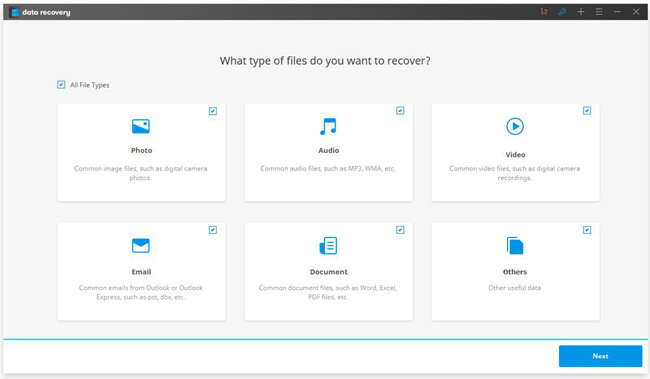
Step 3 Select your hard disk under "External removable device" if you can see it displayed. If you can't, please try "I can't find my partitions".
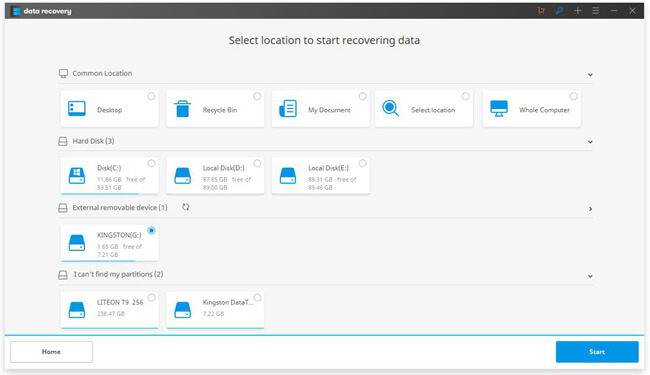
Then the program would start to scan your hard disk. And you are recommended to use the deep scan mode to have a thoroughly scanning.
Step 4 After the scanning, you are able to preview and recover all of the files from the portable hard drive which is not recognized on your computer. Now, the external hard drive now showing up issue has been solved.
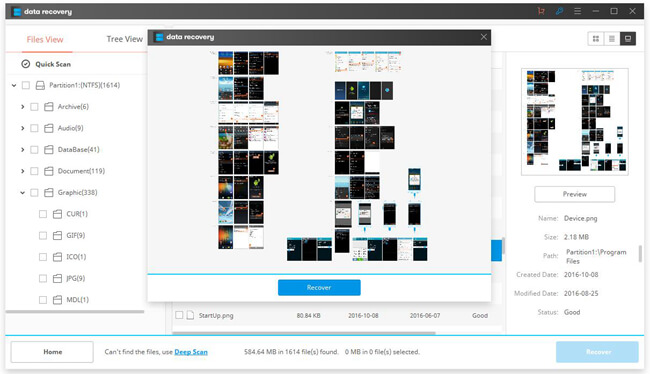
If you have any question about this article, please leave us a message on the below comment box!






















