Android Data Recovery
Tips to Fix iOS Recovery Mode
There are the situations that you may need to enter the Recovery Mode to fix the system of your iOS device:
1. Your iOS device gets stuck in white Apple screen and can't get out of it.
2. Upgrade the iOS version like iOS 10 updating on iPhone 6s, and your device is stuck in restart loop.
3. Fail to restore data from backup and the iTunes could not work on your device anymore.
When come up with Recovery Mode, the DFU Mode, acronyms Device Firmware Update Mode may also come to our mind. The two modes can both fix some iOS system problems but the DFU Mode is more comprehensive. With Recovery Mode, you need to update the latest iOS and firmware to restore your device. But with DFU Mode, you can choose the firmware you want and downgrade as well as upgrade the iOS in this mode.
But sometimes our iOS device would be stuck in the Recovery Mode and could not get out of it. Now, I want to show you how to fix iOS Recovery Mode.
- Part 1. Fix iOS Recovery Mode with iTunes
- Part 2. Fix iOS Recovery Mode with iPhone Data Recovery
- Tips: Difference Between iTunes and iPhone Data Recovery to Fix iOS Recovery Mode
Part 1. Fix iOS Recovery Mode with iTunes
1. Please run the iTunes on your PC and press the Home button of device. Then connect it to computer. The iTunes will detect your device and you can see a message about the state of device.Note: Please make sure the iTunes version is the latest one or it can't solve the problem.
2. You can see a main toolbar on the interface of the iTunes on your computer. Please click on your device and go to the Summary tab, you will be asked to choose update or restore on your device. Try updating your device first without wiping out the data. But if it doesn't work, try restore!
3. Please follow the guide on the pop-up window of iTunes to set up iOS device. Then your device is out of Recovery Mode and you can get it back to the previous settings.
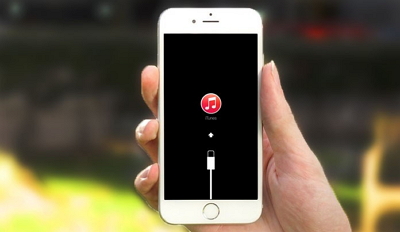
Part 2. Fix iOS Recovery Mode with iPhone Data Recovery
Another way to get out of the iOS Recovery Mode is to operate with iPhone Data Recovery. Please download the program and have a try.



Step 1 Plug in iOS Device to PC
Please go to "More tools > iOS System Recovery" on the interface and plug in your iOS device that is stuck in Recovery mode to computer. After it is connected successfully, please click "Confirm".
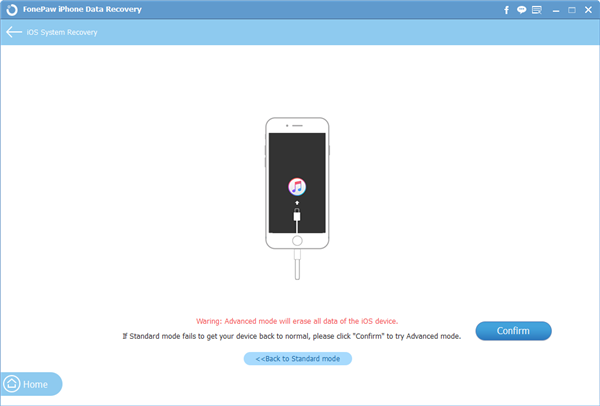
Step 2 Download the Correct Firmware
After your device is detected, please confirm the information that show on the interface. Then click "Repair" in blue and the program would start to download the latest iOS automatically.
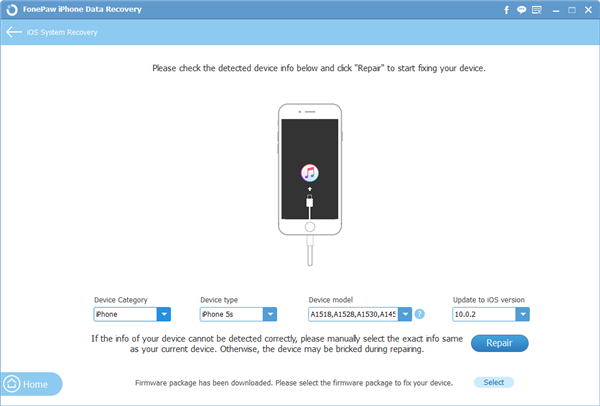
Step 3 Put Out of iOS Recovery Mode
The program would repair the iOS system in a few minutes. Please wait patiently. After that, you can check the result to see if your device would boot up or not.
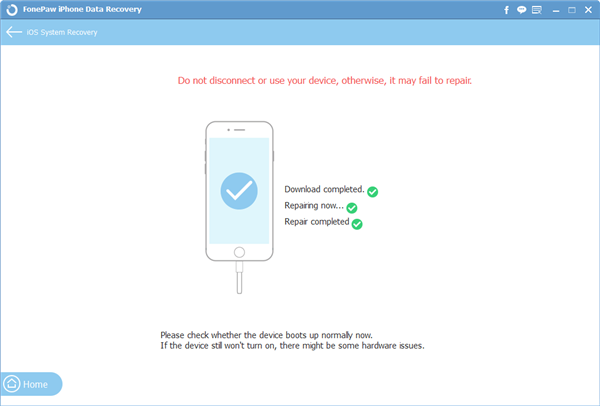
Tips: Difference Between iTunes and iPhone Data Recovery to Fix iOS Recovery Mode
Now, I want to show you the pros and cons of the two methods. You can choose the one that fit you most after comparison.|
Pros and Cons of the Two Methods |
|||
|
Methods |
Operation |
Data Saving |
Fee |
|
Fix with iTunes |
Difficult to handle and couldn’t work well sometimes |
Data would be erased |
Free
|
|
Fix with iPhone Data Recovery |
Solve the problem in three simple steps.
|
Get out of Recovery Mode without data loss |
Chargeable but use for lifetime |
Can this article help you to solve the problems? I do hope so. If you have any question or want to know more about us, please feel free to contact us!


























