Android Data Recovery
How to Break A Pattern Lock on LG Phone
-- Thursday, April 27, 2017
Please follow the guide in part 1 to remove the pattern lock on your LG if you forget the password you set before. And then in Part 2, it would introduce an effective way to back up your data for standby usage. Please continue to read.
- Part 1: Break A pattern Lock on LG Phone with Lock Screen Removal
- Part 2: Back Up LG More Frequently
Part 1: Break A pattern Lock on LG Phone with Lock Screen Removal
To bypass the screen lock on LG phone, you can try the Lock Screen Removal program. First of all, please download and install the Lock Screen Removal program on your computer by clicking the download button below.



Step 1 Launch the Program
After the program is successfully installed, please launch it! Then choose "Lock Screen Removal" option among the tools and connect LG into computer via the USB cable.
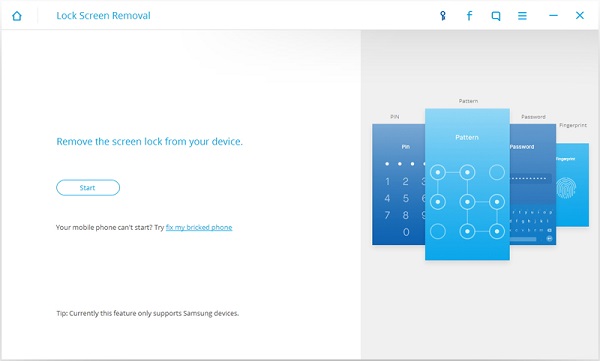
Step 2 Choose Phone Information
Once your device has been detected, you need to choose the phone details from the list and then confirm it.
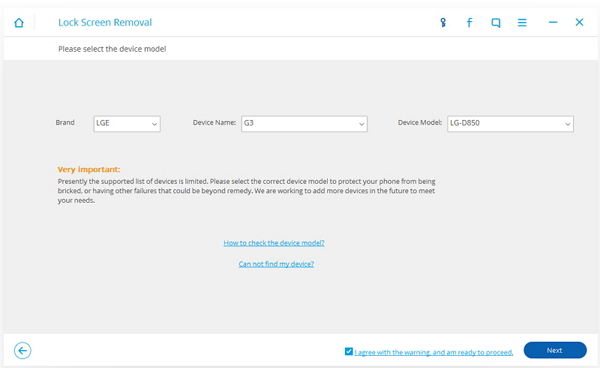
Step 3 Boot LG into Download Mode
Now, follow the instruction on the program to boot you LG smartphone into download mode. And please do keep your device connected to computer during the process. Then the program would download the matching package automatically, please wait patiently.
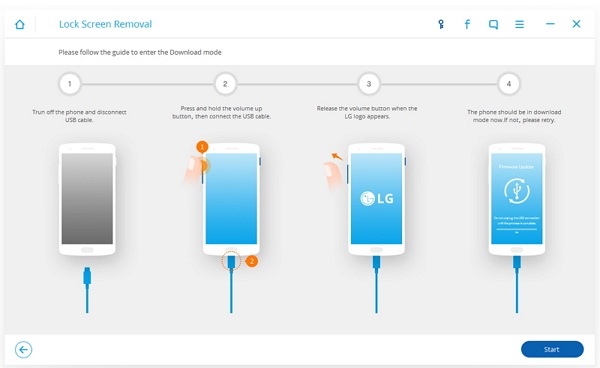
Step 4 Break a Pattern Lock on LG
Click on the “Remove” button on the interface and the program would help to break the pattern lock on your LG phone.
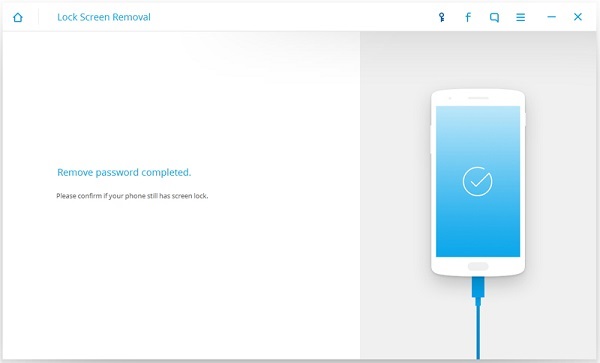
Part 2: Back Up LG More Frequently
Back up the files on your Android phone frequently can help a lot when you forget the password to unlock device.1. When you need the contents on your locked LG urgently, you can extract the files from the backup copy and deal with the emergency effectively if you have backed up your smartphone before.
2. You can perform a factory reset to unlock your phone. As you have backed up the data before, you can simply restore the files to your device after resetting.
3. In addition, backing up data more frequently can prevent data loss.
In this way, you are recommended to use Android Backup Restore program to back up and save contents on your computer.




Step 1 Plug LG into Computer
Please launch the Android Backup Restore program and then plug LG phone into computer via the matching USB cable.
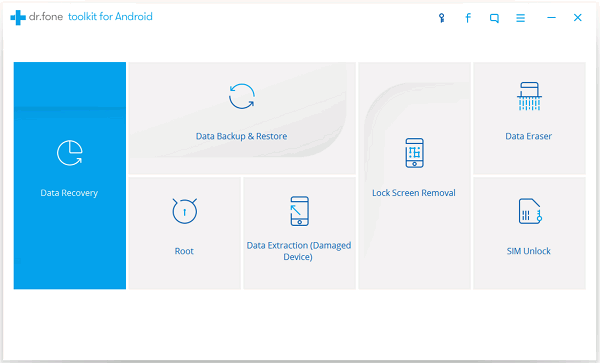
Step 2 Back Up LG
Now, you need to select the data types you want to back up and click on the "Backup" button.
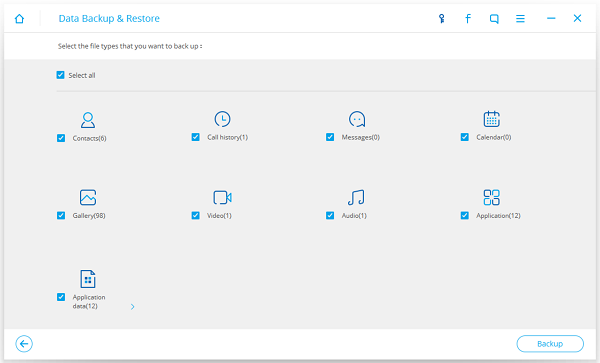
After that, the contents would be saved on your PC and you can preview the backup by clicking the "View the Backup".
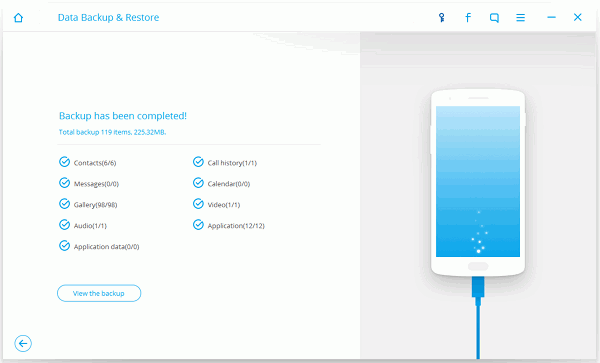
If you have any question or idea about this article, please drop us a comment below!






















