Android Data Recovery
How to Recover WhatsApp Photos and Videos from Android
-- Friday, May 12, 2017
Fortunately, once these contents get lost, you are enabled to restore them back.This article will introduce you with two methods to recover WhatsApp photos and videos from Android, please continue to read.
- Method 1: Recover WhatsApp Photos & Videos from Auto-Backup
- Method 2: Selectively Recover WhatsApp Images and Videos from Android
- Tips: Backup WhatsApp Media Files from Android
Method 1: Recover WhatsApp Photos & Videos from Auto-Backup
As the WhatsApp would back up the latest data for you automatically, you are able to restore them to your device.1. Uninstall WhatsApp from your device.
2. Reinstall WhatsApp to your device.
3. When you log in your account, you would be prompted that it is possible to restore the WhatsApp data for the backup copy. Please tap "Restore".
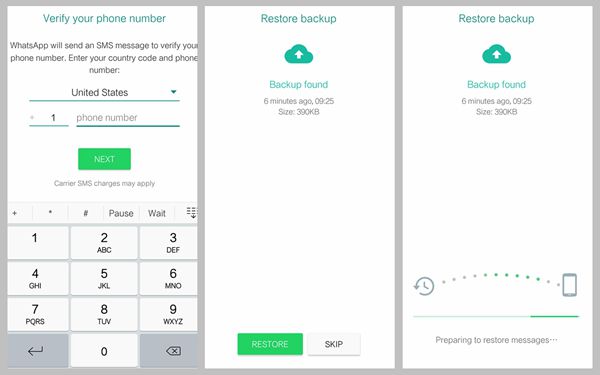
However, it only allows you to get back the data for the last 7 days. If you want to restore the older data, or could not be able to restore WhatsApp data from the backup, please continue to read. The guide in Method 2 could help with that.
Method 2: Selectively Recover WhatsApp Images and Videos from Android
Android Photo Recovery, the best-selling recovery tool, can be compatible with varieties of Android phones. It allows you to recover WhatsApp messages, photos and videos. You don’t need to worry about losing these data any more with the help of the program. Now, please free download the Android Data Recovery, then, start to recover WhatsApp images and videos on Android:



Step 1 Prevent Your Data Like WhatsApp Photos/Videos from Being Overwritten
Do not update any file or send messages, take photos, etc. as long as you find you have deleted the WhatsApp videos and photos accidentally. Why? That's because Android backup is easily overwritten if you are careless. So, keep away your Android smartphone from being updated and fetch Android Data Recovery to help yourself get deleted Android data back.
Step 2 Connect Your Android to Computer via USB Cable
To begin with, after downloading and installing Android Data Recovery, you will be asked to launch it on your PC. After seeing the interface of the program, you are required to connect your Samsung to your computer with the help of the USB cable.

Step 3 Enable USB Debugging of Your Android
Once the program has detected your Samsung, you will be asked to enable USB debugging first. You can choose the correct way to enable USB debugging according to your Android OS referring to the guide shown on the program.

Step 4 Select Data Type to Scan
In the latest version of Android Data Recovery, you are empowered to selectively choose which type of files to be scanned.
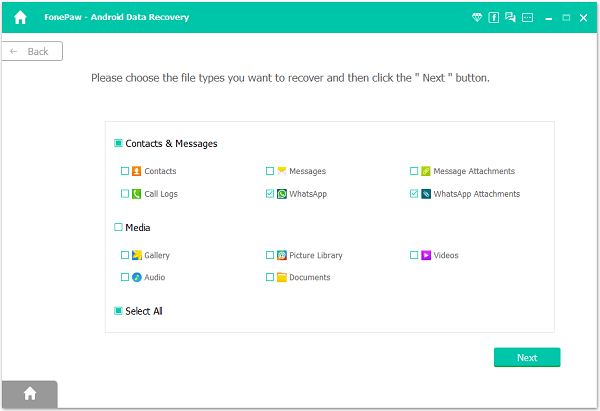
When the scanning complete, choose those WhatsApp Attachments in the left column to preview them.
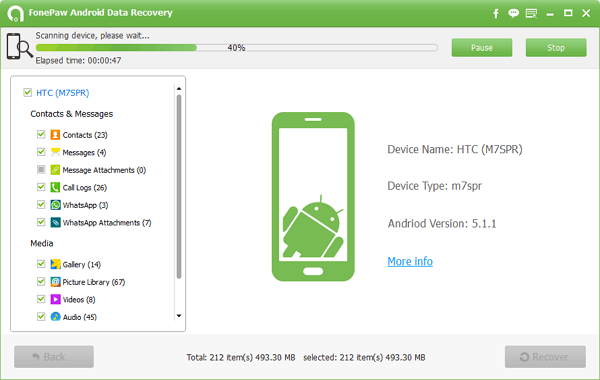
Step 5 Preview and Recover WhatsApp Lost Photos and Videos from Samsung
The scan will last quite a few seconds. Please just be patient. After that, you will be allowed to preview all recoverable data that listed in categories. You can click “WhatsApp” category and tick those you want to restore. After choosing all you want, click “Recover” to have all your wanted WhatsApp photos and videos back to you.
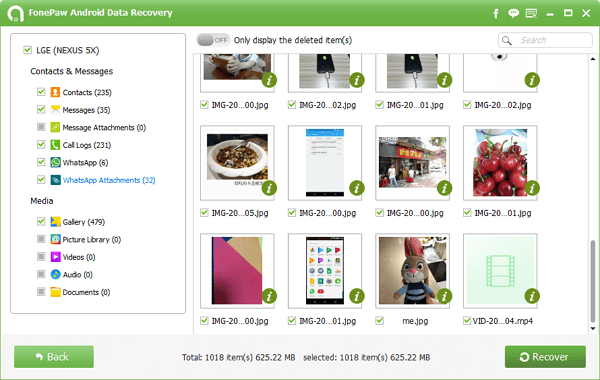
Tips: Backup WhatsApp Media Files from Android
Though you are able to recover the deleted WhatsApp history with Android Photo Recovery without the backup copies, sometimes it is risky as the files can be overwritten by the new adding data and you cannot get them back anymore.To prevent your Android phone data from losing, you would better to back up your important data frequently. Users are allowed to auto back up WhatsApp chats via the app itself. However, you can only restore the deleted data within 7 days from the WhatsApp backup. For the less recent data, it may not always work. In this way, you are recommended try Android Backup Restore program, which could fetch up with the limits and helps to back up all the contents you want easily.
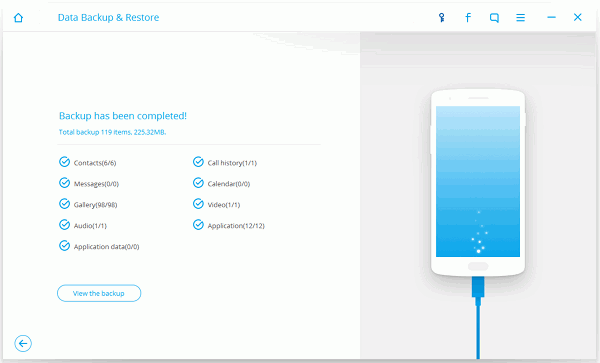
To use Android Photo Recovery, you are also allowed to recover contacts, messages, photos, videos, audio and documents. With only seeral simple steps, you can extract your Android data back. As for contacts, you can save them in CSV, vCard or HTML format; for messages, save them in CSV or HTML format. Why not try this professional Android data recovery to scan and recover Android lost data.


























