Android Data Recovery
HUAWEI WhatsApp Messages and Photos Recovery
-- Wednesday, October 28, 2015
Android Data Recovery is an ideal program that helps you to restore deleted WhatsApp conversations and attachments from HUAWEI. Both text contents and images can be retrieved from your phone. You can selectively choose conversations of contacts you want to preview and retrieve. The program works on a Windows and Mac computer. Just download it from our official website and download site authorized.
Note:
May we suggest you to stop using your phone when you realize that data loss happened. Or deleted data will be overwritten by new ones.




HUAWEI WhatsApp Messages and Photos Recovery
Step 1 Connect HUAWEI to ComputerTo begin, launch Android Data Recovery on a Windows computer. Then please connect your HUAWEI Honor 5X to the computer via USB. During the recovery, please do not start any other Android management software.

Step 2 Identify your Device
You will receive a pop-up note as below once you enable USB debugging on the phone. Go to the phone and tap the button "OK". If you don’t receive the note, click the button "Show Again".

Step 3 Select File Types to Scan
You can select file types to scan in this step. Choose "WhatsApp messages & attachments" in the menu. Then click the button "Next".
Then you will be asked to select a scan mode. Choose "Scan for deleted files" or "Scan for all files". Click the button "Start".
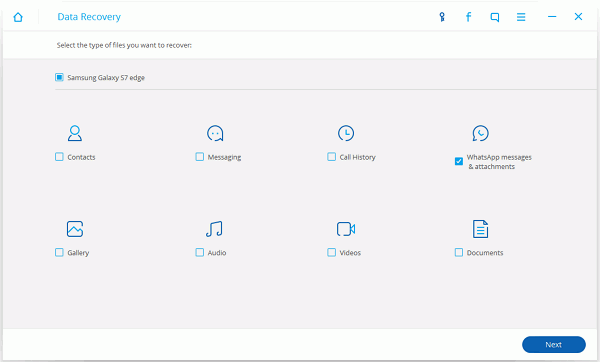
Step 4 Allow to Scan Android
Before scanning, you should tap the "Allow" button in the pop-up window on your Android to authorize the program to analyze your device.

Step 5 Preview and Recover WhatsApp Messages and Photos
Scan complete! Check "WhatsApp" and "WhatsApp Attachment". You can preview your WhatsApp conversation, names, phone numbers, and photos in the table. Then you can select the contact and regain chat history with him or her.
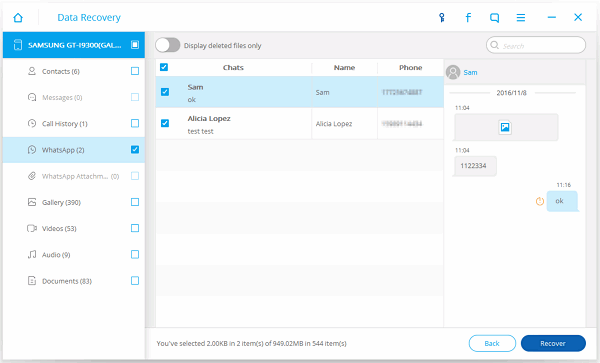
WhatsApp contents as well as photos are stored as CSV/XML/HTML formats. And they are stored in your computer. Now, make a back up of your files so that you can get them back one day they are lost. If you want to restore WhatsApp videos, you can also use this program.


























