Android Data Recovery
How to Recover WhatsApp Chat History from OnePlus 2
-- Saturday, October 10, 2015
To answer this question, Android Data Recovery should be one of the most satisfactory answers. Android Data Recovery is capable of recovering all kinds of data including WhatsApp messages. You can get back text chat logs and attachments including, images, audios, and videos. The program works perfectly on Windows 10/8.1/8/7/Vista/XP and Android OS. Please download it and get a try.




Recover WhatsApp Chat History from OnePlus 2
Step 1 Connect OnePlus 2 to ComputerInitially, connect your phone to the computer with an Android USB cable. Then turn on USB debugging on your phone. During the whole process, do not start any other Android phone management software.

Step 2 Identify your Device
In this step, the program will identify the device plug-in. If the OS version is 4.2.2 or above, please authorize your computer via your device by tapping the button "OK".
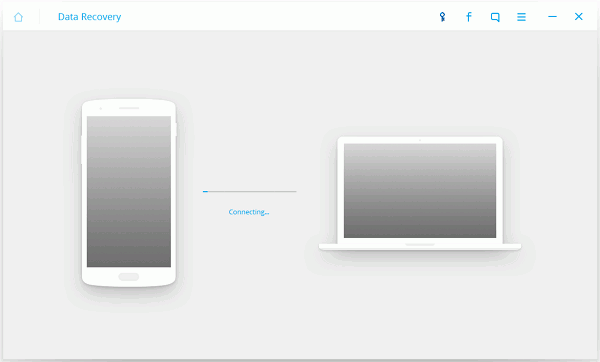
Step 3 Select File Types to Scan
You can select the type of files you want to retrieve. Tick "WhatsApp message & attachments". Then continue to click the button "Next".
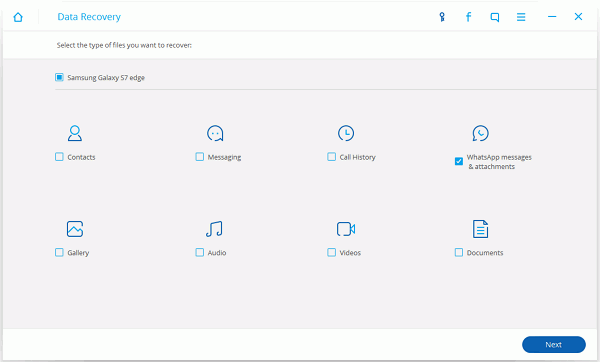
Step 4 Allow to Scan for Lost Data
On your Android phone, tap the "Allow" button on the screen to enable the program to scan and analyze your device.
Tips: Make sure that your phone battery is no less than 20%.

Step 5 Preview and Recover WhatsApp Chat History from OnePlus 2
Android Data Recovery is scanning the OnePlus 2 phone.
Tips:
Please do not disconnect the device during operation.
Select a node of directory tree on the left to preview the data. Recovery success rate varies with loss circumstances and device condition.
Undetected files may have been overwritten by new data created on the device after data loss.
Scan complete!
If you would like to preview text content of your WhatsApp conversation, choose "WhatsApp" at the left pane
If you choose "WhatsApp Attachment", you can preview and restore attached files, for example, images, audios, and videos.
After previewing, check items you want to regain and click the button "Recover". Chat logs will be retrieved and stored in your computer. And they will be saved as in CSV/XML/HTML format.
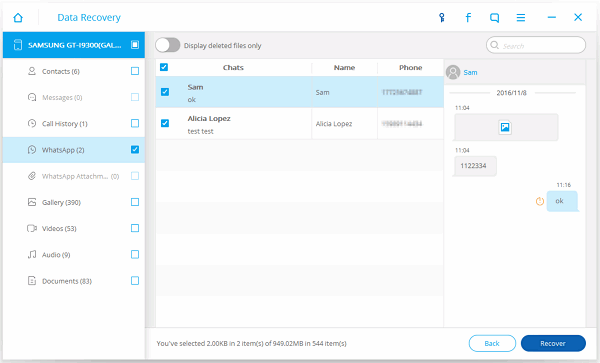
You can also backup WhatsApp messages or attachments regularly on your OnePlus. If you form the habit of backing up data, you don't have to worry about losing important data.


























