Android Data Recovery
WeChat Recovery on iPhone/iPad [2020]
-- Friday, September 25, 2020
What is iPhone Data Recovery?
Just as its name implies, iPhone Data Recovery is used to help restore the files in iPhone/ iPad/ iPod touch. Up to 31 data types can be recovered from the iOS devices, iTunes and iCloud backups. Right, there are three modes provided to get data back. More importantly, you can select the files you need to restore your files, which is seldom realized by using other ways. Now, download the newest version of iPhone Data Recovery and try the following solutions.




Ways on Recovering WeChat on iPhone/iPad
- Method 1: ecover from iOS Devices
- Method 2: Recover from iTunes Backup Files
- Method 3: Recover from iCloud Backup Files
Method 1: Recover from iOS Device
Step 1: Launch the software on your computer and select iPhone Data Recovery.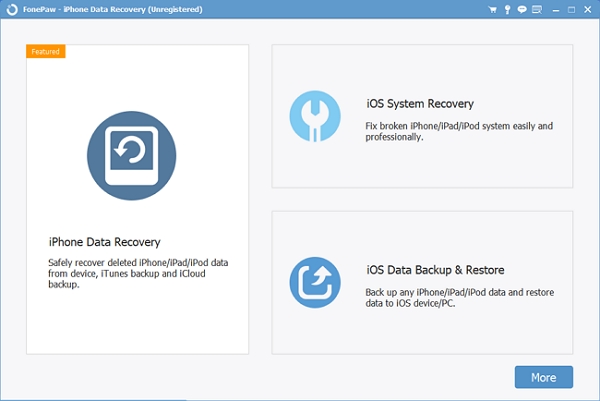
Step 2: Go to Recover from iOS Device and connect your device to the computer with the USB cable. Then, click Start Scan button to scan files when your iPhone/iPad connects successfully.
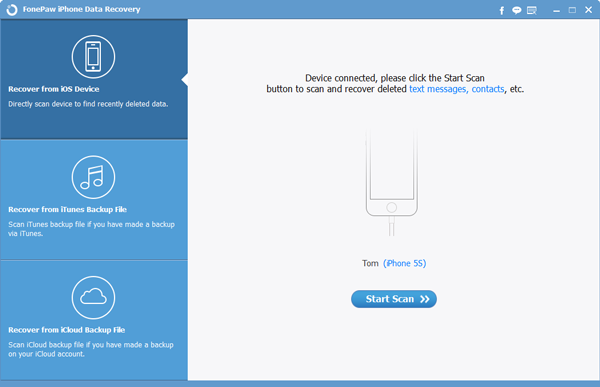
Step 3:Check the files you want to recover. When the scanning comes to the end, all types of data will be listed on the left panel. As you can see, WeChat Contacts, WeChat History and WeChat Attachments are on show.
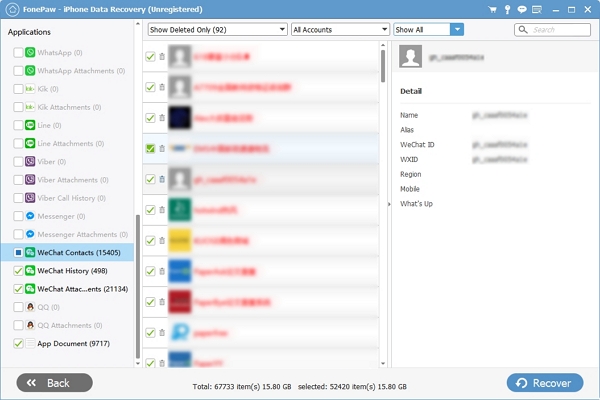
Notes:
1. In WeChat Contacts, you can choose to Show Deleted Only or Existed Contacts Only. Deleted contacts will be shown with red signs and existed ones are gray.
2. WeChat account also can be selected on the top bar. Besides, you can change the types of contacts including Group Chats, Contacts and Official Accounts.
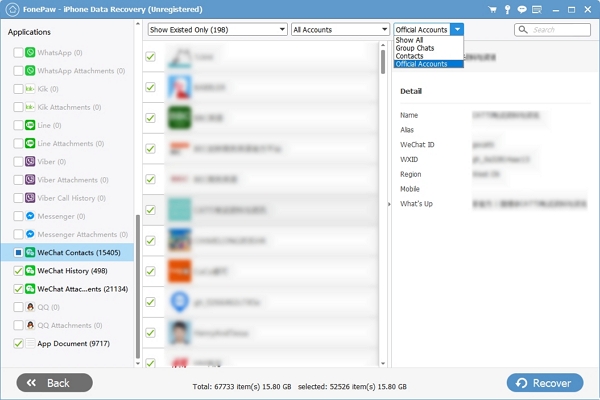
3. As for WeChat History, you can look through the contents. Deleted contents and existed ones also can be displayed respectively.
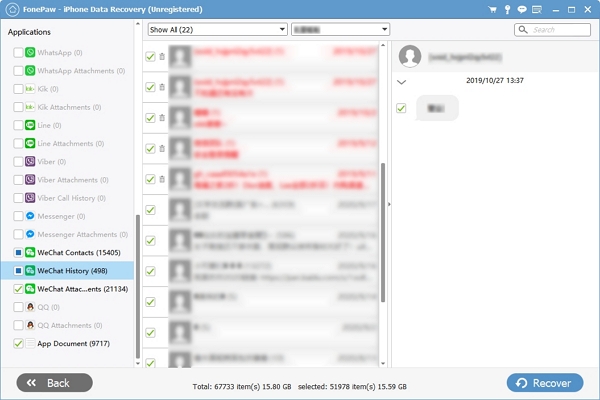
4. Pictures, videos, audio and other files like documents will be demonstrated in WeChat Attachments. You can check in line with the classification by clicking the Type pull-down list. What’s more, you can preview pictures except for other types of files.

Step 4: Tap Recover to get your WeChat data back.
Method 2: Recover from iTunes Backup Files This way is applicable if you have synced your iOS device with iTunes.
Step 1: Click Recover from iTunes Backup File on the interface.
Step 2: Select the backup file listed on the bar according to your demand or tap Select button to find the right folder of iTunes backup. Then, hit Start button to scan documents.
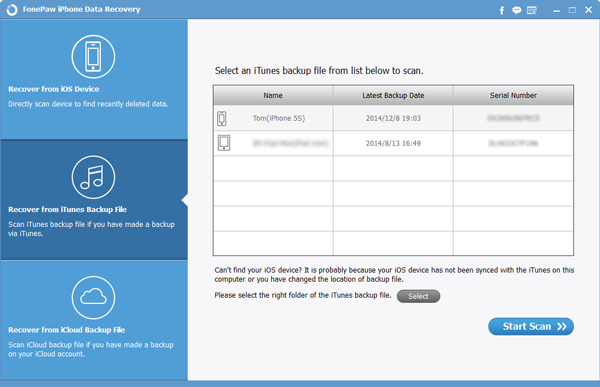
Step 3: After scanning, choose WeChat Contacts, WeChat History and WeChat Attachments to confirm the files you need.
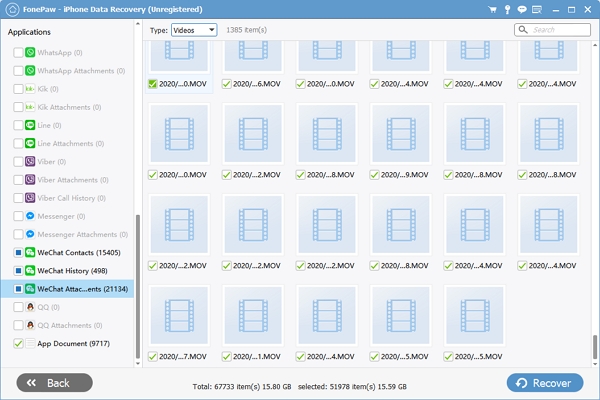
Step 4: Click Recover and your WeChat data will be saved in PC.
Method 3: Recover from iCloud Backup Files
Attention please: Disconnect your device during the recovery in order to avoid the iCloud backup file being updated or modified.Step 1: Sign in iCloud by inputting the Apple ID and Password.
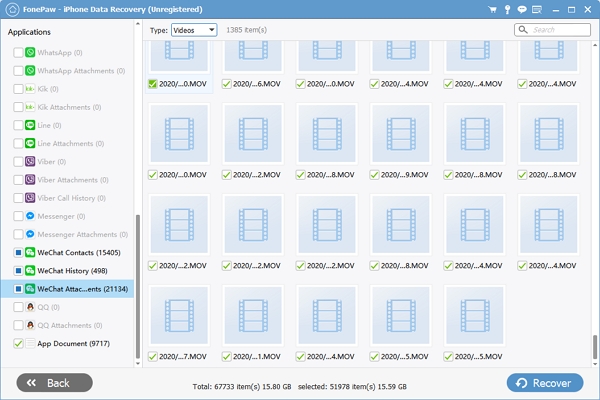
Notes:
If your Apple has two-factor authentication enabled, the interface will become as below. Your phone or other trusted Mac device like Macbook, iPad, etc. will receive a verification message with a six-digit verification code.
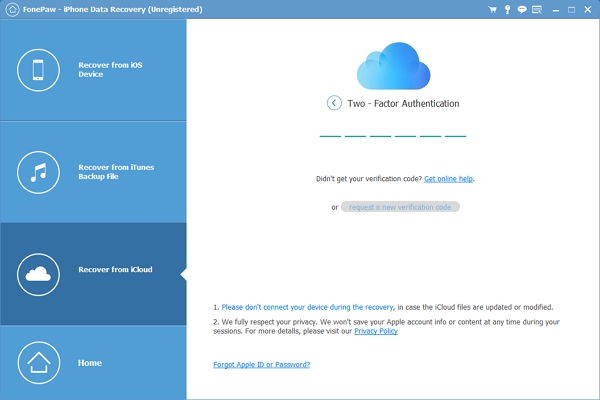
Step 2: Select to recover from iCloud Backup. Or, you can choose Photos, Contacts, Note & Attachments, Calendar, and Reminders that have been synced in your iCloud if you need.
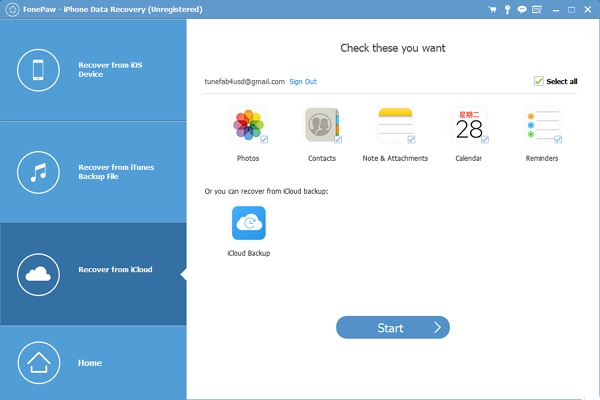
Step 3: Check and Recover WeChat data you want.
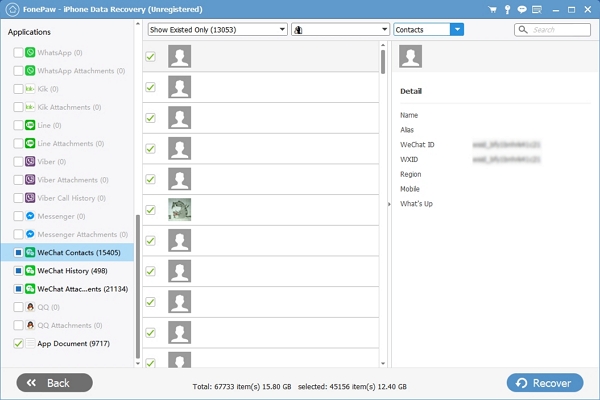
Here are the three solutions to make WeChat recovery on your iOS device. With several steps, you won’t worry about losing files anymore every time you delete the chat history. What’s more, it’s allowable to restore other text and media files including messages, contacts, call history, WhatsApp, Photos, Kik and so on. Just download iPhone Data Recovery!


























